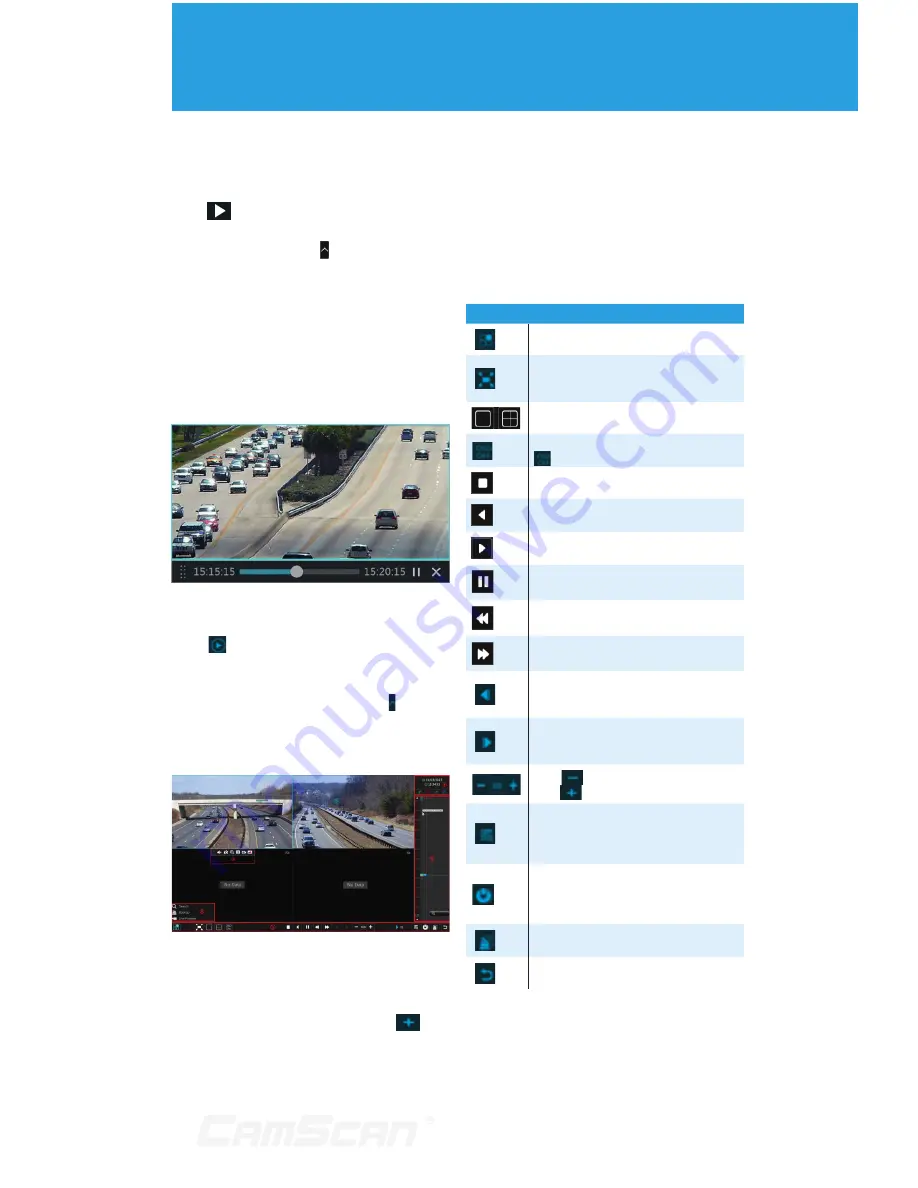
39
8
Playback & Backup
8.1 Instant Playback
Click
on the tool bar at the bottom
of the preview camera window to play
back the record (click on the tool bar at
the bottom of the live preview interface
to set the default playback time). Refer
to the picture below. Drag the playback
progress bar to change the playback
time. You can also click the right-click
menu “Instant Playback” in the camera
window and then set the instant
playback time to play back the record.
8.2 Playback Interface Introduction
Click on the tool bar at the bottom
of the live preview interface or click
Start
Playback to go to the playback
interface as shown below (click on the
tool bar at the bottom of the live preview
interface to set the default playback
time).
The added cameras will playback their
records in the playback interface
automatically. You can also add the
playback camera manually. Click
in
the playback window to pop up the
“Add Camera” window. Check the
cameras in the window and then click
“Add” to add playback camera.
The buttons on the tool bar (area 1) at
the bottom of the playback interface are
introduced in the table below.
Button
Meaning
Start button. Click it to pop up area 2.
Full screen button. Click it to show full
screen; click it again to exit the full
screen.
Screen mode button.
OSD ON button. Click it to enable OSD;
click to disable OSD.
Stop button.
Rewind button. Click it to play video
backward.
Play button. Click it to play video
forward.
Pause button.
Deceleration button. Click it to
decrease the playing speed.
Acceleration button. Click it to increase
the playing speed.
Previous frame button. It works only
when the forward playing is paused in
single screen mode.
Next frame button. It works only when
the forward playing is paused in single
screen mode.
Click
to step backward 30s and
click
to step forward 30s.
Event list/tag button. Click it to
view the event record of manual/
schedule/sensor/ motion and the tag
information.
Backup button. Drag the mouse on the
time scale to select the time periods
and cameras, and then click the button
to back up the record.
Backup status button. Click it to view
the backup status.
Back button. Click it to return.
Summary of Contents for CS-DR8900
Page 68: ...68...
















































