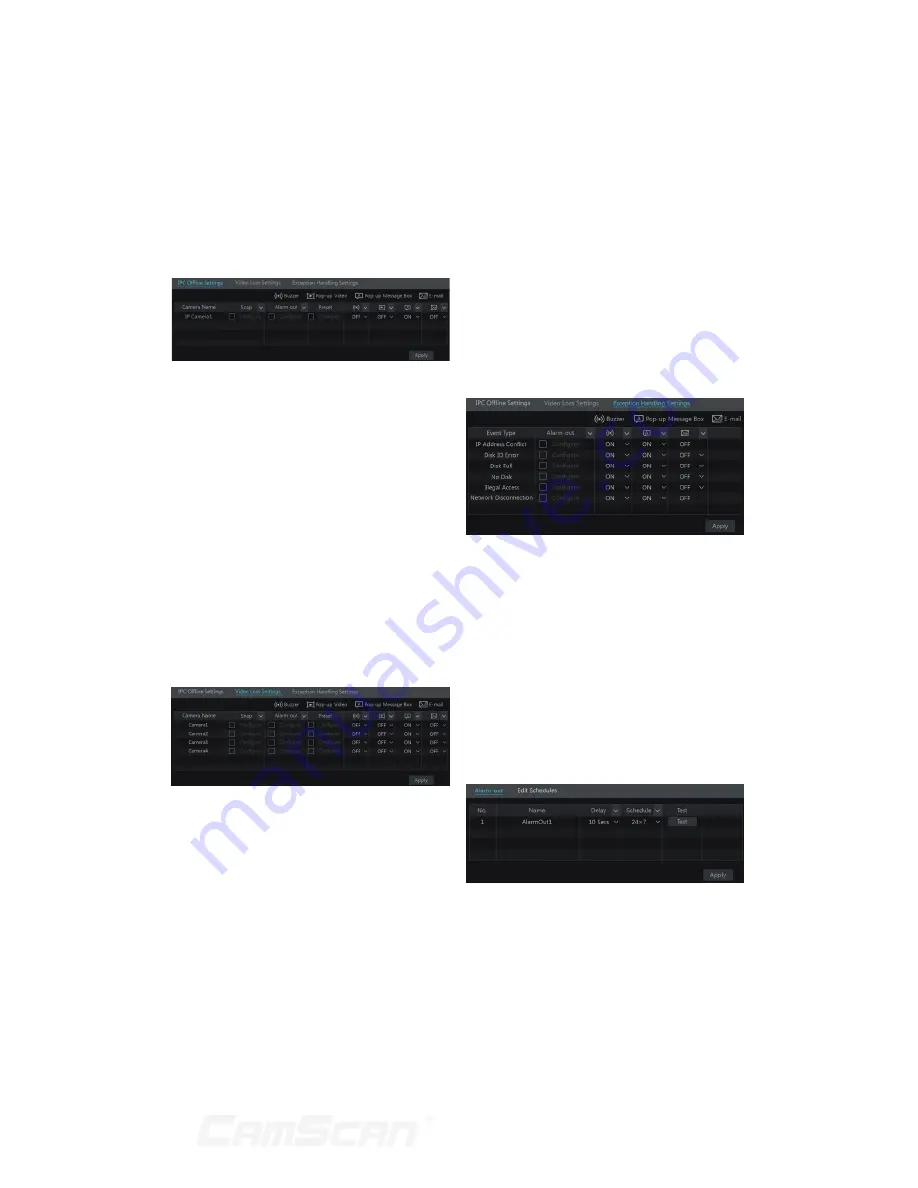
47
9.3 Exception Alarm
9.3.1 IPC Offline Settings
1. Click Start Settings Alarm
Exception IPC Offline Settings to
go to the interface as shown below.
2. Enable or disable “Snap”, “Alarm-out”,
“Preset”, “Buzzer”, “Pop-up Video”,
“Pop-up Message Box” and “E-mail”.
The IPC Offline Settings are similar
to that of the sensor alarm (see 9.1
Sensor Alarm for details).
3. Click “Apply” to save the settings.
9.3.2 Video Loss Settings
1. Click Start
Settings
Alarm
Exception
Video Loss Settings to
go to the interface as shown below.
2. Enable or disable “Snap”, “Alarm-out”,
“Preset”, “Buzzer”, “Pop-up Video”,
“Pop-up Message Box” and “E-mail”.
The Video Loss Settings are similar
to that of the sensor alarm (see 9.1
Sensor Alarm for details).
3. Click “Apply” to save the settings.
9.3.3 Exception Handling Settings
1. Click Start
Settings
Alarm
Exception
Exception Handling
Settings to go to the interface as
shown below.
2. Enable or disable “Alarm-out”,
“Buzzer”, “Pop-up Message Box”
and “E-mail”. The exception handling
settings are similar to that of the
sensor alarm (see 9.1 Sensor Alarm
for details).
3. Click “Apply” to save the settings.
9.4 Alarm Event
Notification
9.4.1 Alarm-out
1. Click Start
Settings
Alarm
Event Notification to go to the
following interface.
2. Set the delay time and the schedule
of each alarm-out. You can click “Edit
Schedules” to edit the schedules (see
7.3.1 Add Schedule for details).
3. Click “Apply” to save the settings.
You can click “Test” to test the alarm
output.
9 Alarm Management
Summary of Contents for CS-DR8900
Page 68: ...68...
















































