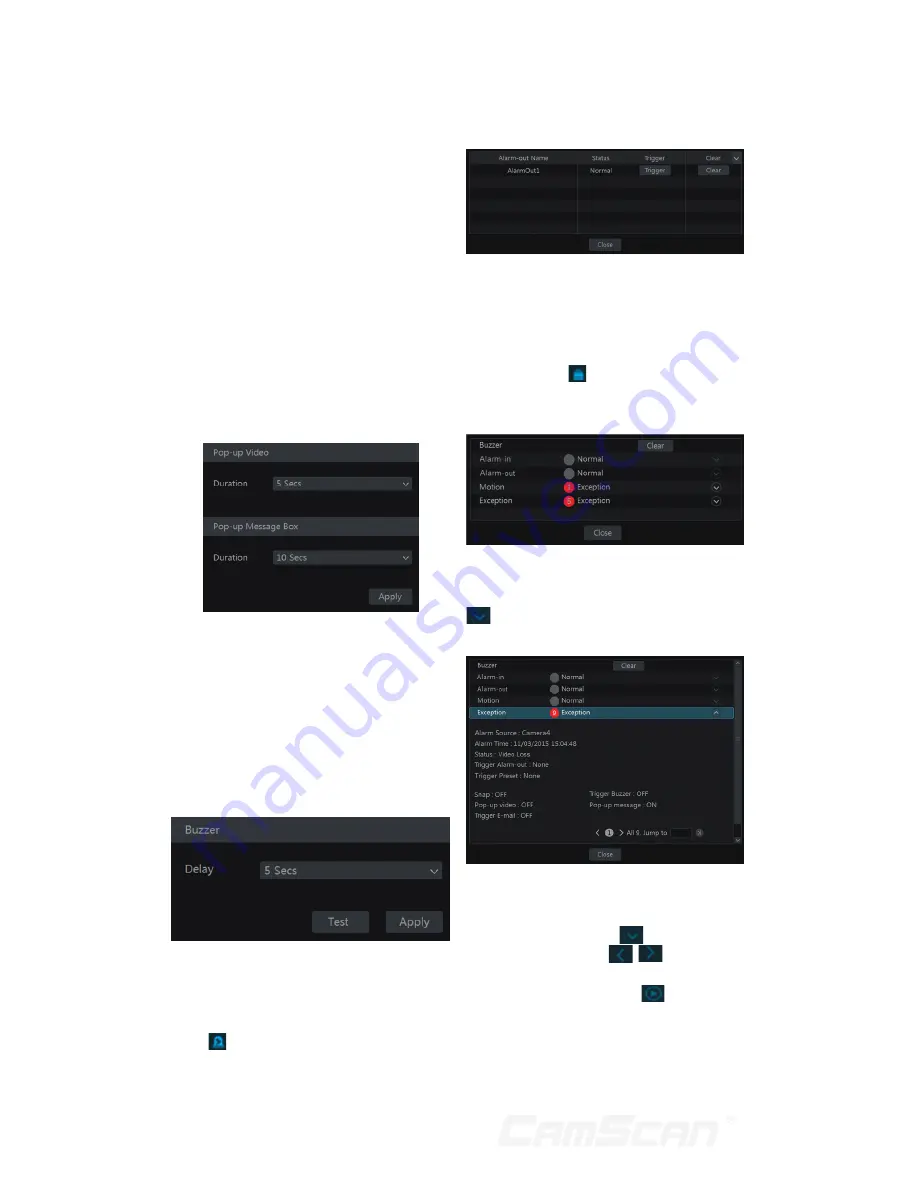
48
9.4.2 E-mail
Click Start
Settings
Alarm
Event Notification
E-mail to go to the
e-mail configuration interface. Set the
e-mail address of the recipients. See
11.1.4 E-mail Configuration for details.
9.4.3 Display
Click Start
Settings
Alarm
Event
Notification
Display to go to the
display configuration interface. Set the
duration time of the pop-up video and
the pop-up message box. Click “Apply”
to save the settings.
9.4.4 Buzzer
Click Start
Settings
Alarm
Event
Notification
Buzzer to go to the buzzer
configuration interface. Set the delay
time of the buzzer and then click “Apply”
to save the setting. You can click “Test”
to test the buzzer.
9.5 Manual Alarm
Click on the tool bar at the bottom
of the live preview interface to pop up
a window. Click “Trigger” to start alarm.
Click “Clear” to stop alarm.
9.6 View Alarm Status
Click Start
Settings
Alarm
Alarm
Status or click on the tool bar at the
bottom of the live preview interface to
view the alarm status.
Click “Clear” button to stop the buzzer
when the buzzer alarm happens. Click
to view the detail information as
shown below.
If the exception information is more than
one page, you can input the number in
the box and then click
to jump to the
specified page. Click
/
to view
the exception alarm information in the
previous/next page. Click
to play the
alarm record.
9 Alarm Management
10
Summary of Contents for CS-DR8900
Page 68: ...68...
















































