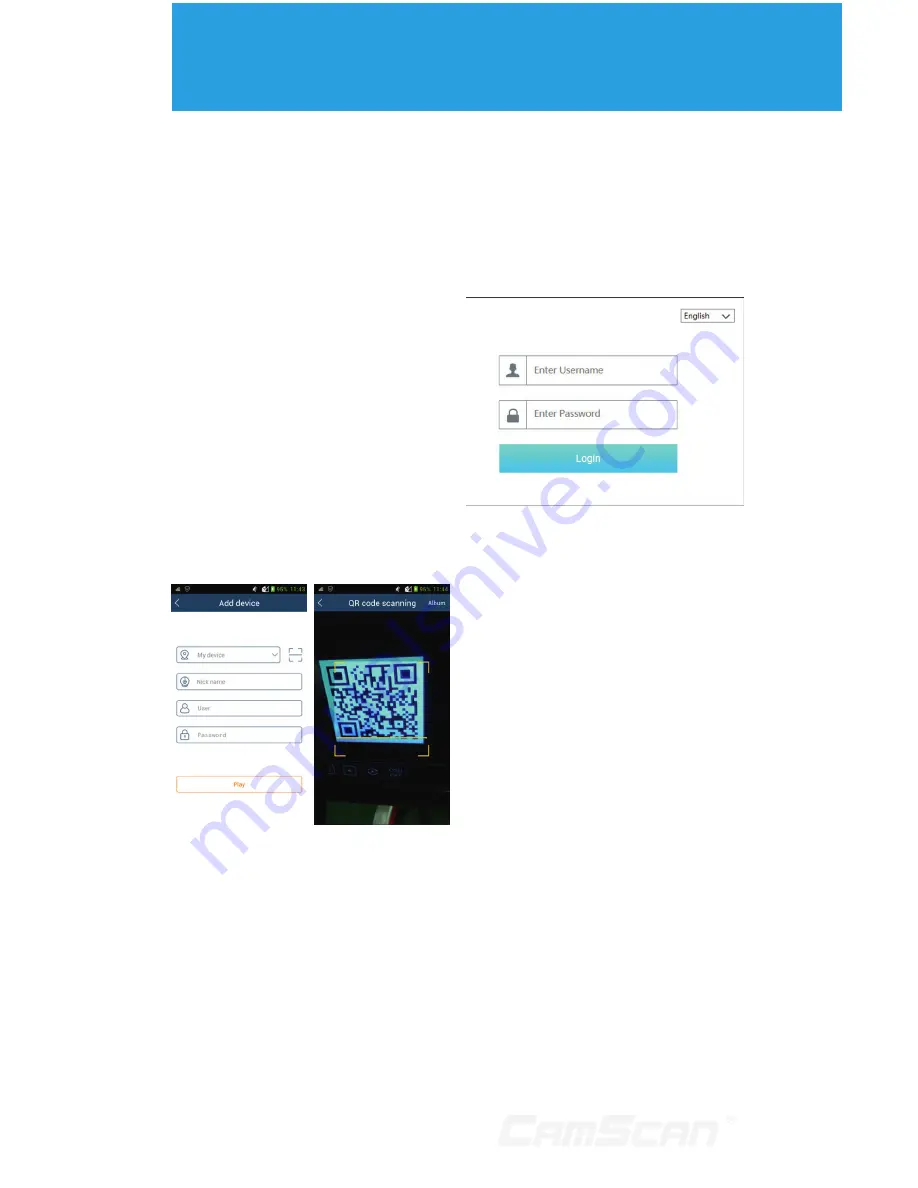
58
12
Remote Surveillance
12.1 Mobile Client
Surveillance
1. Enable NAT in the DVR. Refer to 11.1.6
NAT Configuration for details.
2. Download and install the mobile
client “SuperLive Plus” into the
mobile device with the Android or iOS
system.
3. Run the mobile client, go to the “Add
Device” interface and then click to
scan the QRCode of the DVR (Go
to Start
Settings
System
Information
Basic to view the
QRCode of the DVR).
4. After scanning the QRCode
successfully, input the login
password to log in mobile client.
12.2 Web LAN Access
1. Click Start
Settings
Network
TCP/IPv4 to go to the “TCP/IPv4”
interface. Set the IP address, subnet
mask, gateway, preferred DNS and
alternate DNS of the DVR.
2. Open IE browser on a computer, input
the IP address of the DVR in the IE
address bar and
then press enter to go to the login
interface as shown below. You can
change the display language on the top
right corner of the login interface. Input
the username and password of the DVR
in the interface and then click “Login” to
go to the live preview interface.
n
Notes: 1.
Please make sure that
the IP address of the DVR and the
computer are both in the same local
network segment. For example,
supposing that the IP address of
the computer is 192.168.1.41, the IP
address of the DVR shall be set to
192.168.1.XXX.
2.
If the HTTP port of the DVR is
not 80, but other number instead,
you need to input the IP address
plus port number in the IE address
bar when accessing the DVR
over network. For example, the
HTTP port is 81. You should enter
http://192.168.1.42:81 in the IE
address bar.
12.3 Web WAN Access
NAT Access
1. Set the network of the DVR. Please
refer to 11.1.1 TCP/IPv4 Configuration
for details.
Summary of Contents for CS-DR8900
Page 68: ...68...











































