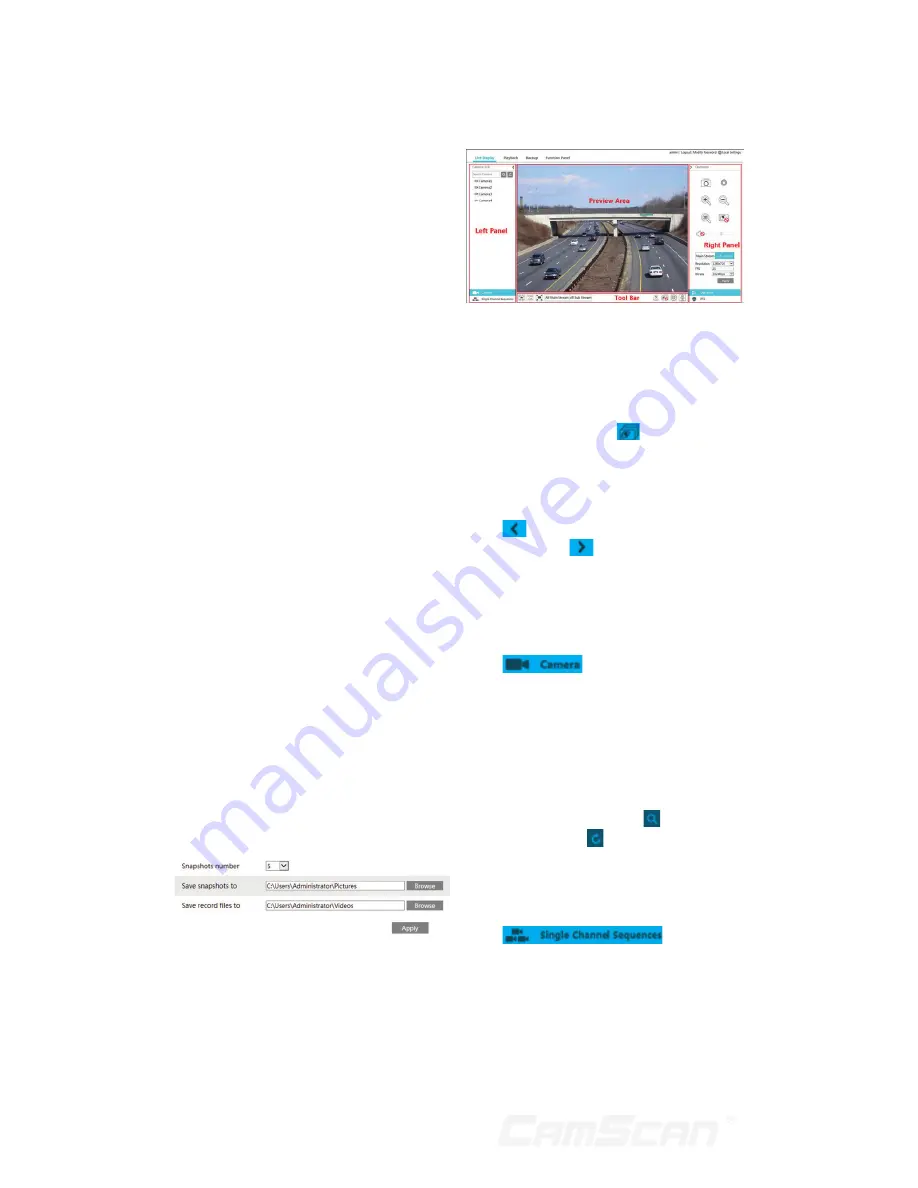
60
http://sunshine.dvrdydns.com:100
to access the DVR via internet.
12.4 Web Remote
Control
The supported browsers of the remote
surveillance are IE8/9/10/11, Firefox,
Opera and Chrome (available only for
the versions lower than 45) in Windows
system and Safari in MAC system.
When you access the DVR through IE
for the first time, you need to download
and install the relative components for
normal preview and playback. Please
refer to the tips in the remote interfaces
for details. The buttons and icons on the
top right corner of the remote interface
are introduced as follows.
admin:
the current login username.
Logout:
click it to log out and return to
the login interface.
Modify Password:
click it to change the
password of the current login user. Input
current password and then set a new
password in the popup window. Click
“OK” button to save the new password.
Local Settings:
click it to change the
local settings. Set the snapshot number
and click “Browse” to set the snapshot
path and record path as shown below.
Click “Apply” button to save the settings.
12.4.1 Remote Preview
Click “Live Display” in the remote
interface to go to the preview interface.
The preview interface consists of the
four areas marked in the following
picture.
Start Preview
Select a window in the preview area
and then click one online camera on the
left panel to preview the camera in the
window. You can click
in the tool bar
to preview all the cameras.
Left Panel Introduction
Click
on the left panel to hide the
panel and click
to show the panel.
You can view all the added cameras and
groups on the left panel.
View Camera
Click
to view the cameras.
You can view the number of all the
added cameras and the online cameras.
For instance, the left number 3 in on
the left panel stands for the number
of online cameras; the right number 4
stands for the number of all the added
cameras. Input the camera name in the
search box and then click to search
the camera. Click to refresh the
camera list.
View Group
Click
to view
the groups. The up side of the left panel
displays all the groups and the down
side displays all the cameras in the
group.
12 Remote Surveillance
Summary of Contents for CS-DR8900
Page 68: ...68...







































