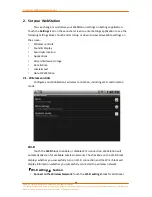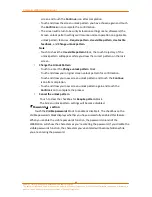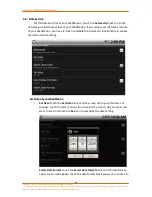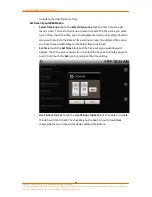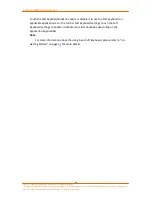Camangi WebStation Manual
25
Power by Camangi © 2009-2010 Reserved by Camangi Corporation
This document contained herein is the exclusive property of Camangi Corporation, and shall not be distributed, reproduced, or disclosed in
whole or in part without prior written permission of Camangi Corporation.
screen and touch the
Continue
icon after completion.
- Touch and draw the screen unlock pattern you have chosen again and touch
the
Confirm
icon to complete the confirmation.
- The screen will return to Security & location settings menu, afterward, the
Screen unlock pattern settings will resume normal operation on applicable
unlock pattern features -
Require pattern
,
Use visible pattern
,
Use tactile
feedback
, and
Change unlock pattern
.
Note
- Touch to check the
Use visible pattern
block, the touch trajectory of the
unlock pattern will appear while you draw the correct pattern on the lock
screen.
•
Change the Unlock Pattern
- Touch to enter the
Change unlock pattern
block.
- Touch and draw your original screen unlock pattern for confirmation.
- Touch and draw your new screen unlock pattern and touch the
Continue
icon after completion.
- Touch and draw your new screen unlock pattern again and touch the
Confirm
icon to complete the process.
•
Cancel the unlock pattern
-Touch to clear the checkbox for
Require pattern
block.
-The Screen unlock pattern settings will become disabled.
「
Passwords
」
section
Touch the
Visible passwords
block to enable or disable it. The checkbox on the
Visible passwords block displays whether you have successfully enabled this feature.
When you enable the visible passwords function, the password column of the
WebStation will show the characters as you’re entering the password. If you disable the
visible passwords function, the characters you’ve entered will become hidden while
you are entering the password.