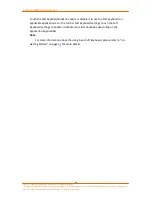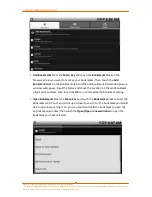Camangi WebStation Manual
45
Power by Camangi © 2009-2010 Reserved by Camangi Corporation
This document contained herein is the exclusive property of Camangi Corporation, and shall not be distributed, reproduced, or disclosed in
whole or in part without prior written permission of Camangi Corporation.
3.3.
Manage your Email
3.3.1.
Using Email
Email application provides you to add external POP3 and IMAP email accounts
from popular web-based email service providers on your WebStation.
A
A
d
d
d
d
E
E
m
m
a
a
i
i
l
l
A
A
c
c
c
c
o
o
u
u
n
n
t
t
Touch the
icon on the Launcher screen to enter your Email account
settings for the first time using Email application and touch the
Next
icon to enter the
Set up email screen. And, fill out the Email address and Password you want to set and
touch the
Next
icon to send the information. Then, enter to the Add new email
account screen.
Note
You can touch the
Manual setup
icon on the Set up email screen to directly set
the incoming and outgoing settings for the email account you are setting up.
On the Add new email account screen, touch to choose the account type-POP3
or IMAP you want to set and enter to the Incoming server settings screen.
On the Incoming server settings screen, please enter the Username, Password,
POP3 server, and Port information, and then select the Security type and Delete
email from server. Then, touch the
Next
icon to enter the Set up email screen.
Note
Before configuring the Incoming server settings information, please search your
email inbox for POP3 and IMAP type account setting and check the Port and Security
information on the local setting of your Email service.