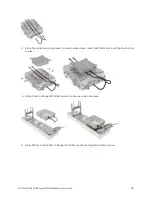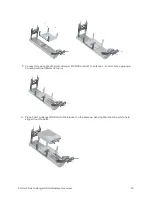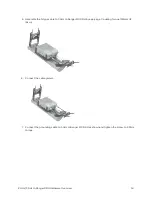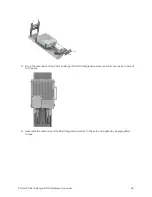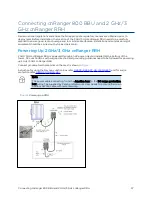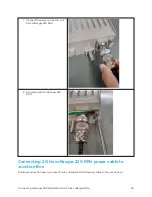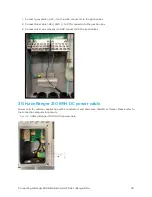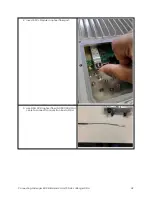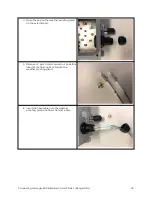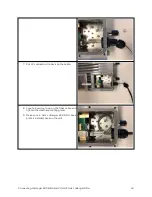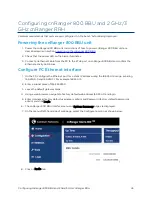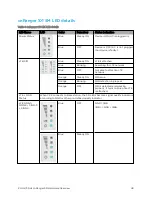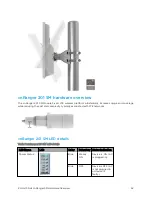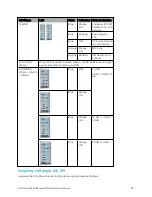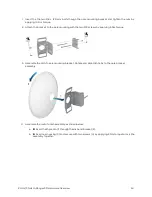Connecting cnRanger 800 BBU and 2 GHz/3 GHz cnRanger RRH
39
1. Connect gray cable (-48V, -) to the -48V connector to the junction box
2. Connect blue cable (-48V_GND, +) to RTN connector to the junction box
3. Connect silver wire (chassis) to GND connector to the junction box
3 GHz cnRanger 210 RRH DC power cable
Power cord for outdoor application with 2 conductors and drain wire, 16AWG or thicker. Please refer to
the connection diagram for polarity.
Figure 2:
3 GHz cnRanger 210 RRH DC power cable