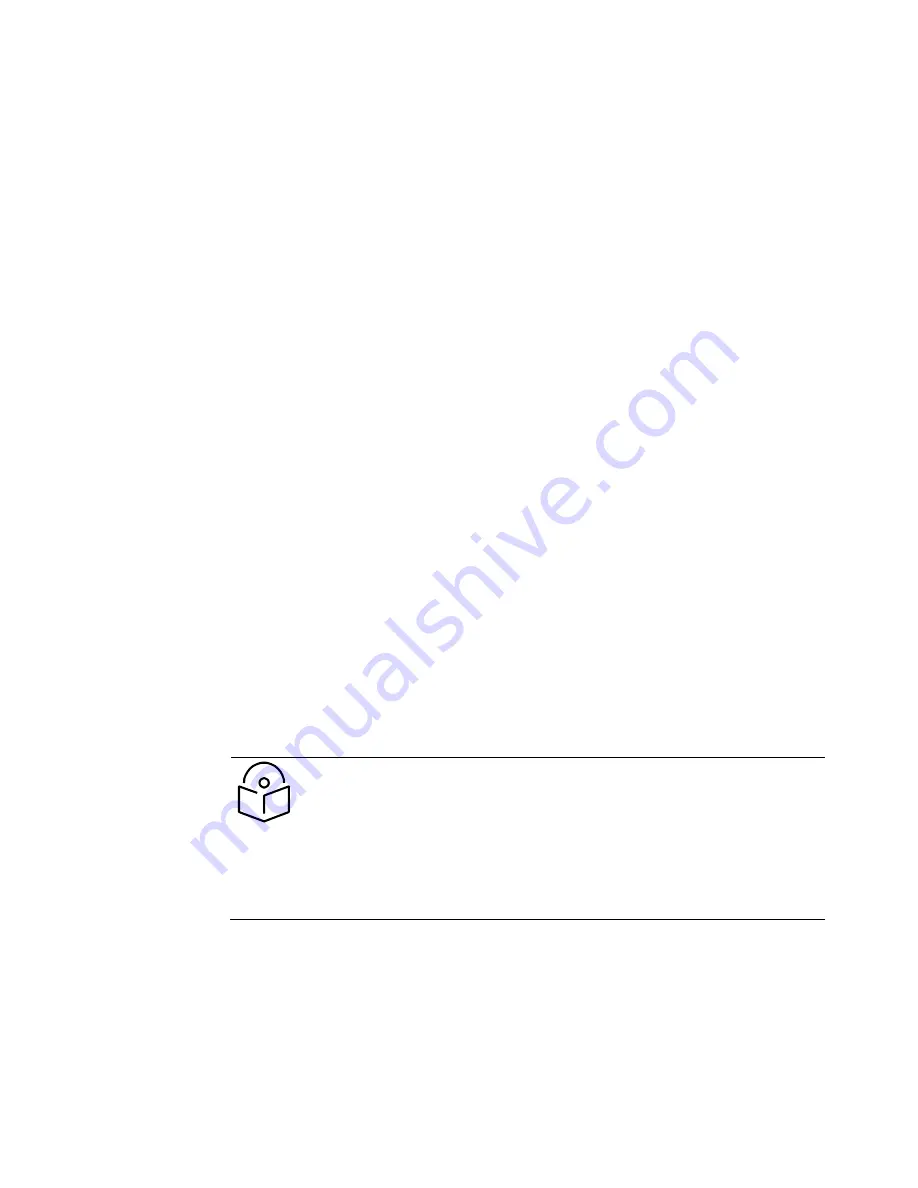
Chapter 5: Troubleshooting
Troubleshooting procedures
Page
5-6
4
On the SM end of the link:
•
Verify that the PC that is connected to the SM is correctly configured to obtain an IP
address through DHCP.
•
Execute ipconfig (Windows) or ifconfig (linux)
•
Verify that the PC has an assigned IP address.
5
On each end of the link:
•
Access the General tab in the Configuration page of each module.
•
Verify that the setting for Link Speeds (or negotiation) matches that of the other
module.
•
Access the Radio tab in the Configuration page of each module.
•
Verify that the Radio Frequency Carrier setting is checked in the Custom Radio
Frequency Scan Selection List.
•
Verify that the Color Code setting matches that of the other module.
•
Access the browser LAN settings (for example, at
Tools > Internet Options > Connections > LAN Settings in Internet Explorer).
•
Verify that none of the settings are selected.
•
Access the Link Capacity Test tab in the Tools page of the module.
•
Perform a link test
•
Verify that the link test results show efficiency greater than 90% in both the uplink
and downlink
•
Execute ping.
o
Verify that no packet loss was experienced.
o
Verify that response times are not significantly greater than
4 ms from AP to SM
15 ms from SM to AP
o
Replace any cables that you suspect may be causing the problem.
Note
A ping size larger than 1494 Bytes to a module times out and fails.
However, a ping of this size or larger to a system that is behind a Canopy
module typically succeeds. It is generally advisable to ping such a system,
since Canopy handles that ping with the same priority as is given all other
transport traffic. The results are unaffected by ping size and by the load on
the Canopy module that brokers this traffic.
6
After connectivity has been re-established, reinstall network elements and variables that
you removed in Step 1.
Summary of Contents for PMP 450 AP
Page 51: ...Chapter 1 Configuration Quick link setup Page 1 23 ...
Page 155: ...Chapter 1 Configuration Configuring security Page 1 127 ...
Page 163: ...Chapter 1 Configuration Configuring security Page 1 135 ...
Page 164: ...Chapter 1 Configuration Configuring security Page 1 136 ...
Page 193: ...Chapter 1 Configuration Configuring radio parameters Page 1 165 ...
Page 194: ...Chapter 1 Configuration Configuring radio parameters Page 1 166 ...
Page 195: ...Chapter 1 Configuration Configuring radio parameters Page 1 167 ...
Page 206: ...Chapter 1 Configuration Configuring radio parameters Page 1 178 ...
Page 210: ...Chapter 1 Configuration Configuring radio parameters Page 1 182 ...
Page 636: ...Chapter 5 Troubleshooting Logs Page 5 16 Figure 95 SM Authorization log ...
















































