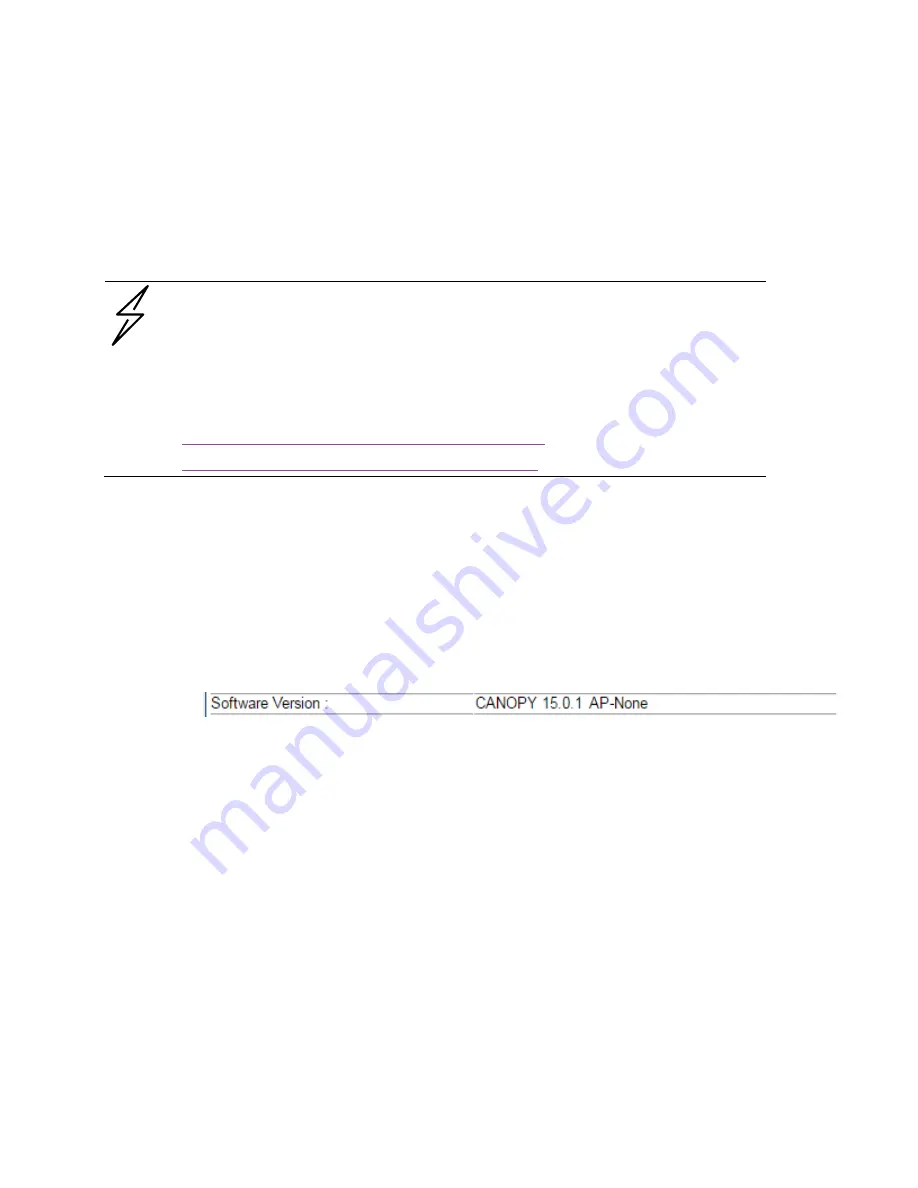
Chapter 1: Configuration
Upgrading the software version and using
CNUT
Page
1-68
Upgrading the software version and using CNUT
This section consists of the following procedures:
•
Checking the installed software version
Upgrading to a new software version
Caution
If the link is operational, ensure that the remote end of the link is upgraded first using
the wireless connection, and then the local end can be upgraded. Otherwise, the
remote end may not be accessible.
Use CNUT 4.11.2 or later version and always refer to the software release notes before
upgrading system software. The release notes are available at:
https://support.cambiumnetworks.com/files/pmp450
https://support.cambiumnetworks.com/files/ptp450
Checking the installed software version
To check the installed software version, follow these instructions:
Procedure 10 Checking the installed software version
1
Click on General tab under Home menu.
2
Note the installed Software Version (under Device Information):
PMP/PTP 450/450i/450m
3
Go to the support website (see
on page
) and find Point-to-
Multipoint software updates. Check that the latest 450 Platform Family software version is the
same as the installed Software Version.
4
To upgrade software to the latest version, see
Upgrading to a new software version
on page
Upgrading to a new software version
All 450 platform modules are upgraded using the Canopy Network Updater Tool. The Canopy Network
Updater Tool (CNUT) manages and automates the software upgrade process for a Canopy radio, or
CMM4 (but not its 14-port switch) across the network. This eliminates the need for an administrator to
visit each radio in the network (or each AP/BHM while using the Auto update feature) to upgrade the
modules.
Summary of Contents for PMP 450 AP
Page 51: ...Chapter 1 Configuration Quick link setup Page 1 23 ...
Page 155: ...Chapter 1 Configuration Configuring security Page 1 127 ...
Page 163: ...Chapter 1 Configuration Configuring security Page 1 135 ...
Page 164: ...Chapter 1 Configuration Configuring security Page 1 136 ...
Page 193: ...Chapter 1 Configuration Configuring radio parameters Page 1 165 ...
Page 194: ...Chapter 1 Configuration Configuring radio parameters Page 1 166 ...
Page 195: ...Chapter 1 Configuration Configuring radio parameters Page 1 167 ...
Page 206: ...Chapter 1 Configuration Configuring radio parameters Page 1 178 ...
Page 210: ...Chapter 1 Configuration Configuring radio parameters Page 1 182 ...
Page 636: ...Chapter 5 Troubleshooting Logs Page 5 16 Figure 95 SM Authorization log ...
















































