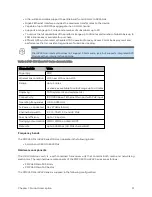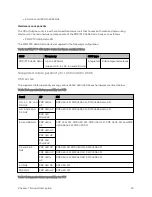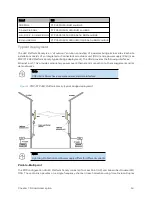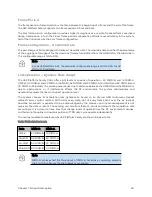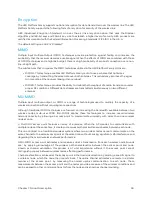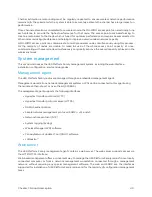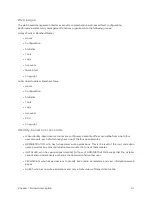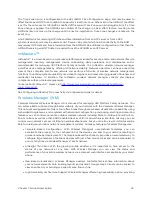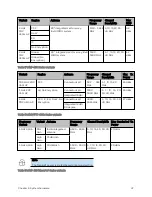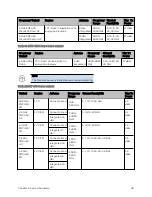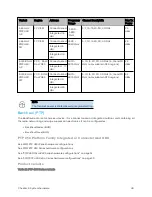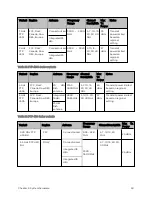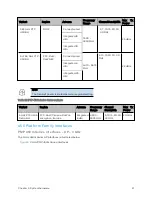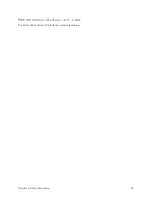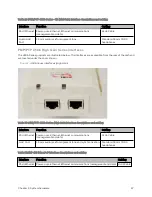Chapter 1: Product description
43
The Time Zone option is configurable on the AP’s/BHM’s Time Configuration page, and may be used to
offset the received NTP time to match the operator’s local time zone. When set on the AP/BHM, the offset
is set for the entire sector (AP/BHSs is notified of the current Time Zone upon initial registration). If a Time
Zone change is applied, the AP/BHSs are notified of the change in a best effort fashion, meaning some
AP/BHSs may not pick up the change until the next re-registration. Time Zone changes are noted in the
Event Log.
An AP/BHM which is receiving NTP date and time information from an NTP server or from a GPS
synchronization source may be used as an NTP server. Any client which has IP connectivity to the BHM
may request NTP date and time information from the AP/BHM. No additional configuration (other than the
AP/BHM receiving valid NTP data) is required to use the AP/BHM as an NTP server.
cnMaest r o™
cnMaestro™ is a cloud-based or on-premises platform specialized for secure, end-to-end network lifecycle
management: inventory management, device onboarding, daily operations, and maintenance and is
recommended for managing 450 Platform Family networks. The cnMaestro wireless network manager
simplifies device management by offering full network visibility. Network operators can have a real-time
view of their complete end- to- end network and perform a full suite of wireless network management
functions to optimize system availability, maximize throughput, and meet emerging needs of business and
residential customers. In addition, the cnMaestro wireless network manager collects and displays
compliance with service level agreements.
To learn about cnMaestro™, please visit
http://www.cambiumnetworks.com/products/software-
See Configuring cnMaestroTM Connectivity in Configuration Guide for details.
W ir eless Manag er ( W M)
Cambium Networks Wireless Manager 4.0 is also used for managing 450 Platform Family networks. You
can achieve better uptime through better visibility of your network with the Cambium Wireless Manager.
This network management software tool offers breakthrough map-based visualization capabilities using
embedded Google maps, and combined with advanced configuration, provisioning, alerting and reporting
features you can control your entire outdoor wireless network including Point-to-Multipoint and Point-to-
Point solutions as well as other SNMP enabled devices. With its powerful user interface, not only you can
control your network's access, distribution and backhaul layers, but you can also view WLAN sites and be
able to quickly launch indoor network management systems. Some key features of Wireless Manager are:
l
Template- Based Configuration : With Wireless Manager's user- defined templates you can
accelerate the process for the configuration of the devices you add to your network resulting in
quicker and easier deployments. The template-based functionality provides an automated way to
configure large numbers of network devices with just a few mouse clicks and can be scheduled to
occur at any time via Wireless Manager's Task Scheduler.
l
Ultralight Thin Client : With the growing mobile workforce it is important to have access to the
status of your network at any time. With Wireless Manager you can view the status and
performance of your entire wireless network via a compact web interface accessible by your smart
phone.
l
Map- Based Visualization : Wireless Manager overlays sophisticated real- time information about
your network elements onto building layouts and dynamic Google maps. Visuals can be scaled to
view an entire city or building or a specific area, floor or link.
l
High Availability Architecture Support: Wireless Manager offers a high availability option, providing
Summary of Contents for PMP 450 Series
Page 92: ...Chapter 2 System hardware 92 Figure 29 MicroPoP Omni antenna implementation pattern Vertical...
Page 134: ...Chapter 3 System planning 134 Figure 51 Mast or tower installation...
Page 135: ...Chapter 3 System planning 135 Figure 52 Wall installation...
Page 136: ...Chapter 3 System planning 136 Figure 53 Roof installation...
Page 137: ...Chapter 3 System planning 137 Figure 54 GPS receiver wall installation...
Page 158: ...Chapter 3 System planning 158 Figure 61 cnMedusa Antenna...