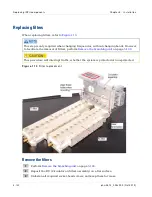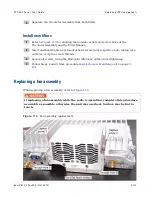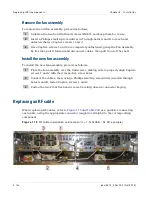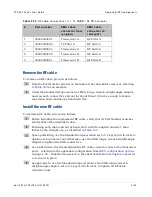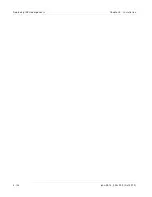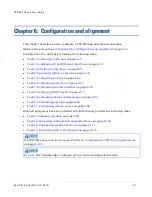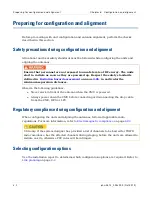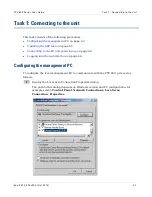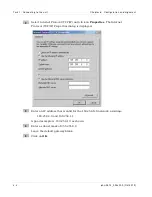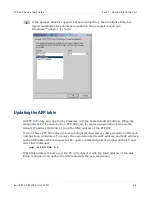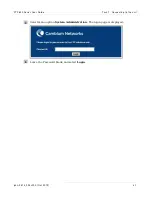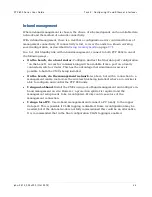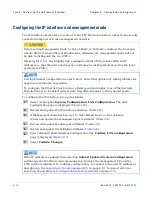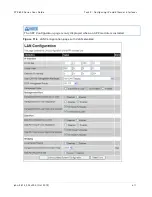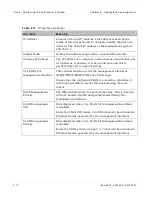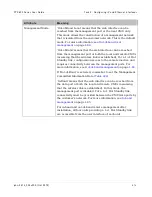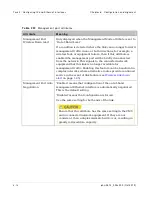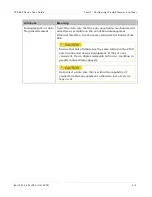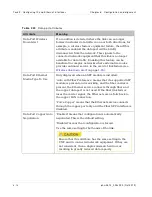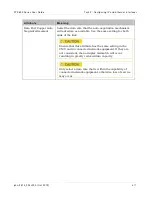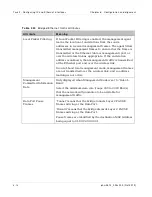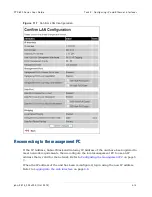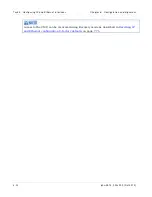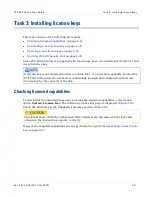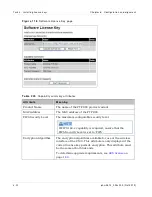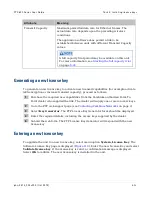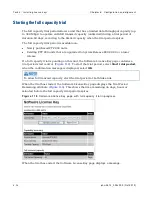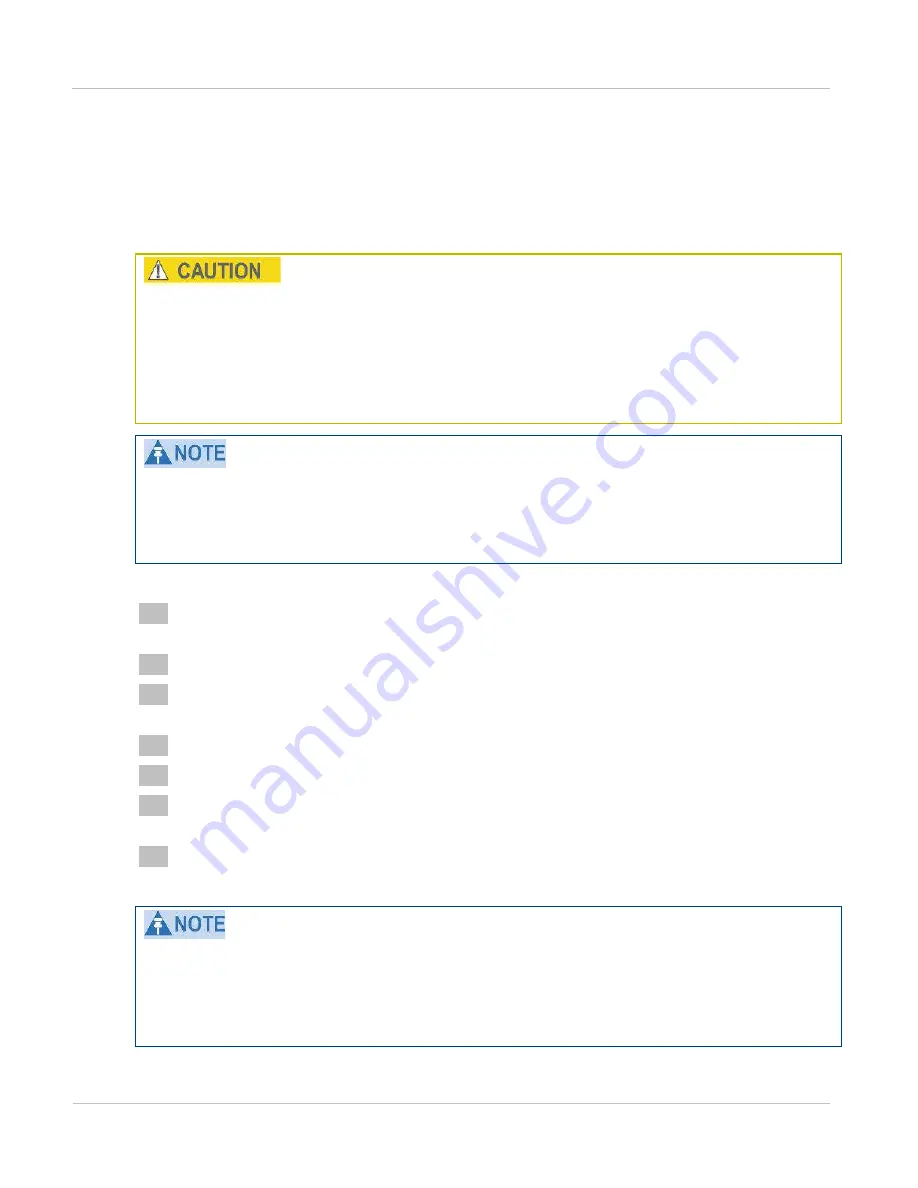
Task 2: Configuring I P and Et hernet int erfaces
Chapt er 6: Configurat ion and alignm ent
6- 10
phn- 2513_004v000 ( Oct 2012)
Configuring the IP interface and management mode
The IP interface allows users to connect to the PTP 800 web interface, either from a locally
connected computer or from a management network.
Before setting Management Mode to ‘Out-of-Band’ or ‘In-Band’, configure the local and
remote CMUs to have different IP addresses, otherwise the management agent will not
be able to distinguish the two CMUs.
Similarly for a 1+1 Hot Standby link, configure all four CMUs to have different IP
addresses so that the active and inactive units may be distinguished as well as the local
and remote CMUs.
Forcing Ethernet configuration is a last resort. Select this option only when problems are
experienced with auto-negotiation.
To configure the Ethernet link to run at a fixed speed and duplex, leave Ethernet Auto
Negotiation set to ‘Enabled’ and set Auto Neg Advertisement to the required speed.
To configure the IP interface, proceed as follows:
1
Select menu option
System, Configuration, LAN Configuration
. The LAN
Configuration page is displayed (
2
Review and update the IP interface attributes (
3
If Management Mode has been set to ‘Out-of-Band Local’ or ‘Out-of-Band’,
review and update the management port attributes (
4
Review and update the data port attributes (
5
Review and update the bridging attributes (
6
Select Submit Updated System Configuration. The
Confirm LAN configuration
page is displayed (
7
Select
Confirm Changes
.
If the IP address is updated, then selecting
Submit Updated System Configuration
will change the IP address and communication between the management PC and the
CMU will be terminated. To continue configuration, re-connect to the new IP address as
described in
Reconnecting to the management PC
. In case of error see
Resetting IP and Ethernet configuration to factory defaults
on page
Summary of Contents for PTP 800 Series
Page 1: ...Cambium PTP 800 Series User Guide System Release 800 05 02 ...
Page 40: ...Licensing requirements About This User Guide 10 phn 2513_004v000 Oct 2012 ...
Page 232: ...Limit of liability Chapter 3 Legal information 3 22 phn 2513_004v000 Oct 2012 ...
Page 322: ...Radiation hazard assessm ent Chapter 4 Reference information 4 90 phn 2513_004v000 Oct 2012 ...
Page 428: ...Replacing IRFU components Chapter 5 Installation 5 106 phn 2513_004v000 Oct 2012 ...
Page 630: ...Using recovery mode Chapter 7 Operation 7 78 phn 2513_004v000 Oct 2012 ...