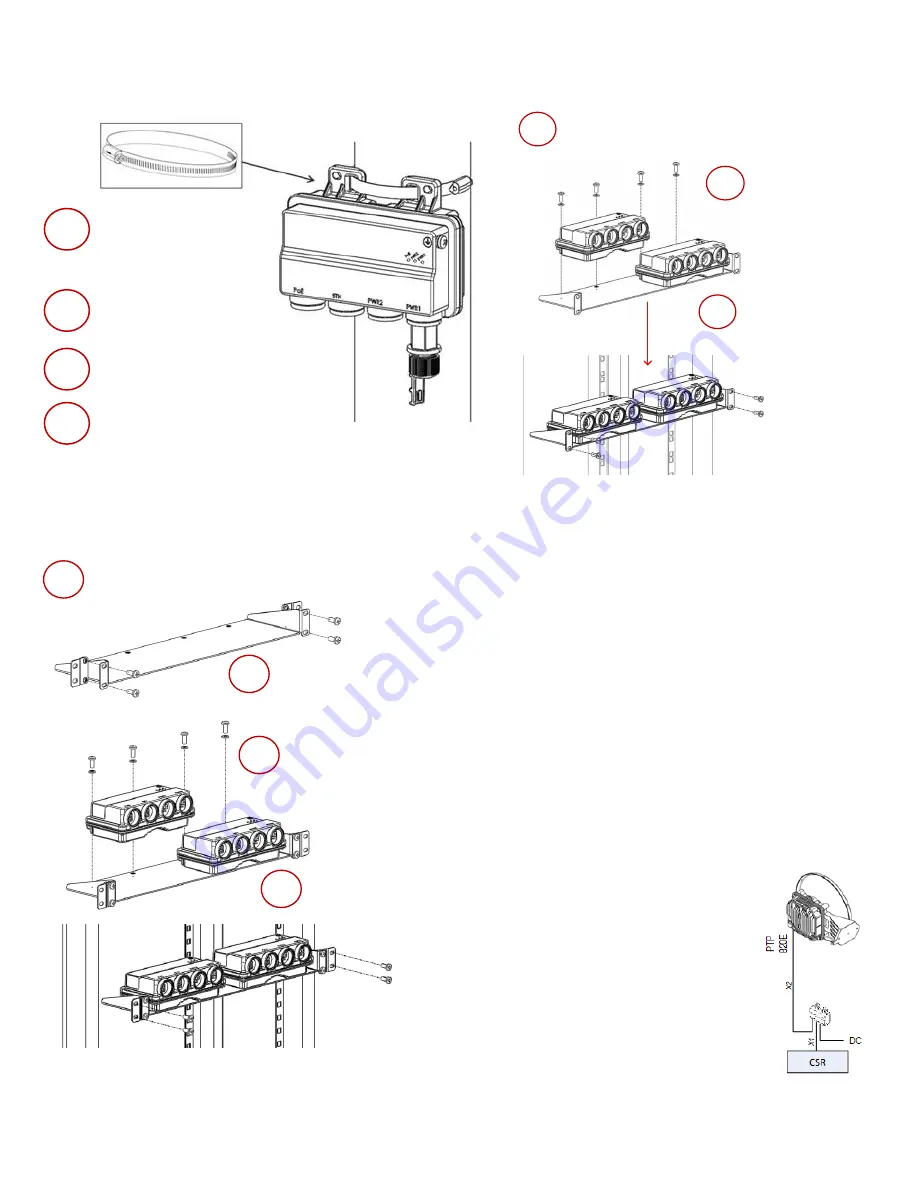
Page 11 of 16
To mount a PoE Injector on a pole:
To mount a PoE Injector on a 19” rack:
Mount and tighten the
Injector to a 114mm
pole using a stainless
steel hose clamp.
1
2
Pass the hose
clamp through the
pole mount slots.
Connect the ends of the
hose clamp and tighten
using the captive screw.
4
3
Attach the Injector
to the pole.
Mount the Injector to a 19"
rack using a 19" rack adaptor.
1
2
Mount the Injector on
the adaptor through
the wall mounting
holes, using M6
screws and washers.
Mount the adaptor
to the rack using
four M6 screws
and cage nuts.
3
To mount a PoE Injector on an ETSI rack:
Mount the PoE Injector to an ETSI
rack using a 19" rack adaptor and
ETSI adapting ears.
1
3
Mount the PoE Injector
on the adaptor through
the wall mounting holes,
using M6 screws and
washers.
4
2
Connect ETSI adapting
ears to a 19" rack adaptor
using four M6 screws.
Mount the 19" rack
adaptor with the ETSI
ears on the ETSI rack
using four M6 screws
and cage nuts.
To ground a PoE Injector:
1.
On the right side of the PoE Injector, loosen the screw,
plain washer, and serrated washer.
2.
Place the cable lug supplied with the PoE Injector kit
between the plain and serrated washer.
3.
Tighten the screw.
To connect the PoE Injector cables:
•
The total length of the cable between the PTP 820E
port and the Switch/Router the device is connected to
should not exceed 100m/328ft. This length includes the
connection between the PTP 820E and the PoE Injector
(X1 + X2
≤
100m/328ft in the figure to the right).
•
The length of the cable connecting the customer
equipment to the PoE injector should not be longer
than 10m (according to ANSI/TIA-568 standard).
Summary of Contents for PTP 820E
Page 1: ...Quick Installation Instructions PTP 820E System Release 10 9 ...
Page 4: ...Page 4 of 16 PoE Injector PoE Injector Interfaces ...
Page 7: ...Page 7 of 16 Cabling To connect an optical Ethernet cable and SFP ...
Page 8: ...Page 8 of 16 To connect an electrical Ethernet cable To connect a DC power cable ...


































