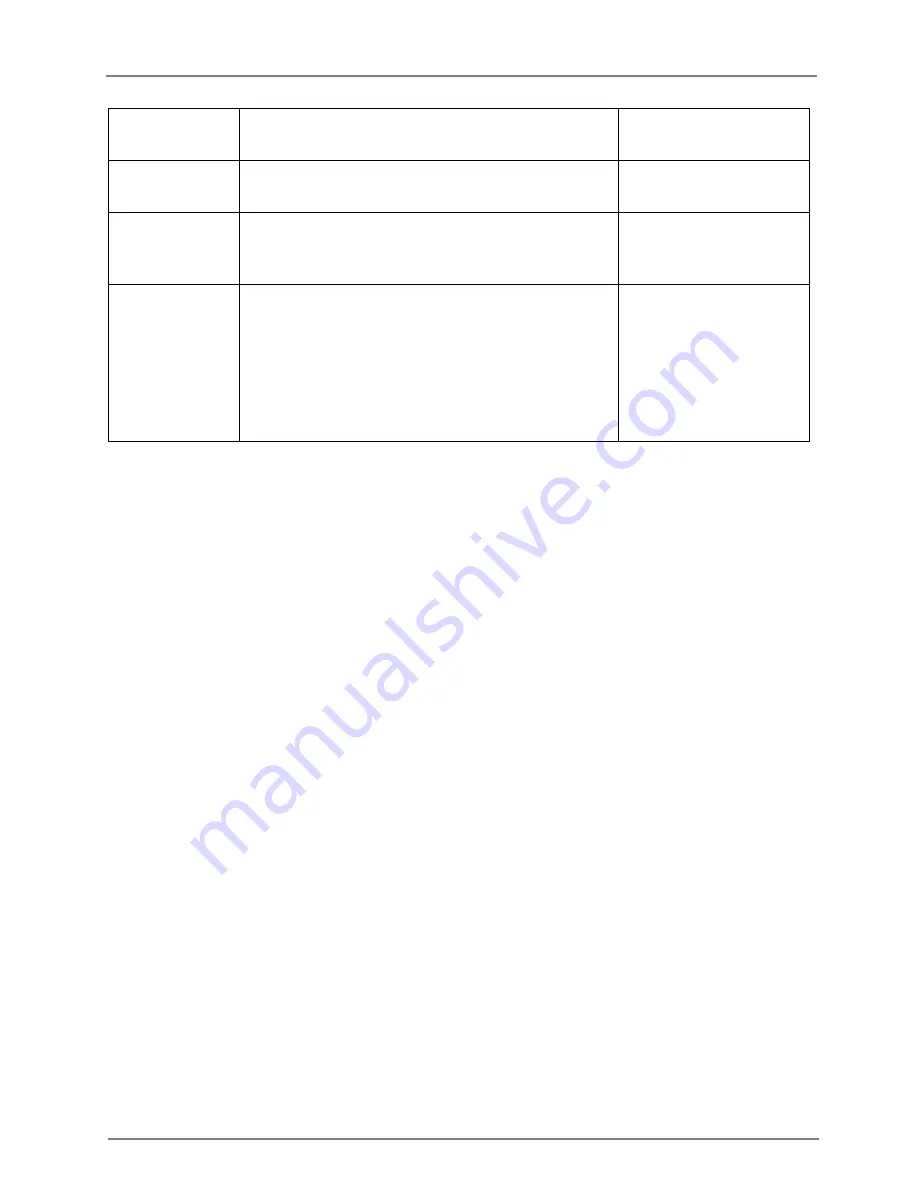
cnPilot Enterprise AP
User Guide
CAMBIUM
NETWORKS
41
Redirect User to External URL
Redirect user to Original URL
Success
message
The message to be displayed in the login page
after successful authentication.
─
Session
Timeout
Administrator can configure a limited session time
for each session after which a re-login will be
enforced.
─
Inactivity
Timeout
Administrator can also configure an inactivity time
for deleting those clients which went away without
doing a proper guest access logout and free up the
consumed resources by that client. Such a
configuration is very helpful for public hotspots
where free network is provided and clients go
away without doing a logout.
─
The RADIUS server configuration is used for RADIUS access type guest access and one can also
enable RADIUS accounting for the guest access clients.
You can configure the above parameters through the UI or CLI.
In the UI
1. Navigate to the
Configure > WLAN > Guest Access
tab. The following fields are displayed:
a. Select
Enable
checkbox to enable guest access feature.
b. Choose the Access Policy as
Click through
or
Radius.
c. Choose the Redirect Mode as
HTTP
or
HTTPS
.
d. Choose the login page to be on device login page or an external URL.
e.
Enter the title to appear in the splash page in the
Title
textbox.
f.
Enter the content to appear in the splash page
in the
Contents
textbox.
g. Enter the terms and conditions to appear in the splash page in the
Terms
textbox.
h. Enter the success message to appear in the
Success Message
textbox.
i.
Enter the session timeout in seconds in the
Session Timeout
textbox.
j.
Enter the inactivity timeout in seconds in the
Inactivity Timeout
textbox.
2.
Click
Save
.
To configure the whitelist parameter:
1.
Enter the IP address or the domain name of the permitted domain in the IP Address or
Domain Name textbox.
2.
Click Save.
















































