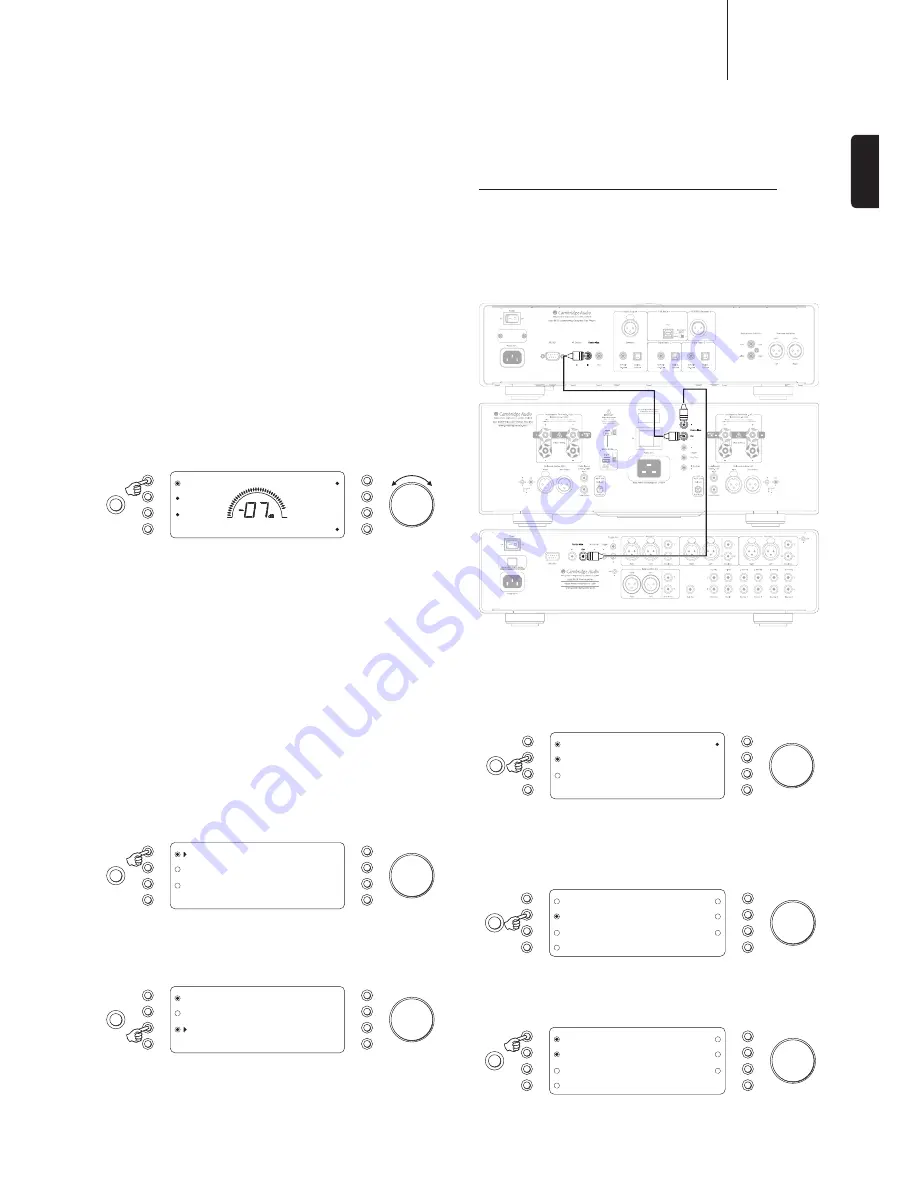
851E
azur
ENGLISH
13
Fixed volume
Any input of the 851E is able to be set for fixed gain. Whenever this input
is selected the gain will automatically go to this value and will not be
adjustable by the volume control. This can be useful with sources that
have their own built in volume control (such as some set-top boxes etc.)
Also, this feature can be used to integrate an AV Receiver which has
pre-amp outputs (such as our own 651R or 751R models) with the 851E.
The front Left and Right pre-amp outputs of the AV Receiver are simply
fed to any desired input of the 851E and that input set for fixed gain. The
AV receiver is then wired to the various surround speakers whilst the
851E/W drives the Front Left and Right.
The 851E/W can then be used for Stereo sources as normal for best
sound quality. When it is desired to decode surround sound, select the
input chosen for fixed gain on the 851E. Now the AV Receiver can be
used to decode any of it’s surround sound sources. It will have control
of the volume of all channels and the 851E’s own volume control will be
disabled.
You may wish to re-name the fixed level input as “AV mode” or similar on
the 851E. As the gain can be fixed to any value it is easy to match the
level of the 851E to that of the other AV channels.
To set a fixed volume for a source, press and hold the required input
source button then select Fixed Vol in the submenu:
Mode
Volume
Enable
Apply
Save
Fixed Vol
Minimum
Maximum
Press the Enable button and set the fixed gain using the volume control.
When a source has a fixed input, the balance is always set to neutral.
Press the Apply button to temporarily hear the new gain settings, re-
adjust the gain if necessary and press the Apply button again. Press the
Save button to save and exit the submenu.
The other two settings sets the gain as following:
Minimum
– Sets the minimum fixed gain value to -90dB.
Maximum
– Sets the maximum fixed gain value to 0dB.
Vol Clip
Used in conjunction with 851W via Control Bus. The 851E reduces the
volume if there is a clipping notification from the 851W.
Control menu
Used in conjunction with Custom Installation (C.I.) systems or IR repeater
systems, it may be desirable to disable the IR function by setting IR to
off. In the System settings menu, press the Control input select button to
enter the submenu. Pressing the IR input select button will scroll through
the IR enabled options of Front, Back, Front + Back and IR IC (disable
front and back IR). Press the Mode button to exit the submenu.
Mode
Volume
Frn+Bck
Control
C-Bus
RS232C
In the System settings menu, press the Control input select button to
enter the submenu. Pressing the RS232C input select button will scroll
through the data bit rate options of 115200b, 38400b, 9600b, and
RS232C (disabled).
Mode
Volume
Front IR
Control
C-Bus
115200b
Devices menu
Note: The Device menu item is hidden if the C-Bus is disabled.
When going in/out of Standby mode the 851E can automatically turn
on and off other connected Cambridge Audio Azur models that have
control bus sockets. For this feature to work the units must be connected
together (see diagram) by RCA/phono leads. The Control Bus sockets
are colour-coded orange on the rear panels of any compatible Azur
models. Connect the Control Bus Out from the 851E to the Control Bus
In on another Azur model (e.g. 851W). Continue the chain to other Azur
models if required.
851C
851W
851E
IMPORTANT! When doing a daisy-chain of other Azur models through
the Contol Bus, the 851E must be the main power source, otherwise
it will not work
.
Firstly, enable the Control Bus function. In the System settings menu,
press the Control input select button to enter the submenu then press
the C-Bus input select button to enable the function.
Mode
Volume
Front IR
Devices
Control
C-Bus
RS232C
Press the Devices input select button to enter the submenu. Select the
connected Azur models by pressing the appropriate input select button.
For example, CA xxxC for an Azur CD player (851C), CA xxxD for an Azur
DVD, CA xxxR for an Azur AV Receiver, SMx/xxxD for an Azur StreamMagic
and DACs etc.
Volume
Enable
CA XXXN
CA FM T
CA DAB T
Devices
CA 851C
CA XXXD
CA XXXR
Mode
Pressing the Enable input select button to scroll through the options of
On+Off (turns all Azur units on and into Standby mode), Off (turns all
Azur units into Standby only), On (turns all Azur units on only), or Enable
(this disables the Control Bus function).
Volume
CA XXXN
CA FM T
CA DAB T
Devices
CA 851C
CA XXXD
CA XXXR
Mode
On+Off
Press the Mode button to exit the submenu.


































