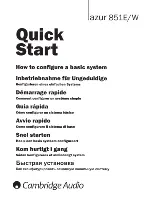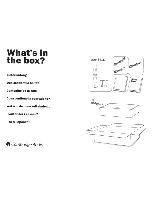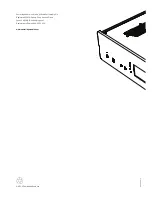851E
azur
ENGLISH
11
Operating instructions
The 851E has a custom-made display on the front of the unit that shows
the current status and allows you to access the 851E System settings
PHQX +HUH \RX FDQ DGMXVW WKH OLVWHQLQJ VHWWLQJV RI WKH DPSOLÀHU WR
personal preference. The menu system is easy to navigate and control,
simply by using the input select buttons to turn a feature on (solid circle)
or off (no circle) and the volume control knob to increase/decrease
settings.
Volume
Mode
Volume
Adjust the volume control knob on the front panel (or using the remote
control). The display will show the change in volume in decibels (dB).
'OdB' indicates maximum volume while lower volume settings progress
into the negative range. This can also be changed to arbitrary volume
units (0-90) in the System settings menu.
Balance
Mode
Volume
Press the Mode button to enter Balance mode. 'Balance' will appear on
the display and can be adjusted using the volume control. Press the
Mode button again to return to Volume mode or wait 5 seconds for the
851E to automatically exit Balance mode.
Bass and Treble
These controls allow subtle adjustments to the tonal balance of the
sound. Modify the sound through your loudspeakers and the Pre-Out
sockets only; they do not affect the signals sent through the Rec Out
connections. With a well produced CD and a good system the tone
controls are unnecessary and can be bypassed by pressing the Direct
button:
Bass
Treble
Direct
Source 1
Source 2
Source 3
Source 4
Source 5
Source 6
Source 7
Rec In
Direct
7KLVFRPSOHWHO\UHPRYHVWKHPIURPWKHVLJQDOSDWKIRUPD[LPXPÀGHOLW\
If the musical recording is of poor quality or other factors are affecting the
sound quality, if desired you can adjust the tone controls to compensate.
To use the tone controls press the Direct button so that the Bass/Treble
icon (
b t
) lights in the display indicating that they are active and direct
mode is Off. Now press the Bass or Treble control button to release them
DQGDOORZDGMXVWPHQWSXVKWKHPEDFNLQZKHQÀQLVKHG
Bass
Treble
Direct
Source 1
Source 2
Source 3
Source 4
Source 5
Source 6
Source 7
Rec In
The 851E stores whether direct mode is on or off for each input
individually, for example it is possible to have the tone controls
automatically active for the Tuner source but not the CD source.
3UHDPSOLÀHUVHWXS
The 851E features many advanced settings that allow its use to be
FXVWRPLVHGWRXVHUSUHIHUHQFH7KHLQSXWVFDQEHQDPHGWRUHÁHFWWKH
actual source units you have, each input can be trimmed so that each
sounds the same in terms of loudness when you switch between them
and other options.
Changing input names / source naming
Left
Right
Save
Space
Default
Press and hold the relevant input select button for four seconds to
access the submenu. Press the Rename button, for example, if Input 1
is a CD player, name it "CD" etc. Letters are selected by turning the
volume control to scroll through the available characters. Press the Left
or Right button to select which character you wish to edit. Press the Save
button to save and exit the input name change menu.
System settings menu
Mode
Volume
Display
Sub LPF
Vol Ramp
PP Mute
Settings
Power
Control
Press and hold the Mode button to access the System settings menu.
The menu options are Display, Power, Control, Sub Low–Pass–Filter,
Volume ramp, and Phones Presence Mute.
To exit the System settings menu and its submenus, press the Mode
button again.
Display brightness
Mode
Volume
Enable
Vol dB
Display
Bright
In the System settings menu press the Display input select button to
enter the submenu. Press the relevant button for Enable/Disable,
Bright/Dim. Press the Mode button to exit the submenu.
Sub LPF
Mode
Volume
Display
Sub LPF
Vol Ramp
PP Mute
Settings
Power
Control
The 851E features a Sub output that is a separate mono mix created
from the main pre-amp outputs. This output can have either a 'Flat' (i.e.
IXOOUDQJHXQÀOWHUHGIUHTXHQF\UHVS]/RZ3DVVÀOWHUFDQ
be applied. See frequency response graph below.
Full range
200Hz
Frequency
0RVW6XEZRRIHUVIHDWXUHEXLOWLQ/RZ3DVVÀOWHULQJDQG)ODWLVXVXDOO\
the best setting. This setting does not affect the main outputs which are
always full-range.
To select the 200Hz LPF, press the Sub LPF input select button in the
System settings menu. Press again to revert to the full range frequency
response. Press the Mode button to exit the System settings menu
.