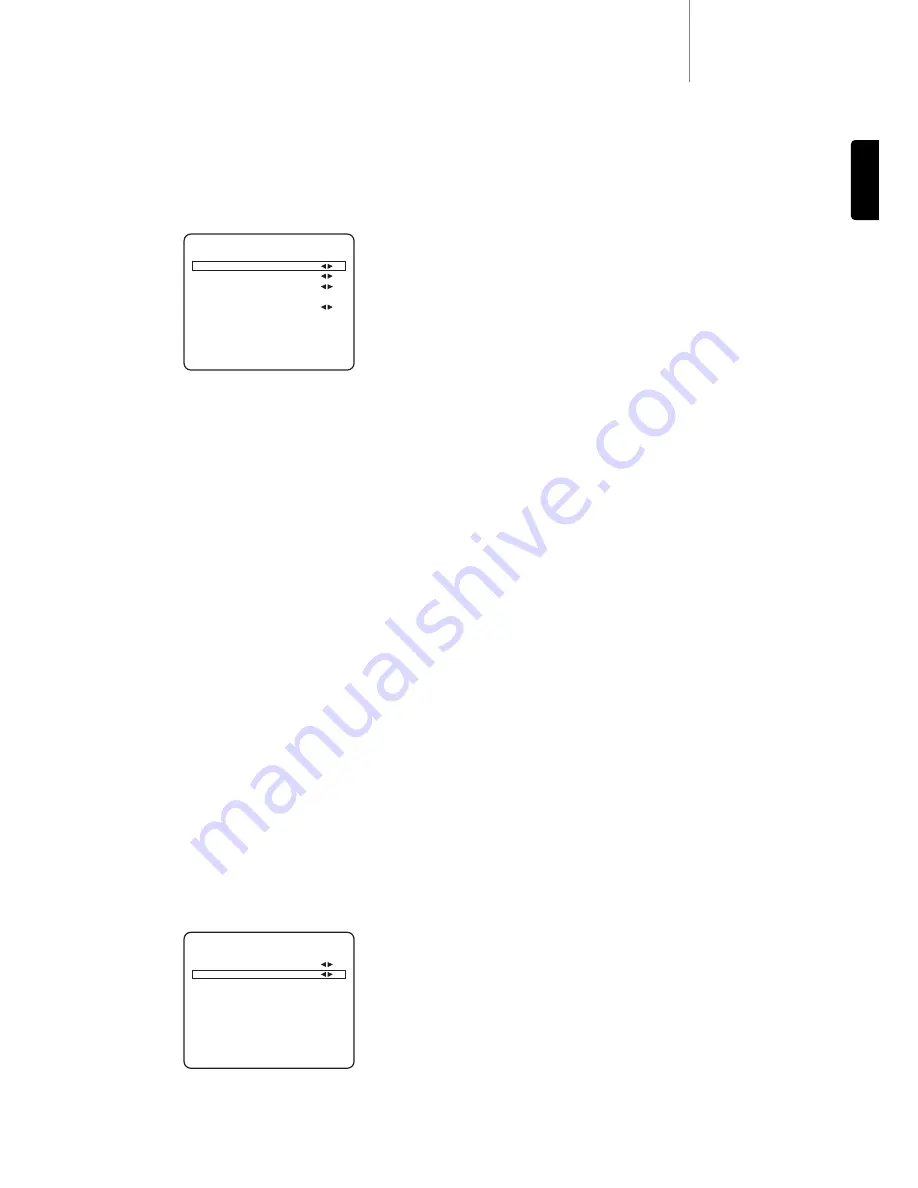
540R v3
azur
15
ENGLISH
All of the 540R v3’s rear panel video inputs (S-Video/Composite,
Component and HDMI) are freely assignable to the DVD, Video 1, Video
2, Tape/MD, CD/Aux and 6.1 Direct sources for maximum flexibility.
Select the ‘Input Assign’ menu. Highlight each Video input in turn and
select a source to assign it to:
Note: The 540R v3 prevents you from setting two sources to the same
video input, as this would cause problems, but doesn’t prevent you from
setting the same source to different video inputs.
The 540R v3 has two HMDI (High Definition Multi-Media Interface)
inputs and one HDMI output. HDMI is a fully digital audio/video system
that passes the picture and audio to the screen in digital format for best
possible picture quality. DVI (Digital Video Interface) is a subset of HDMI
that uses different connectors and only passes digital video to the
TV/Monitor (no audio). The 540R v3 is fully compatible with DVI in that
simple passive DVI-HDMI adaptors are available which allow the
conversion of the DVI connector to an HDMI format connector (and back
again if required) for routing via the 540R v3. The 540R v3 can switch
both types of signal.
The 540R v3 performs HDMI switching, not processing, it routes the
HDMI signals from the source equipment to the TV/Monitor without any
processing, so as far as the 540R v3 is concerned there is no setup
involved other than to assign the three inputs to a desired source. The
540R v3 does not receive audio or video over the HDMI, so for surround-
sound decoding etc, an audio connection must also be made from your
HDMI source to the 540R v3. As with other sources this can be analog
or digital audio. A digital audio SPDIF/Toslink connection is preferred
and will be required if it is desired to decode surround-ssound for the
HDMI sources.
Press the
OSD
button to exit the menu.
HDMI Pre-Emphasis
The HDMI interface is generally specified for transmission over cable
lengths up to 5m. For longer cable runs the 540R v3 is able to apply
some pre-emphasis to the HDMI signals to allow for cable losses in such
situations. For cable runs <5m HDMI Pre Emphasis should be ‘Off’. For
runs >5m HDMI Pre Emphasis should be ‘On’.
The maximum cable length possible depends on cable quality and to
some extent on the resolution of the video being transmitted (i.e. higher
bit rate signals are harder to transmit over long distances). HDMI cable
repeaters are available from acessory suppliers and may be required for
cable lengths >15m.
Select the ‘Output Setup’ menu, highlight ‘HDMI PRE’ and select either
‘Off’ or ‘On’:
Press the
OSD
button to exit the menu.
5. Assigning video sources
Output Setup Menu
Preamp Out : Normal
HDMI PRE : On
Return to Menu : [OSD]
Input Assign Menu
S/Comp1 : 6.1Direct
S/Comp2 : DVD
Component1 : DVD
Component2 : Video1
HDMI1 : DVD
HDMI2 : Video1
Return to Menu : [OSD]










































