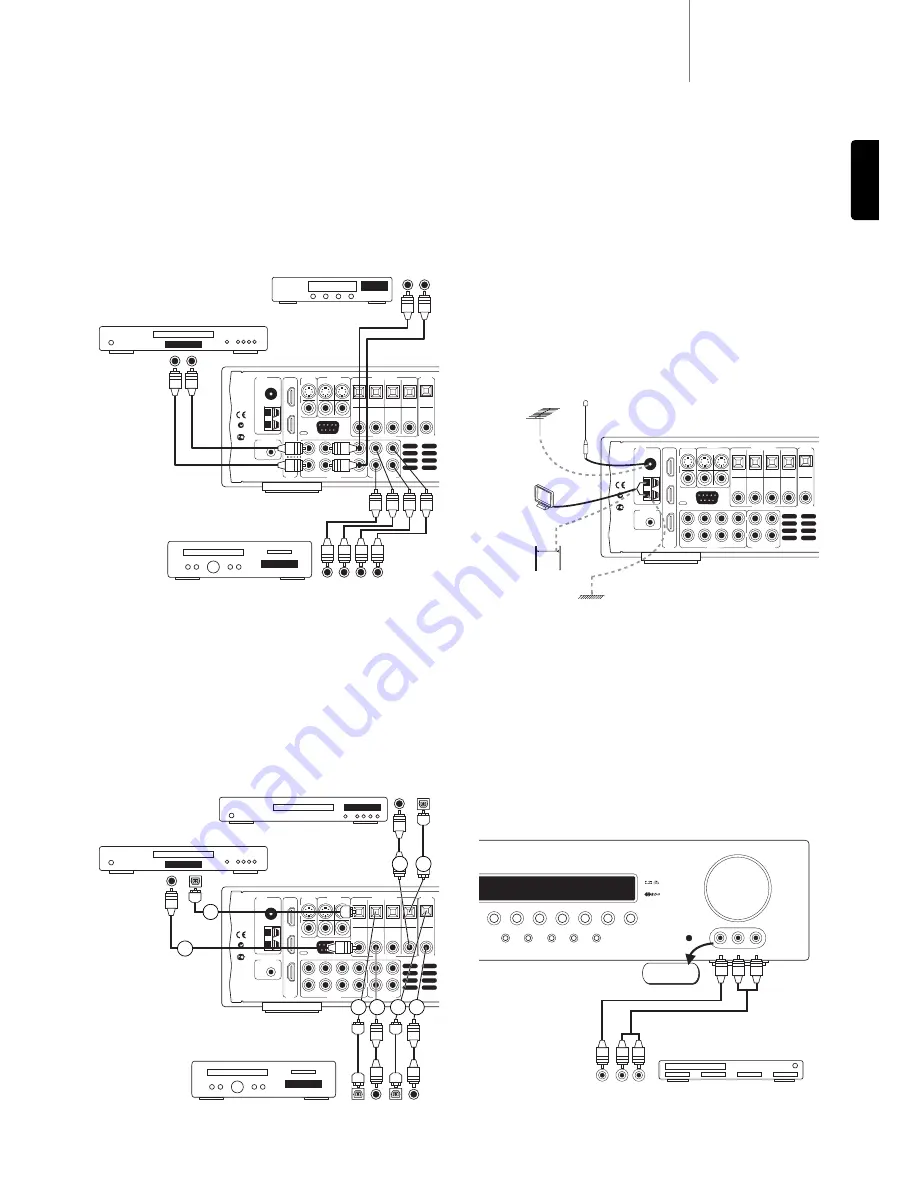
540R v3
azur
9
ENGLISH
Analog audio connections
Note: Do not plug in the mains power lead or turn the unit on until all
connections have been made.
Connect to source equipment using stereo phono cables (stereo 2RCA-
2RCA). Tape/MD/CDR recorder/players require two sets of stereo
phono/RCA cables, one for recording, one for listening.
FM
75
Ω
AM
Loop
300
Ω
Video 1
Video 2
DVD
In
Out
CD/Aux
CD
Video 1
Video 2
DVD
CD
Video 1
Video 2
DVD
Tuner
RS232C
Digital Optical In
Audio In
Tape/MD/CDR
L
R
Digital Coax In
Coax Out
Optical
Out
TV/Mon
Out
Serial No. label fitted
on underside
N1863
In 2
In 1
Out
HDMI
(Assignable)
In
IR Emitter
Video In
In 1 (Assignable) In 2
S-Video
Com
posit
e
AЯ
46
Updat
e
Normal
Manufactured
in an
ISO9002
approved
facility
This device complies with part 15 of the FCC Rules.
Operation is subject to the following two conditions:
1) This device may not cause harmful interference;
2) This device must accept any interference, including
interference that may cause undesired operation.
Audio player/recorder
(Tape/MD/CD-R)
Phono
cable
(2RCA-
2RCA)
CD player
Digital audio connections
Two types of digital audio connections can be made to the 540R v3:
1. Optical (Toslink)
2. Coaxial (SPDIF)
Either type can be used for a source as the 540R v3 automatically uses
the active one.
Note: Only one connection type should be used per source.
FM
75
Ω
AM
Loop
300
Ω
Video 1
Video 2
DVD
In
Out
CD/Aux
CD
Video 1
Video 2
DVD
CD
Video 1
Video 2
DVD
Tuner
RS232C
Digital Optical In
Audio In
Tape/MD/CDR
L
R
Digital Coax In
Coax Out
Optical
Out
TV/Mon
Out
Serial No. label fitted
on underside
N1863
In 2
In 1
Out
HDMI
(Assignable)
In
IR Emitter
Video In
In 1 (Assignable) In 2
S-Video
Com
posit
e
AЯ
46
Updat
e
Normal
Manufactured
in an
ISO9002
approved
facility
This device complies with part 15 of the FCC Rules.
Operation is subject to the following two conditions:
1) This device may not cause harmful interference;
2) This device must accept any interference, including
interference that may cause undesired operation.
CD player
DVD player
Audio player/recorder
(Tape/MD/CD-R)
Out
Out
In
Phono cable
(2RCA-2RCA)
Out
Out
Out
In
Video player
Out
OR
1
2
OR
2
1
2
1
OR
OR
Phono cable
(2RCA-2RCA)
1
2
FM aerial
Connect an aerial to the FM 75 ohm socket (a simple wire aerial is
supplied only for temporary use). Extend the lead and move the aerial
around until you get the best reception. For continued use, we strongly
recommended using a 75 ohm outdoor FM aerial.
AM loop aerial
Connect each end of the single length antenna to the antenna
terminals. Place the antenna as far from the main system as possible to
prevent unwanted noise and to obtain optimum reception. If the AM loop
aerial provided does not receive sufficient reception, it may be
necessary to use an outdoor AM aerial.
Aerial connections
FM
75
Ω
AM
Loop
300
Ω
Video 1
Video 2
DVD
In
Out
CD/Aux
CD
Video 1
Video 2
DVD
CD
Video 1
Video 2
DVD
Tuner
RS232C
Digital Optical In
Audio In
Tape/MD/CDR
L
R
Digital Coax In
Coax Out
Optical
Out
TV/Mon
Out
Serial No. label fitted
on underside
N1863
In 2
In 1
Out
HDMI
D
(Assignable)
In
IR Emitter
Video In
In 1 (Assignable) In 2
S-Video
Com
posit
e
AЯ
46
Updat
e
Normal
Manufactured
in an
ISO9002
approved
facility
This device complies with part 15 of the FCC Rules.
Operation is subject to the following two conditions:
1) This device may not cause harmful interference;
2) This device must accept any interference, including
interference that may cause undesired operation.
AM loop
aerial
AM external
aerial
FM
external
aerial
FM aerial
OR
Ground
(optional)
OR
Front input connections
Volume
Video 1
Dolby Digital EX/
DTS ES
DSP
Pro Logic II/
Neo 6
Input
Mode
Video 3 inputs
Video
Left
Right
Stereo
Modes
Video 2
Video 3
Tuner FM/AM Tape/MD/CDR
CD/Aux
6.1 Direct
azur
540R
AV Receiver
Video games console/
Video camera outputs
The front panel Video 3 input is for temporary connections to video
games consoles etc.
Remove the cap to access the Video 3 inputs, and connect to a video
game console or video camera’s outputs using a Composite video cable
and stereo phono cable (RCA-RCA).
Composite video cable
Stereo phono cable (RCA-RCA)










































