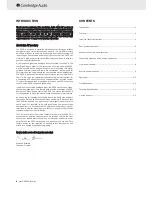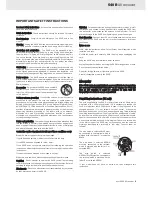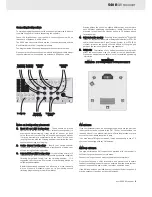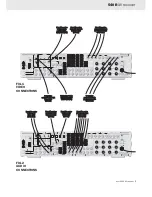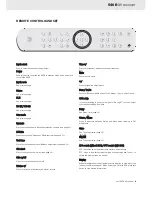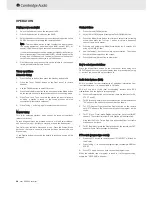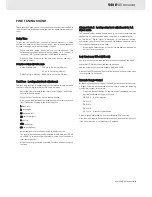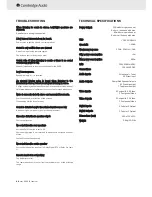6
azur 540R AV receiver
Connecting v
video s
source e
equipment
Video c
connections
There are three ways in which video connections to the 540R can be
made (only one video connection should be made):
Component - Connect video source equipment’s Component sockets to
the corresponding sockets on the rear of your 540R using Component
cable (3RCA-3RCA)
S-V
Video - Connect video source equipment’s S-Video socket to the
corresponding socket on the rear of your 540R using S-Video cable
(MINIDIN-MINIDIN).
Composite - Connect video source equipment’s Composite socket to the
corresponding socket on the rear of your 540R using phono cable (RCA-
RCA)
For best picture quality we recommend that video connections are made
via Component sockets where possible.
Note - If connecting two pieces of video source equipment to the 540R
simultaneously (eg a VCR and a DVD player) it is recommended that the
same method of video connection is used. By doing this only one input
on the television will be used.
Video connections are shown in fig.1.
Audio c
connections
There are three basic options for audio connections to the 540R:
Optical - Connect video source equipment’s optical digital output socket
to the corresponding socket on the rear of the 540R using optical cable
(OPT-OPT)
Coaxial - Connect video source equipment’s coaxial digital output socket
to the corresponding socket on the rear of the 540R using 75 Ohm
phono cable (RCA-RCA)
Line llevel a
audio - Connect video source equipment’s audio out sockets
to the corresponding sockets on the rear of the 540R using phono cable
(2RCA-2RCA).
If you want to listen to DVD Audio or SACD discs then it will be necessary
to connect your DVD player to the 6.1 Direct In sockets on the rear of the
540R. Connecting a DVD player to these sockets bypasses the 540R
decoder and sends the signal straight to the built in six channel
amplifier.
Audio connections are shown in fig.2.
Connecting a
audio s
source e
equipment
Audio source equipment, such as a CD player, can be listened to through
the 540R.
Connections are made as audio connections explained in the previous
column.
Note - To record audio source material an external recording unit (eg
Minidisc) should be connected to the digital or analogue outputs on the
rear of the 540R.