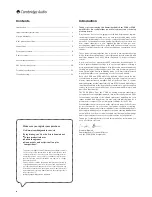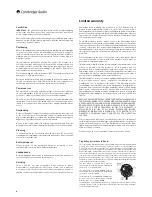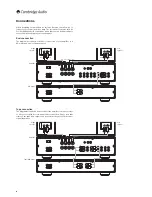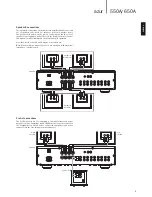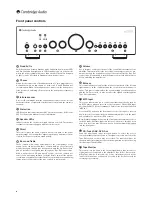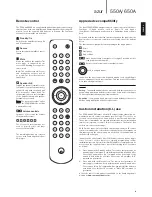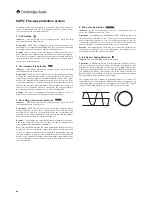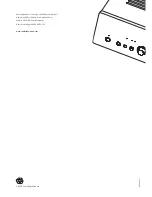9
550A/650A
azur
Remote control
Apple device compatibility
The 550A and 650A are supplied with an Azur Navigator remote control
that operates both this amplifier and Cambridge Audio Azur range CD
players. Insert the supplied AAA batteries to activate. The functions
relevant to the amplifier are as follows:
Standby/On
Switches the amplifier between On
and Standby mode.
Source
Cycles through the amplifier’s source
inputs.
Mute
Mutes the audio on the amplifier. The
mute mode is indicated by the
source LED flashing. Press again to
cancel mute.
Note:
The speaker outputs, Pre-out
and headphone outputs will all
be muted. The Record outputs are
unaffected.
Speaker A/B
Toggles the speaker terminals on the
rear panel to output speaker A only,
speaker B only, both speakers A and
B or no speaker output at all. The
speaker indicators on the front panel
of the amplifier show which speaker
terminals are selected.
Note: The ‘no speaker output’ option
allows the 550A/650A to be used as
a preamplifier only.
Volume controls
Increases or decreases the volume
of the amplifier output.
, , , , ,
The six source select buttons are
used to directly select the input
source to the amplifier.
The remaining buttons are reserved
for use with Cambridge Audio Azur
CD players.
ENGLISH
The Azur 550AC/650AC Navigator remote control can control the basic
functions of Apple devices such as Apple TV and Apple’s
iPod/iPhone/iPad range when docked in a Cambridge Audio or Apple
dock.
Press and hold the source button that corresponds to the input that the
Apple product is connected to whilst also pressing one of the buttons
below.
The functions are slightly different depending on the Apple product.
Select
Play/pause
Stop or Menu
Press briefly to skip or navigate left or right. Press and hold to
scan forwards or backwards.
Used to control volume and/or navigate menus.
Used to navigate menus.
In addition, the Azur remote can be paired with up to six specific Apple
devices using any of the six source buttons. This can be useful if you have
more than one Apple product.
For more information on pairing refer to your Apple device’s instruction
manual.
Pairing
– To pair with an Apple device, press and hold the required source
button along with the
button for six seconds. Some devices like Apple
TV have visual indication once pairing is achieved.
Un-pairing
– To un-pair an Apple device, press and hold any of the source
buttons along with the
button for six seconds.
Custom installation (C.I.) use
The 550A and 650A feature a Control Bus input/output that allow un-
modulated remote control commands (positive logic, TTL level) to be
received electrically by the unit and looped to another unit if desired.
These control commands are typically generated by custom installation
(multi-room) systems or remote IR receiver systems. The Control Bus
sockets are colour-coded orange.
An IR Emitter Input is also provided that allows modulated IR remote
control commands to be received electrically by the unit. Commands on
this input operate the unit only and are not looped out demodulated on
the Control Bus Output.
In addition the units feature 'direct' IR/Control codes as well as toggle
codes for some of their features to simplify programming custom
installation systems. Special direct On/Off and Mute commands can be
accessed on the supplied remote control for teaching into C.I. systems
as follows:
1.
Press and hold the Standby button. The remote first generates its
standby (toggle) command. Keep holding the button down and after
12 seconds an amplifier “On” command will be generated. If the
button is held down for a further 12 seconds, an amplifier “Off”
command is generated.
2.
Press and hold the Mute button. The remote first generates its
mute (toggle) command. Keep holding the button down and after
12 seconds a “Mute On” command will be generated. If the button is
held down for a further 12 seconds, a “Mute Off” command is
generated.
A full code table for this product is available on the Cambridge Audio
website at
www.cambridge-audio.com
.