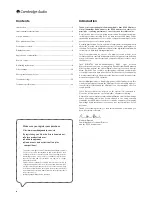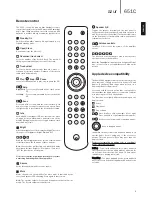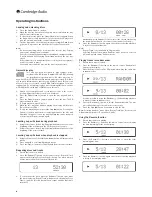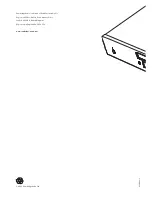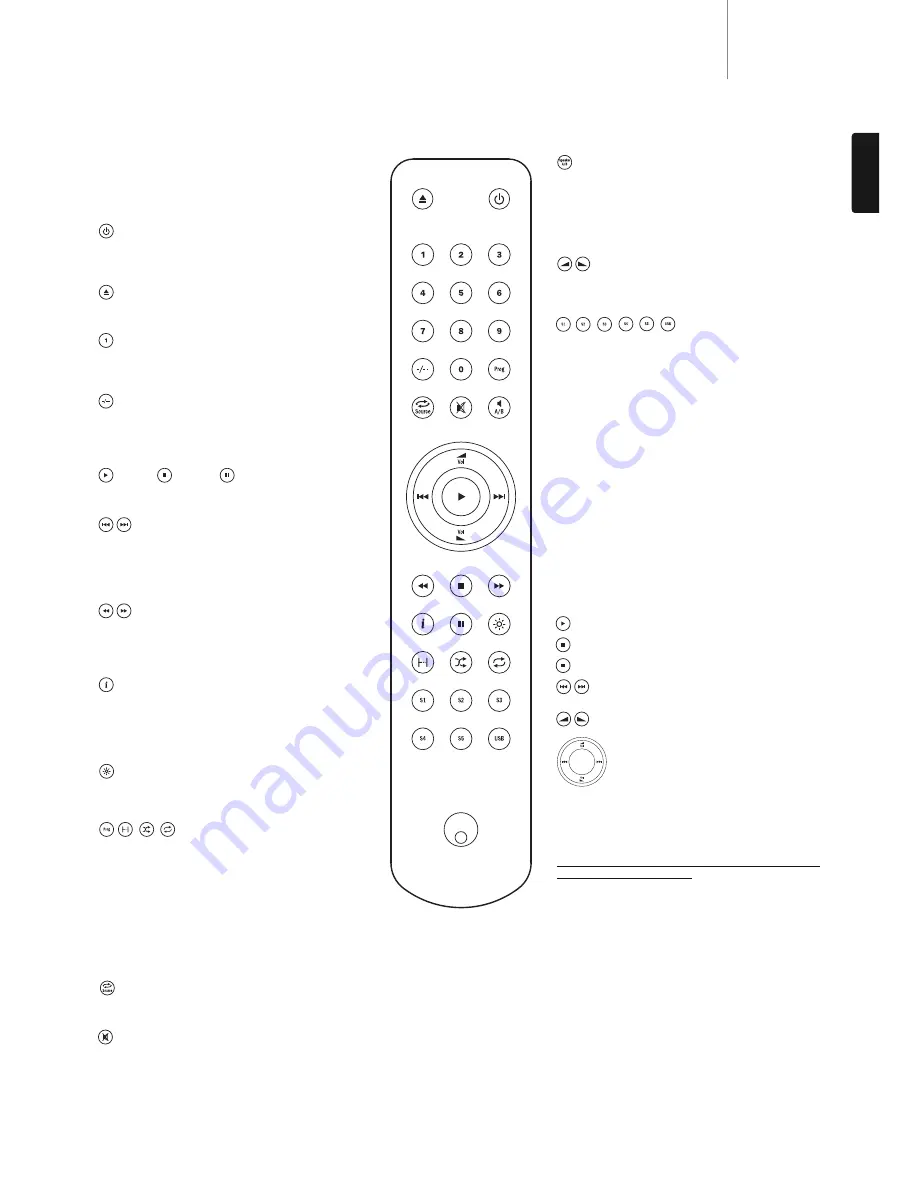
Speaker A/B
Toggles the speaker terminals on the rear panel to
output speaker A only, speaker B only, both speakers A
and B or no speaker output at all. The speaker indicators
on the front panel of the amplifier show which speaker
terminals are selected.
Volume controls
Increases or decreases the volume of the amplifier
output.
, , , , ,
The six source select buttons are used to directly select
the input source to the amplifier.
Note:
the
Tape Monitor
input works in a slightly different
way – please refer to your amplifier user’s manual for
details.
Apple device compatibility
The Azur 651AC Navigator remote control can control the
basic functions of Apple devices such as Apple TV and
Apple’s iPod/iPhone/iPad range when docked in a
Cambridge Audio or Apple dock.
Press and hold the source button that corresponds to
the input that the Apple product is connected to whilst
also pressing one of the buttons below.
The functions are slightly different depending on the
Apple product.
Select
Play/pause
Stop or Menu
Press briefly to skip or navigate left or right.
Press and hold to scan forwards or backwards.
Used to control volume and/or navigate menus.
Used to navigate menus.
In addition, the Azur remote can be paired with up to six
specific Apple devices using any of the six source
buttons. This can be useful if you have more than one
Apple product.
For more information on pairing refer to your Apple
device’s instruction manual.
Pairing – To pair with an Apple device, press and hold
the required source button along with the
button for
six seconds. Some devices like Apple TV have visual
indication once pairing is achieved.
Un-pairing – To un-pair an Apple device, press and hold
any of the source buttons along with the
button for six
seconds.
7
651C
azur
ENGLISH
Remote control
The 651C is supplied with an Azur Navigator remote
control that operates both this CD player and Cambridge
Audio Azur range amplifiers. Insert the supplied AAA
batteries to activate. Always use alkaline-type batteries.
Standby/On
Switches the amplifier between On and low power eco-
friendly Standby mode.
Open/Close
Opens and closes the disc tray.
Numerical track select
Press the number of the desired track. The track will
then play automatically from the start of the track.
Track select
To select a track number greater than nine, press -/--
followed by the track number. Playback of the chosen
track starts automatically.
Play/ Stop/ Pause
Press the relevant button to play, stop or pause the CD.
Skip
Right Skip
Press to skip forward by one track on the
CD.
Left Skip
Press to skip backward by one track on the
CD.
Scan
Press and hold to scan within the selected track. Hold
down for seven seconds to increase scan speed. Press
the right button to fast forward, the left button to rewind.
Info
Used with CDs that support CD-text. In stop mode, press
to toggle between album name and total time on the
display. During playback, press to toggle between track
name and track time.
Bright
Alters the brightness of the display backlight. There are
three levels of brightness: Bright, Dim and Off.
, , ,
Read the ‘Operating Instructions’ section of this manual
for information on the functions of these buttons.
Note:
these buttons will function only when the display
backlight is in either ‘Bright’ or ‘Dim’ modes. If it is set to
‘Off’, the functions do not respond.
Please note that the following buttons will only operate
a matching Cambridge Audio Azur amplifier:
Source
Cycles through the amplifier’s source inputs.
Mute
Mutes the audio on the amplifier. The mute mode is indicated by the
source and speaker LEDs flashing. Press again to cancel mute.
Note:
The speaker outputs, Pre-out and headphone outputs will all be
muted. The Record outputs are unaffected.