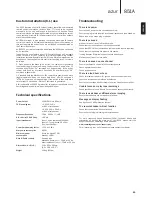10
The 851A features many advanced settings that allow it’s use to be
customised to user preference. The inputs can be named to reflect the
actual source units you have, each input can be trimmed so that each
sounds the same in terms of loudness when you switch between them
and other options.
Changing input names / source naming
Press and hold the relevant input select button for four seconds to
change its name. For example, if Input 1 is a CD player, name it “CD” etc.
Letters are selected by turning the volume control to scroll through the
available characters. Press LEFT or RIGHT to select which character you
wish to edit. Press EXT CHAR to access an extended character set. Press
OK to confirm and exit the input name change menu.
System Configure menu
Press and hold the Mode button to access the System Configure menu.
The menu options are Clip detector, LCD brightness, Speaker short
detector, Input gain trim, Volume ramp, Volume display, Front IR and
Fixed input gain.
To exit the System Configure menu and its sub-menus, press the Mode
button again.
Clip detector / Speaker short detector
Refer to the ‘CAP5’ section of this manual for more information on the
Clip and Short detection features of the 851A, as both can be enabled
(default) or disabled.
LCD brightness
In the System Configure menu press the LCD input select button to scroll
through bright/dim/off settings for the front panel display. Press the
Mode button to exit.
Volume ramp
The 851A automatically ramps the volume down when going into Standby
mode and up when coming out of Standby mode. To turn this feature off,
press the VOL RAMP input select button in the System Configure menu
and set to off. Press the Mode button to exit.
Volume display
To change the volume display from decibels (-95 to 0dB) to arbitrary
volume units (0 to 96 units) select VOL DB in the System Configure
menu. Press the input select button to turn off the volume in decibels.
Press the Mode button to exit.
Front IR
Used in conjunction with Custom Installation (C.I.) systems or IR repeater
systems, it may be desirable to disable the front panel IR by setting
FRONT IR to off (press the input select button to turn off). Press the
Mode button to exit.
Input gain trim
The relative levels of the inputs can be adjusted by gain trim. This allows
each to be adjusted so that each sounds the same in terms of average
loudness when you switch between them. Pick the loudest sounding
source and trim its level until it matches the average perceived level of
the others. Repeat this process if other sources also stand out as louder
than the average.
To set the input gain trim for each source, select INP TRIM in the System
Configure menu. Select the input required and use the volume control to
set the gain between 0 and -12 dB (the available range is restricted if the
volume is set very low). Press the Mode button to exit.
Mode
Volume
Mode
Volume
Mode
Volume
Mode
Volume
Mode
Volume
Mode
Volume
Mode
Volume
Mode
Volume
Amplifier setup