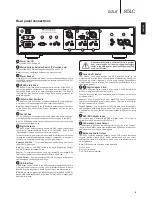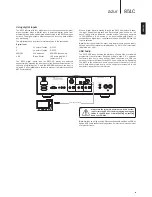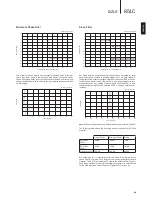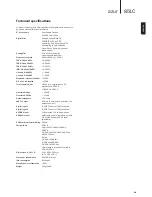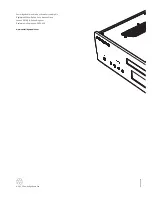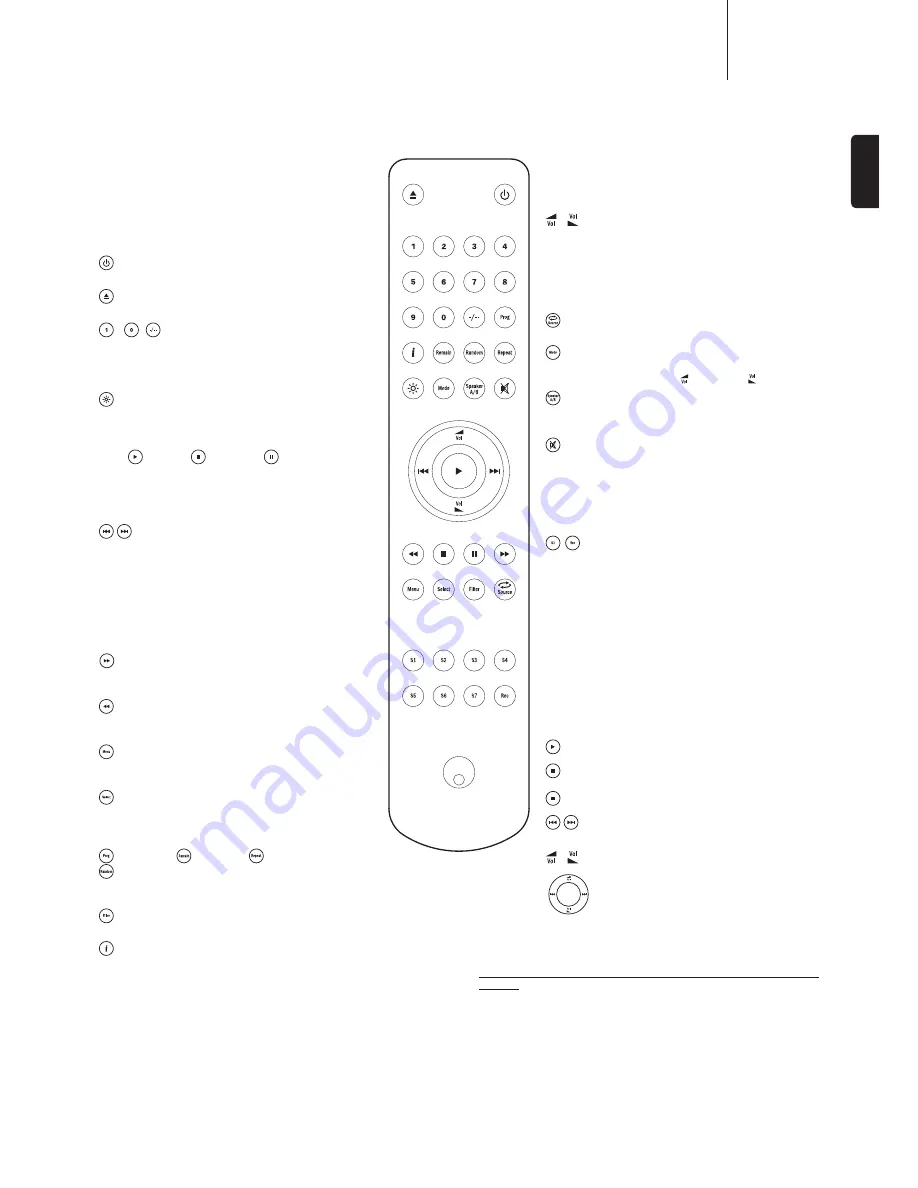
851C
azur
7
ENGLISH
Remote control
The 851C is supplied with an Azur Navigator remote
control handset that duplicates the front panel control
functions and is also able to control Azur series amplifiers.
The supplied AAA batteries must be fitted before the
remore control can be used.
The Azur handset buttons function as described in the
following paragraphs.
Standby/On
Switches the 851C between On and Standby modes.
Open/Close
Opens and closes the CD drawer.
- , Numerics
Enable direct CD track selection. Press the number of
the desired track to begin playback from the beginning.
To select a track number greater than ten, press the -/--
button followed by the track number.
Display
Alters the brightness of the 851C display backlight. There
are two brightness levels and an option to switch-off the
backlight.
Play
/ Stop
/ Pause
Press the relevant button to play, stop or pause a CD.
Note:
Depending on the audio software installed on the
host personal computer, the Play and Pause buttons may
also be able to control USB audio playback.
Skip
Right Skip (
)
– Press once to skip forward by one track
on the CD. Press and hold to skip forwards through tracks.
Left Skip (
)
– Press once to skip backward by one track
on the CD. Press and hold to skip backwards through
tracks.
Note:
Depending on the audio software installed on the
host personal computer, the Skip buttons may also be
able to control USB audio playback.
Scan Right
Press and hold to search while a CD is playing to search
forwards.
Scan Left
Press and hold to search while a CD is playing to search
backwards.
Menu
Press to enter 851C's setup menus. Various 851C
operating parameters can be configured.
Select
Press to toggle through the five 851C input options. Within
the Setup menus, press to accept the parameter or option
highlighted in the display menu.
Program, Remain, Repeat,
Random
Read the ‘Operating Instructions’ section of this manual
for information on the functions of these buttons.
Filter
Press to toggle through the three 851C digital filter options.
Information
Press to display any additional 851C input signal information available.
The following buttons are used to control Cambridge
Audio Azur range amplifiers only (such as the matching
851A) or when the 851C has been set to preamp mode
(Digital Volume Enabled).
Volume Up/Down
These buttons enable the amplifier volume adjustment for
suitable Cambridge Audio Azur range amplifiers.
Note:
If the 851C Digital Volume feature is enabled, the
handset volume buttons will affect the signal output level
from the 851C. Refer to section ‘Operating instructions’
for more information.
Source
Press to toggle through the amplifier inputs.
Mode
Press to toggle between amplifier volume and balance
control using the volume up and down buttons.
Speaker A/B
Press to switch between the twin speaker outputs on
Cambridge Audio Azur amplifiers with this facility.
Mute
Press to mute the output on Cambridge Audio Azur
amplifiers. If the 851C Digital Volume feature is enabled,
this button will mute/unmute the output of the 851C
instead.
The Filter indicator will flash when mute is engaged. Press
Mute again to restore output.
Inputs
Used to select sources on matching CA Azur amplifiers.
Apple device compatibility
The Azur 851AC Navigator remote control can control
the basic functions of Apple devices such as Apple TV
and Apple’s iPod/iPhone/iPad range when docked in a
Cambridge Audio or Apple dock.
Press and hold the source button that corresponds to the
input that the Apple product is connected to whilst also
pressing one of the buttons below.
The functions are slightly different depending on the Apple
product.
Select
Play/pause
Stop or Menu
Press briefly to skip or navigate left or right. Press
and hold to scan forwards or backwards.
Used to control volume and/or navigate menus.
Used to navigate menus.
In addition, the Azur remote can be paired with up to six specific Apple
devices using any of the six source buttons. This can be useful if you
have more than one Apple product.
For more information on pairing refer to your Apple device’s instruction
manual.
Pairing
– To pair with an Apple device, press and hold the required
source button along with the
button for six seconds. Some devices
like Apple TV have visual indication once pairing is achieved.
Un-pairing
– To un-pair an Apple device, press and hold any of the source
buttons along with the
button for six seconds.