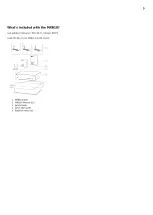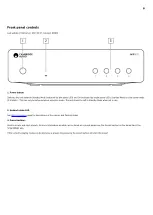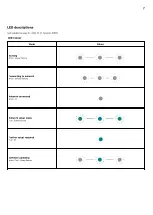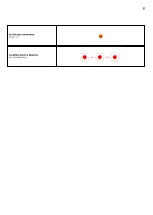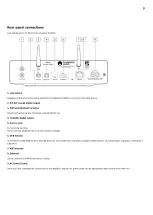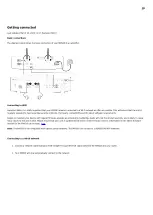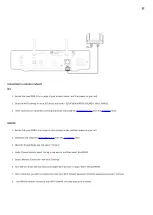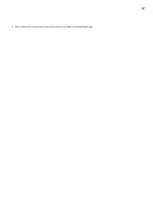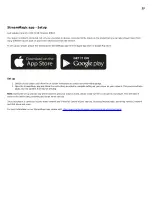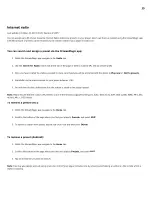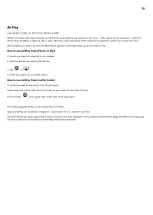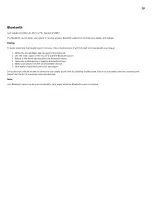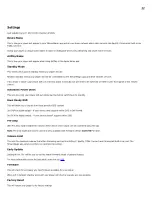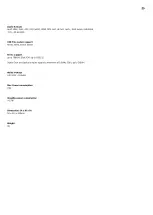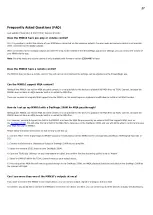19
Bluetooth
Last updated: October 26, 2023 12:56. Revision #10993
The Bluetooth source allows your player to receive wireless Bluetooth audio from most phones, tablets and laptops.
Pairing
To begin streaming high-quality music from your chosen media source it will first need to be paired with your player.
Within the StreamMagic App navigate to the Home tab.
1.
Use the “Edit” option of the source to add the Bluetooth source.
2.
Return to the Home tab and select the Bluetooth source.
3.
Open your mobile device or laptop's Bluetooth settings.
4.
Select your player from the list of available devices.
5.
Your device should now connect to your player.
6.
Once paired you should be able to connect to your player at any time by selecting the Bluetooth source on your player and then choosing your
player from the list of previously connected devices.
Note:
Your Bluetooth device can only be connected to your player while the Bluetooth source is selected.
Summary of Contents for C11260K
Page 1: ...1 MXN10 Manual Generated 22 11 2023 17 11...
Page 3: ...3 MXN10 Last updated February 2 2023 03 17 Revision 8909 Users Manual...
Page 8: ...8 No internet connection Orange On Resetting factory defaults Red Quickly ashing...
Page 12: ...12 Once connected complete the initial setup of your unit within the StreamMagic app 9...