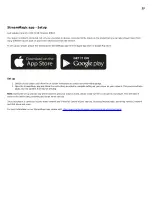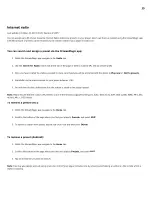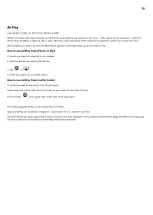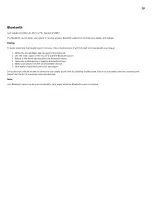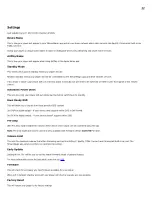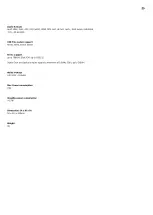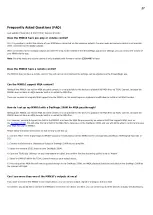27
Frequently Asked Questions (FAQ)
Last updated: November 8, 2023 03:42. Revision #11137
Does the MXN10 have pre-amp or volume control?
Yes, it is possible to control the volume of your MXN when connected via the analogue outputs. Pre-amp mode and volume control is not possible
when connected via the digital outputs.
When connected via the analogue outputs and with Pre-amp mode enabled in the StreamMagic app device settings, you can control the volume of
your MNXN via the app.
Note: Pre-amp mode and volume control is only available with firmware version 132-b-007 or later.
Does the MXN10 have a remote control?
The MXN10 does not have a remote control. The unit can be controlled and the settings can be adjusted via the StreamMagic app.
Can the MXN10 support MQA content?
Although the MXN10 can receive MQA encoded content, it is not possible for the device to playback full MQA files via TIDAL Connect, because the
MXN10 does not have an MQA decoder built in to unfold the MQA files.
There are no plans to integrate MQA support into the MXN10, as this would require a hardware modification to install a Full MQA Decoder.
How do I set up my MXN10 with a DacMagic 200M for MQA passthrough?
Although the MXN10 can receive MQA encoded content, it is not possible for the device to playback full MQA files via TIDAL Connect, because the
MXN10 does not have an MQA decoder built in to unfold the MQA files.
It is, however, possible to bypass the DAC in the MXN10, and have the MQA file processed by an external DAC that supports MQA, such as
the
your MQA files via the MXN10.
Please follow the below instructions on how to how to set this up:
1. Connect either of the Digital Outputs (SP/DIF Coaxial or Toslink Optical) of the MXN10 to the corresponding DacMagic 200M Digital Input (D1 or
D2).
2. Connect the Balanced or Unbalanced Output of DacMagic 200M to your amplifier.
3. Select the relevant D1/D2 Input on your DacMagic 200M.
4. Open the TIDAL app 'Settings' on your smartphone or tablet, and confirm that the streaming quality is set to ‘Master’.
5. Select the MXN10 within the TIDAL Connect menu as your output device.
6. Processing of the MQA files will now be passed through to the DacMagic 200M, and MQA playback should be indicated on the DacMagic 200M by
the relevant LED light.
Can I use more than one of the MXN10’s outputs at once?
If you wish to connect the MXN10 to one single device, you can use any output, digital or analogue, that you wish.
If, however, you would like to connect the MXN10 to more than one device at a time, you can connect up to three devices and play simultaneously,
Summary of Contents for C11260K
Page 1: ...1 MXN10 Manual Generated 22 11 2023 17 11...
Page 3: ...3 MXN10 Last updated February 2 2023 03 17 Revision 8909 Users Manual...
Page 8: ...8 No internet connection Orange On Resetting factory defaults Red Quickly ashing...
Page 12: ...12 Once connected complete the initial setup of your unit within the StreamMagic app 9...