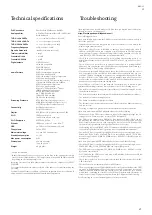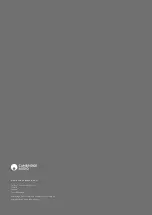8
Remote control
Important!
The default mode for the remote allows combined control of
the CXN v2 and other CX range products.
1. STANDBY/ON
Switches the CXN v2 between On and low power eco-friendly
Standby mode. If enabled, you can also switch the unit into
Idle mode.
Note: The CXN v2 takes approximately 30 seconds to
come out of Standby, during this time the front panel
Standby/On LED will flash but nothing will be shown on
the display.
2. BRIGHTNESS
Alters the brightness of the CXN v2 display backlight. There
are three brightness levels; off, dim, bright and an option to
switch-off the backlight.
When the display is set to OFF, nothing will be displayed
onscreen until a selection is made via the front panel or
remote control. The display will then re-activate allowing you
to browse the menu and make your selection. The display will
then automatically switch back off after a few seconds if no
further selections are made.
3. MUTE
4. (MORE)
This is the reply/interactive button. Press when listening to
an Internet Radio station or Streaming Service that has some
form of interaction with the user. This function will bring
up an interactive menu (where available). This feature is
commonly used to allow indication that you like or don’t like
the current stream so the service can tailor the music served
to your personal taste.
For Media Play back (UPnP or Local) this button will toggle
between the 'Now Playing' display and the 'Queue' display.
5. DIGITAL INPUTS
Press to select the digital input source.
6. RANDOM
Press to turn the random/shuffle playback function on and
off.
7. REPEAT
Press to turn repeat playback function (media play back only)
on and off.
8. VOLUME
Increases or decreases the volume of the Amplifier/Receiver.
9. HOME
Go directly to the top Home Menu.
10. (INFO)
Pressing this button toggles between Menu position and Now
Playing screen.
11. SKIP
Press once to skip forwards or backwards one track.
12. ENTER
Press to accept the item/function highlighted in the display
menu. In tuner mode, press and hold to store the current
station in the preset bank.
13. NAVIGATION
Press to navigate around the main menus.
14. RETURN
Press to return to the previous menu.
15. PLAY/PAUSE
Press once to start media playback. Press and hold to pause
media playback.
16. PRESETS
Press to directly access stored presets.
1
5
8
8
16
7
10
11
15
13
2
3
4
12
6
9
11
14
Summary of Contents for CXN V2
Page 1: ...CXN V2 NETWORK PLAYER...