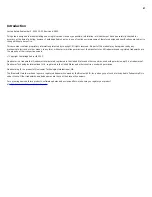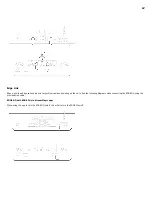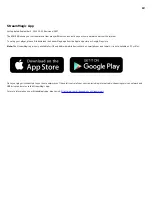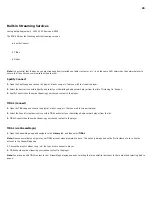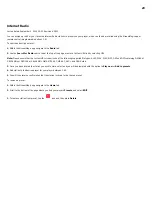9
9. RS232
Note: For use by Cambridge Audio service personnel only.
10. Control Bus
Jack sockets used to send and receive power and volume commands from other connected Edge Series products. For more information on the Edge Link,
see Link section.
11. USB Media
For use with local media storage.
12. Bluetooth Antenna
Used for wireless streaming Bluetooth audio directly from most phones, tablets and laptops. For more information on the Bluetooth, see Bluetooth
section.
13. USB Wi-Fi
Connect the supplied Wi-Fi dongle to the correct USB input on the rear of Edge NQ – it will need to be within range of your wireless router.
Important Note: Do not connect/disconnect the Wi-Fi dongle when the unit is on.
14. Ethernet
Use to connect the Edge NQ directly to a Wi-Fi router.