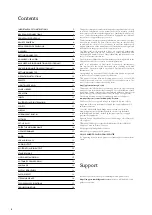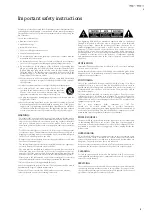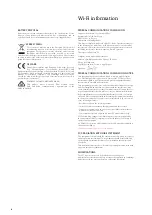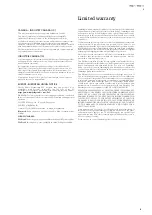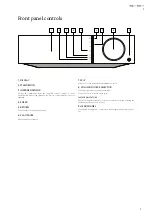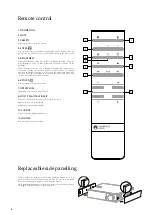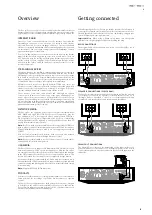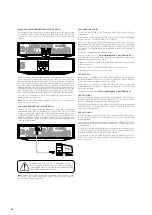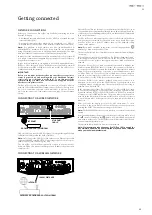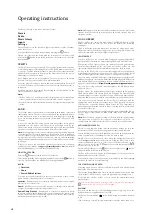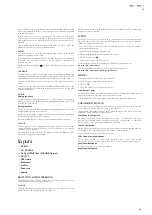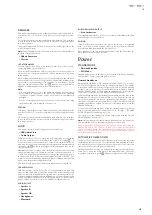13
13
/
tracks the Evo 75/Evo 150 generate a true random shuffle of those tracks
and starts playback such that all are played once in a random order and
then playback stops.
If more than 1000 tracks are contained the Evo 75/Evo 150 will instead
pick a track at random for playback then pick another one randomly
(and without reference to what has gone before) once the current one has
finished.
This continues until Random is turned Off. Thus for >1000 tracks the
playback of any track may be repeated randomly.
REPEAT
Accessed via the remote or the StreamMagic app only. Press the Repeat
button to toggle Repeat On or Off.
If the currently selected media item is a track the Evo 75/Evo 150 will repeat
that track, if it is an album or artist etc. the Evo 75/Evo 150 will repeat all
tracks in that item.
The Evo 75/Evo 150 display a
in the 'Now Playing' screen when Repeat
is On.
USB MEDIA
The Evo 75/Evo 150 can also playback audio content from standard USB
hard-drives and thumb drives. Simply copy your media files onto your USB
drive and then connect it to the front or back USB sockets of the unit.
Press the Home button to get to the top menu. Select the 'Music Library'
menu.
The Evo 75/Evo 150 will now scan the thumb drive for media files. Once the
scan is completed, you will then be able to browse the files by selecting 'By
Album' or 'By Artist'.
QUEUE
Viewing the queue
To view the queue at any time press the '•••' (more) button. You can jump
playback to any point in the queue by navigating up/down the list and
pressing the Enter button.
Editing the queue
Tracks can be removed from the queue by highlighting them with the
navigator and pressing the Stop button.
To clear an entire queue, navigate to the bottom of the queue to highlight
[Clear Queue] and press the Enter button.
Note: Switching the Evo 75/Evo 150 into standby will delete the queue.
PLAYLIST
The Evo 75/Evo 150 also support various playlist formats. For permanent
storage of favourite media selections it is recommended to use suitable
software to create playlist.
These can then be accessed by the Evo 75/Evo 150 from USB Media or UPnP
servers that support Playlist serving.
Inputs
»
XLR IN
»
A1/ PHONO/
»
D1-D3 (S/PDIF Coax/TOSLINK Optical)
»
ARC/ CD
»
USB Audio
»
Bluetooth
»
AirPlay
»
Roon read
»
Spotify
BLUETOOTH AUDIO STREAMING
Selecting this allows the Evo 75/Evo 150 to receive wireless Bluetooth
audio from most phones/tablets and laptops.
PAIRING
To begin streaming high quality music from your chosen media source it
will first need to be paired with the Evo 75/Evo 150.
Note: Your device can only be paired and connected to the Evo 75/Evo 150 while the
Bluetooth source is selected.
SPOTIFY
Spotify lets you listen to millions of songs – the artists you love, the latest hits and
discoveries just for you. If you are a Spotify Premium user, you can control your Evo
75/Evo 150 using the Spotify app.
1. Connect your Evo 75/Evo 150 to the same Wi-Fi network as your phone or tablet
running the Spotify app.
2. Open the Spotify app, and play any song.
3. Tap the song image in the bottom left of the screen.
4. Tap the Connect icon .
5. Pick your Evo 75/Evo 150 from the list.
For information on how to set up and use Spotify Connect please visit
www.spotify.com/connect.
The Spotify Software is subject to third party licenses found here:
www.spotify.com/connect/third-party-licenses.
AIRPLAY
1. Connect your Evo 75/Evo 150 to your network.
2. Open the app that you want to AirPlay from.
3. Tap or .
4. Select Evo 75/Evo 150 as your AirPlay device.
From Control Center
To switch the audio on your device from Control Center: Swipe up from the bottom
edge of any screen on your device to open Control Center.
Touch and hold in the upper-right corner, then select your Evo 75/Evo 150.
CHROMECAST BUILT-IN
Evo 75/Evo 150 comes with Chromecast built-in. It lets you stream your favorite
music from your phone, tablet or laptop to your speaker.*
*Works with compatible iPhone®, iPad®, Android phone and tablet, Mac® and
Windows® laptop, and Chromebook devices.
Your phone is your remote
By using your phone, there’s nothing new to learn — stream your apps, your
playlists, your favorite artists — without new log-ins or downloads. It’s simple to
browse, queue, and control from anywhere in the home.
Tap the Cast button
Simply tap the Cast button from your own mobile device to start streaming music to
your speaker. Search, play, pause, and more right from your phone.*
*Device should be on the same Wi-Fi network.
100+ Chromecast enabled apps
Choose from millions of songs from popular music services like Google
Play Music, Spotify, Deezer, TuneIn and 100+ more. Discover more apps at...
google.com/cast/apps
Set
up your speaker on your phone or tablet
google.com/cast/setup