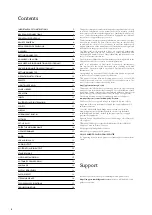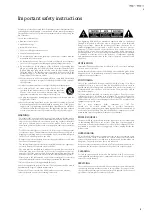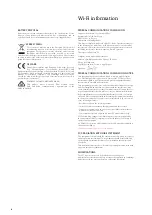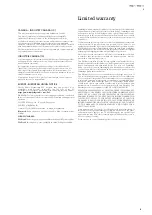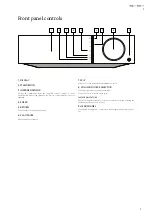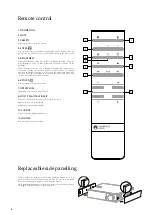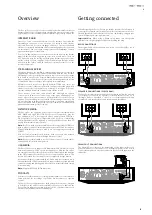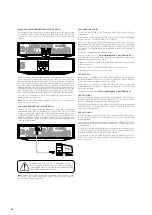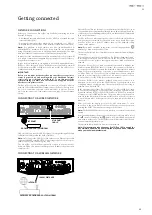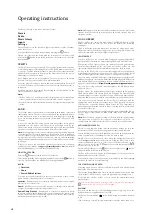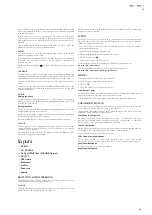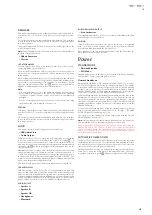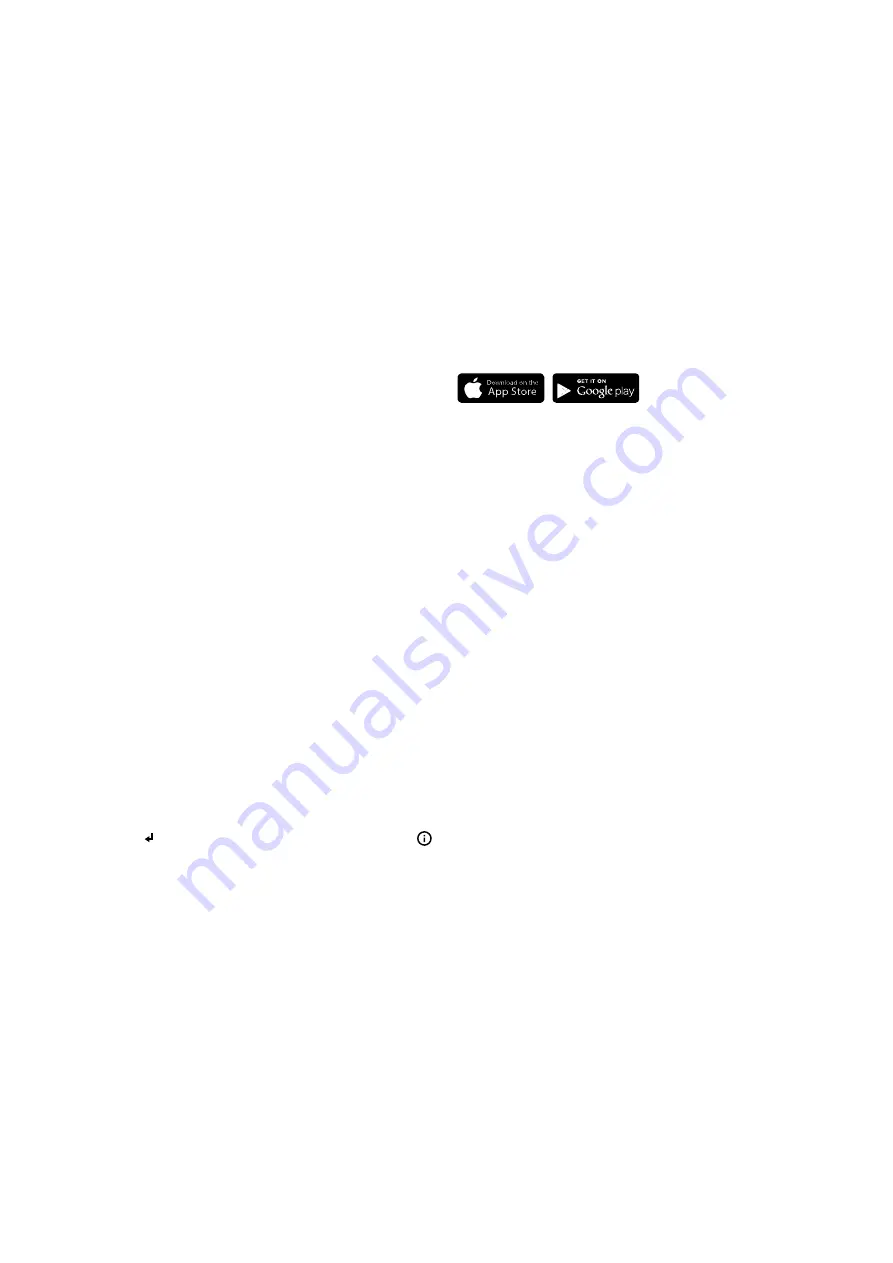
16
LANGUAGE
Allows you to change the display language used.
A list of the currently supported languages will be shown. Select your
preferred one and press enter.
Note:
The Evo 75/Evo 150 will then restart in order to start again in the new
language, this will take approximately 30 seconds.
DISPLAY BRIGHTNESS
Alters the brightness of the Evo 75/Evo 150 display backlight. There are
three brightness levels; off, dim, bright and an option to switch-off the
backlight.
When the display is set to OFF, nothing will be displayed onscreen until
a selection is made via the front panel or remote control. The display
will then re-activate allowing you to browse the menu and make your
selection. The display will then automatically switch back off after a few
seconds if no further selections are made.
DEVICE NAME
This menu allows the setting of the declared UPnP Client name for your
Evo 75/Evo 150.
This is the name other UPnP devices (such as control points and remote
apps etc.) will display when they see the Evo 75/Evo 150.
The default name will be ‘Evo 75/Evo 150’ but can be changed to any name
you can easily recall such as ‘Dads Evo 75/Evo 150’ or ‘Kitchen’ etc.
EDIT INPUT NAMES
This allows you to customise the names associated with each input so that
they correspond to the actual device names connected to them.
There are nine digital inputs:
• A1 - XLR
• A2 - Aux in
• A3 - MM Phono
• A4 - USB Media
• D1 - Coax in
• D2 - Optical in 1
• D3 - Optical in 2
• D4 - USB audio
• D5 - TV ARC
Each input is named as default by its input type. To rename an input, go
to "Settings -> Edit Input Names", highlight the desired input and select it
to rename. The screen changes to a list of letters, with the current name
displayed at the top. To delete existing letters press the "Stop/Delete"
button at the bottom left of the display. Navigate through the letters and
select each letter in turn to rename the input. When finished, select the
"Return
" symbol at the end of the letter list (you can press the "
"
button on the right hand side of the display to jump to it). The name is then
saved and the display returns to the Edit Digital Input Names menu screen.
FACTORY RESET
Puts all the settings back to their defaults as they were when they left the
factory.
The Evo 75/Evo 150 will ask you if you are sure you want to proceed before
performing a reset.
Note:
If you perform a factory reset, you will lose any saved WEP/WPA
keys for your wireless network connection.
The StreamMagic app is a free Apple or Android application that allows
wireless control of the Evo 75/Evo 150 or other Stream Magic powered
Cambridge Audio products.
The application allows full control of the Evo 75/Evo 150 including Internet
Radio, Streaming Services, UPnP Media, Presets, Queuing and more.
It also supports display of Album artwork and Station logos (where
available).
To use the StreamMagic app you will need a Wi-Fi network or Access point
for the application to connect to; the connection from your router to the
Evo 75/Evo 150 can then be either Wi-Fi or Etherne.
Search for 'StreamMagic' on the App Store/Play Store to download the
latest version.
The Evo 75/Evo 150 allow the user to control playback volume via the
StreamMagic app.
StreamMagic app