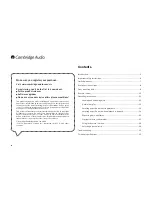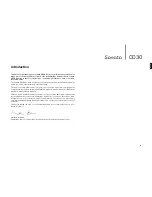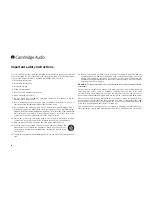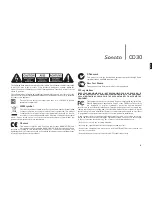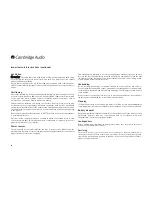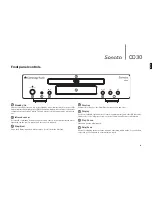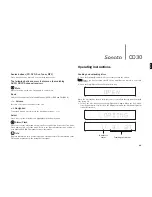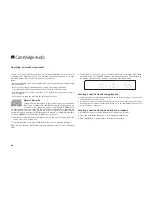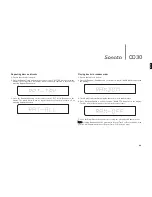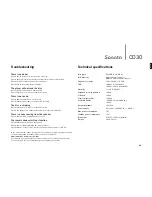10
Remote control
The CD30 is supplied with a Navigator remote control that
operates this unit, and which can also operate a matching
AR30 or DR30 2.1 receiver and their supplied docking station
for iPod, and/or a DV30 DVD player. Always use alkaline
batteries.
Important!
The default mode for remote operation is multi-functional
control.
To control the CD30 in this mode, first press the CD button on
the remote (which also selects the CD source).
To control other functions of an AR30 or DR30, their built-in
tuners and DD30 dock for iPod or a DV30, first press the
required source (e.g. MP3 for iPod, DVD for DV30, etc.) to
select the right mode.
If you do not have an AR30 or DR30, you can lock your remote
to CD30 control. This means that you do not need to press the
CD button to access CD30 control. Hold down the CD button
whilst inserting the batteries to lock the remote to CD30
control mode. To restore the default mode, remove the
batteries and allow five minutes before re-inserting them.
Standby/On
Switches the unit between Standby and On mode.
0-9 numeric buttons
The functions of these buttons differ depending on source
mode selected:
Tuner (AR30/DR30) mode
– Press to recall a preset. Press and
hold to store a preset.
MP3
Aux
DVD
CD
Tuner
Vol
Vol
Band
i
Select
Remain
Repeat
Track
Repeat
All
CD mode
– Press the number of the desired track. Playback will start from the
beginning of the track.
Skip/Scan
Use for skipping between tracks during playback or to scroll through available stations
in DAB/FM mode. These buttons are also used to select features in the menus. For
more information refer to 'operating instructions'.
Numerical select
To select a number greater than ten, press -/-- once followed by the second digit (e.g
to select 15 press -/-- followed by 5). To select a number greater than 20, press -/--
twice followed by the second digit (e.g. to select 23 press -/-- twice followed by 3).
Brightness
Switches the display brightness between bright and dim.
Remain, Repeat Track, Repeat All
See 'Operating instructions' section of this manual for information on the functions of
these buttons.
Play/Pause
Plays and pauses playback.
Stop/Back
Press to stop CD playback and also works as Back button.
Random/Shuffle
Press to turn random/shuffle CD function on and off.