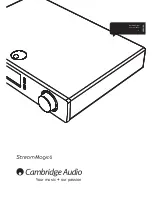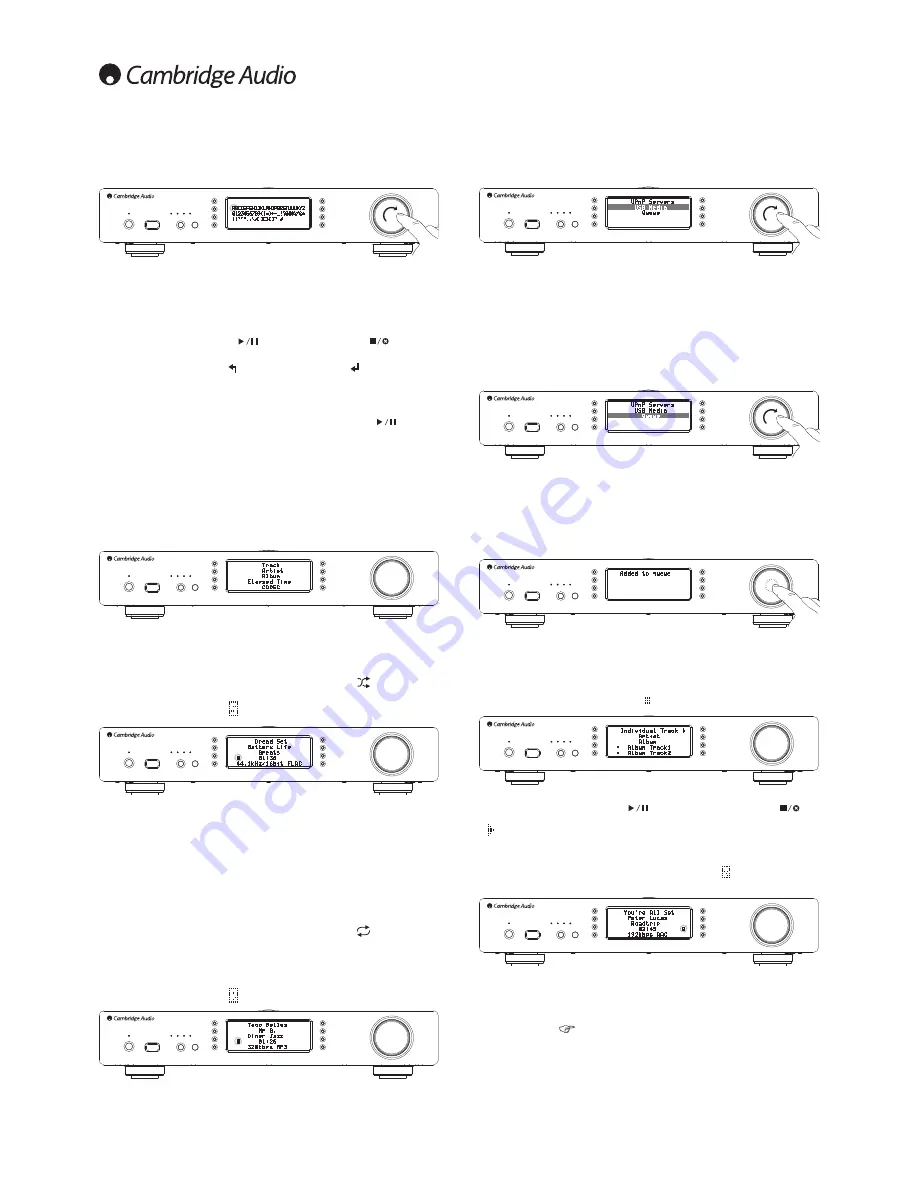
12
$OSKDQXPHULF6HDUFK
This is a search function menu inserted by the Stream Magic 6 into the browse tree
of UPnP servers that support an external search function.
Where available you can select Alphanumeric search and then enter the name or
SDUWLDOQDPHRIDQDOEXPRUWUDFN\RXZLVKWRÀQG
Simply select each character in order using the
Navigation/Select
dial, rotate to
each character and then press in to select. You can also use the Skip buttons to
move forward/back a character,
to enter a character and
to delete a
character.
2QFHÀQLVKHGHLWKHUSUHVVWKH
button or navigate to the
symbol and press
the Enter button on the remote or press the
Navigation/Select
dial.
7KH6WUHDP0DJLFWKHQGLVSOD\VDOO$OEXPQDPHVRU7UDFNQDPHVLWFDQÀQGWKDW
matches your chosen text.
You can then simply select your chosen item and press the Enter or
button on
the remote to start it playing.
The 'Now Playing' screen
Selecting a new Station, Stream or Media item will start playback and display the
'Now Playing' screen.
The current Artist/Album and Track or Station name will be shown with the relevant
&2'(&GHWDLOVLHDXGLRÀOHW\SHDQGELWUDWHVDPSOHUDWH
)RU0HGLDÀOHVWKH6WUHDP0DJLFDOVRVKRZVWKHLQFUHPHQWDOWUDFNSOD\EDFN
time.
You can also display the now playing screen at any time by pressing i on the remote
control or front panel.
6KXIÁH
Accessed via the remote or Stream Magic app only. Press the
button to toggle
6KXIÁH2QRU2II
The Stream Magic 6 displays a
LQWKH1RZ3OD\LQJVFUHHQZKHQ6KXIÁHLV2Q
If the currently selected media item/folder contains fewer than 1000 tracks
WKH6WUHDP0DJLFJHQHUDWHVDWUXHUDQGRPVKXIÁHRIWKRVHWUDFNVDQGVWDUWV
playback such that all are played once in a random order and then playback stops.
If more than 1000 tracks are contained the Stream Magic 6 will instead pick a track
at random for playback then pick another one randomly (and without reference to
ZKDWKDVJRQHEHIRUHRQFHWKHFXUUHQWRQHKDVÀQLVKHG
7KLVFRQWLQXHVXQWLO6KXIÁHLVWXUQHG2II7KXVIRU!WUDFNVWKHSOD\EDFNRI
any track may be repeated randomly.
5HSHDW
Accessed via the remote or Stream Magic app only. Press the
button to toggle
Repeat On or Off.
If the currently selected media item is a track the Stream Magic 6 will repeat that
track, if it is an album or artist etc. the Stream Magic 6 will repeat all tracks in
that item.
The Stream Magic 6 displays a in the 'Now Playing' screen when Repeat is On.
86%0HGLD
The Stream Magic 6 can also playback audio content from standard USB hard-
GULYHVDQGWKXPEGULYHV6LPSO\FRS\\RXUPHGLDÀOHVRQWR\RXU86%GULYHDQGWKHQ
connect it to the front or back USB socket of the unit.
Press the button to get to the top menu. Select the 'Media' menu and then the
'USB Media' item.
7KH6WUHDP0DJLFZLOOQRZVFDQWKHWKXPEGULYHIRUPHGLDÀOHV2QFHWKHVFDQ
LVFRPSOHWHG\RXZLOOWKHQEHDEOHWREURZVHWKHÀOHVE\VHOHFWLQJ%\$OEXPRU
'By Artist'.
Queue
The Stream Magic 6 features a queue function that allows you to select multiple
albums and/or tracks you’d like to be played in order.
When in the UPnP or USB Media selection menus, if you highlight a track/artist or
album name etc and press and hold the
Navigation/Select
dial (or Enter on the
remote handset), the Stream Magic 6 will add the current item to the Queue. If it
LVWKHÀUVWLWHPWREHTXHXHGSOD\EDFNZLOOVWDUW,ILWLVDQDGGLWLRQDOLWHP$GGHGWR
queue' will be displayed and that item will be appended to the queue.
All component parts of that media item will be added, if the item is a track then only
that track will be added but if the item is an album or an artist then all that albums
or artists tracks will be added.
To view the Queue simply navigate back to Queue item in the Media menu or press
the Reply button whilst a queue is playing. Tracks that are a component part of a
media item will be shown indented by a below their parent media item as below.
The displayed menu shows the queued content for playback, you can navigate to
any item and select it (via Enter or
) to jump to playing that item.
can
also be used to delete items from the Queue. The currently playing item will have
a next to it.
At the bottom of the Queue a Clear Queue command is available for deleting the
whole queue.
During Queue playback the Stream Magic 6 displays a in the 'Now Playing'
screen.
Pressing stop will stop the Queue playing but not delete it. Putting the Stream
Magic 6 into standby will delete the Queue. Putting the Stream Magic 6 into Idle
mode will not delete the Queue.
To view the Queue at any time simply navigate back to Queue item in the Media
menu or press the
button whilst a queue is playing.