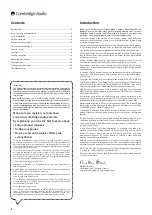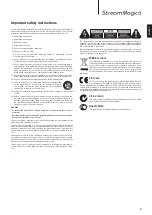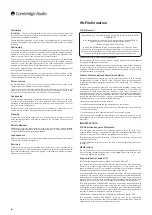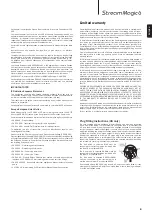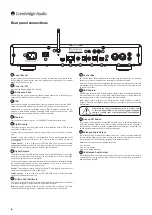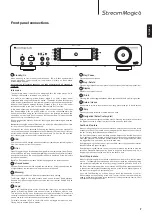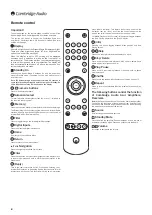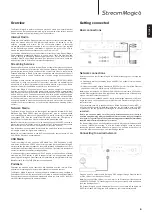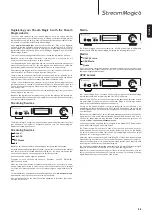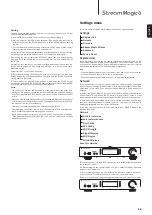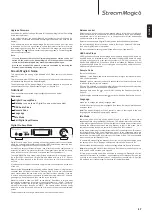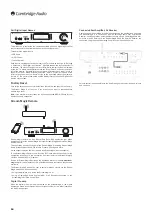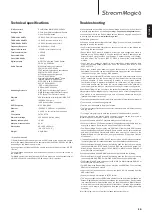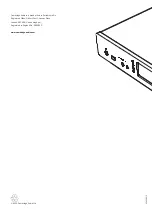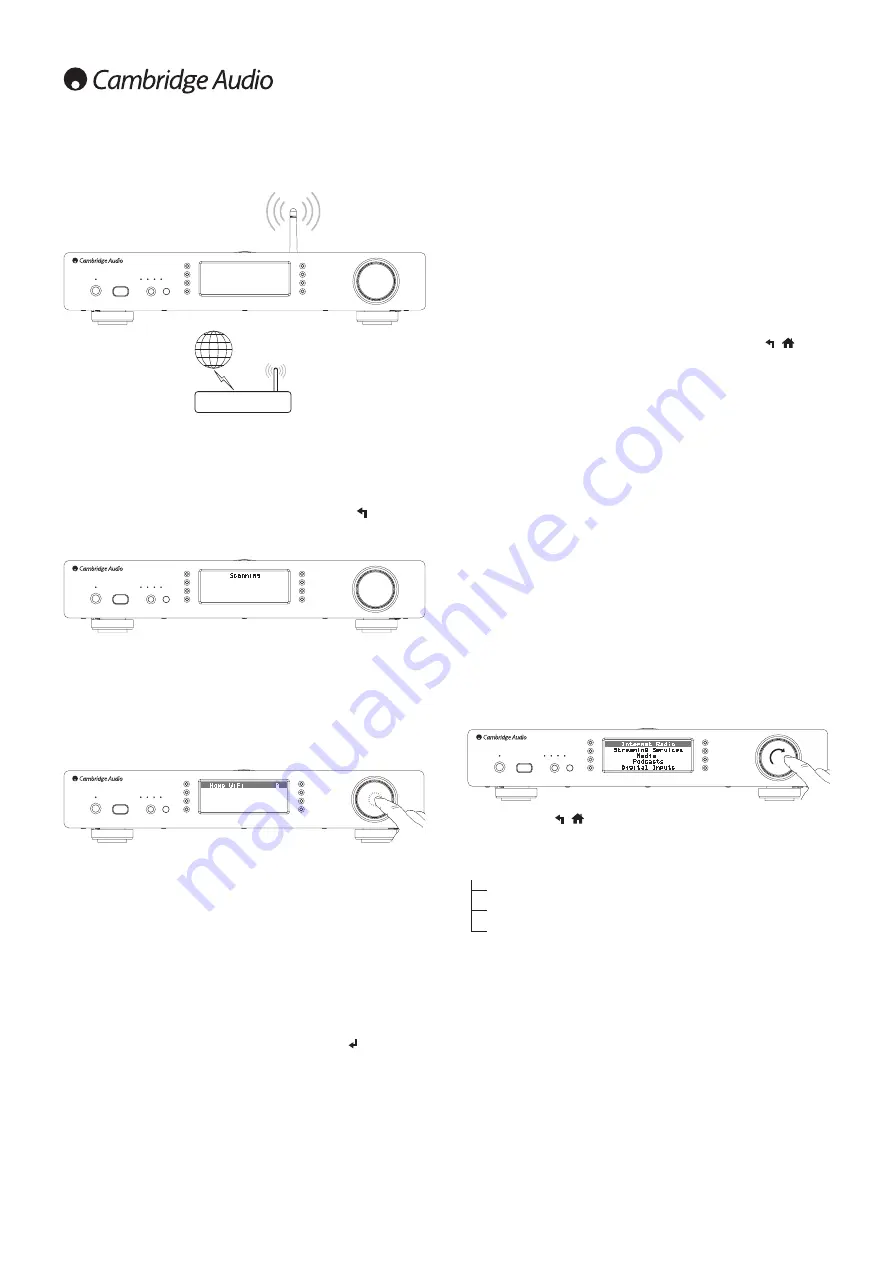
10
Connecting to a wireless network
Place the Stream Magic 6 in range of your wireless network (usually 10-30m of a
suitable wireless transmitter, although this is affected by walls and the construction
of your building) and turn it on, via the back panel switch and then on the front
panel.
The Stream Magic 6 will automatically connect and obtain an IP address from your
wireless network. For advanced users, if you would like to give your Stream Magic 6
a static IP address, then see the 'Network config' section of the manual.
Note:
If you make a mistake at any point, you can always press the
button to go
back to the previous screen.
The unit will now scan for all available wireless networks and will display “Scanning”.
If it can’t find one then the display will say: “No Wireless Networks Found”. If this
happens then you need to either move the Stream Magic 6 nearer your wireless
access point or investigate any issues with your wireless network.
When the Stream Magic 6 finds your wireless network, it displays the broadcast
name (ESSID) for the access point – this is a name allocated to the access point
by whoever set up the network, it may either be a default name for your router/
wireless or may be a more familiar name such as “Johns Wi-Fi” etc. If your Stream
Magic 6 finds more than one wireless network you can simply choose which one
you want to connect to. Turn the rotary dial to see the ESSID for each wireless
network.
When the ESSID for the wireless network you want to connect to is displayed on
the screen, press the SELECT button. If your network is not configured with an
encryption code, the screen should say “Connecting to network” then “Network
OK”.
If the screen displays either “Enter WEP key” or “Enter WPA key”, then the network
is using one of the supported encryption systems: Wired Equivalent Privacy (WEP)
or Wi-Fi Protected Access (WPA). You now need to enter your correct WEP or WPA
code. The person who set up the wireless network in the first place will know what
this code is (or be able to reset it to a new known code); if that person is not you,
then you need to find out what it is.
After 3 seconds, the display goes into the code entry mode. To enter the code, use
the rotary dial to select each character of the code in turn, pressing the SELECT
button after entering each character.
Note:
The WEP and WPA codes are case sensitive, so you must enter them exactly.
After entering the final character, use the rotary dial to select the
character and
press the SELECT button. It’s a little fiddly but you will only need to do this once.
The Stream Magic 6 will remember this code and use it automatically from now on.
The unit should now be able to connect to the network.
Note: We recommend rebooting your Stream Magic 6 to search for any
firmware updates, as new firmware may have been released since your unit was
manufactured.
The Stream Magic 6 home menu consists of 6 items:
Internet Radio
Streaming Services
Media
Podcasts
Digital Inputs
Settings
These allow acess to the four basic types of media choice plus a Settings menu
for the unit.
You can return to this menu at any time by pressing and holding the /
button.
Simply scroll through the items with the scroll wheel or navigator buttons on the
remote control and press in the scroll wheel or use the select button on the remote
to select the item you want.
Internet Radio
The Stream Magic Internet Radio service brings thousands of internet radio
stations to you. The sheer choice available on the internet allows you to find new
music, listen to stations in your native language (or perhaps if you are learning
another one), from your home town or by your Genre of choice.
It has to be said that the audio quality of internet radio varies greatly dependant
on the bitrate and compression technology used by the broadcaster, but the choice
more than makes up for this. Internet Radio allows you to explore and find new
music from all over the world.
Note:
As an 'aggregator' service we are simply organising the browsing and
connection process for these stations so that you don’t have to manually search for
them or type in any URLs (web links) etc to access them. Whilst we regularly check
the stations to make sure they are still transmitting reliably and in reasonable
quality we are not responsible for their content in any way.
As well as the thousands of stations we offer if you want to listen to a particular
station that is not included in our service you can add it via the Stream Magic
website at
www.stream-magic.com
, see later section. You can also visit the
www.
stream-magic.com
website and put in a request suggesting new stations for us to
add to the service. We welcome your feedback.
It is not necessary to register your Stream Magic 6 to use the free Stream Magic
Internet Radio service but by registering you will be able to edit settings on your
Stream Magic 6 via the website, manage your presets, set up new 3rd party
Streaming Services and more.
How to use Internet Radio
Press and hold the /
button to return to the top-level menu.
Select Internet Radio from the list using the rotary dial then press the rotary dial to
select it. The Stream Magic 6 displays the following submenus.
Internet Radio
Location
Genre
Search
You can now turn the rotary dial to choose from Location, Genre or Search.
Location
– Enables you to choose from the stations in any of the countries which
you choose from a list.
Genre
– Enables you to choose radio stations according to their declared content,
for example Classic Rock, Sport, News, etc.
Search
– Enables you to search for a station you know the name of. Enter the full
name or first part of the name for your desired station. The Stream Magic 6 will
bring up a list of all stations that contain a word that starts with your search term.
Note:
Although we check the stations for continuity of service, some radio stations
do not broadcast 24 hours per day, and some stations may not always be on-line.
Operating instructions