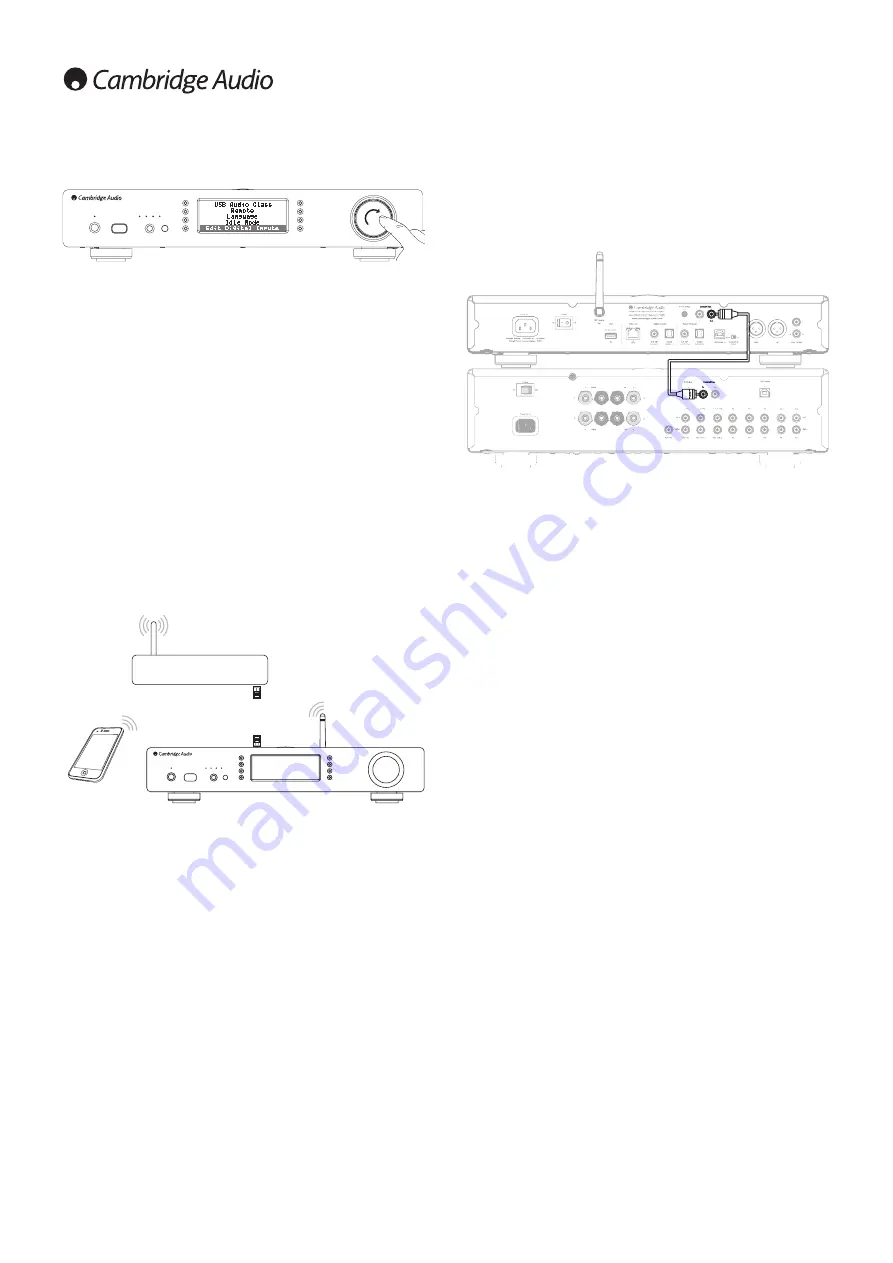
18
Edit Digital Input Names
This allows you to customise the names associated with each digital input so that
they correspond to the actual device names connected to them.
There are three digital inputs:
• USB Audio:
• S/PDIF Coax:
• Toslink Optical:
Each input is named as default by its input type. To rename an input, go to “Settings
-> Advanced -> Edit Digital Input Names”, highlight the desired input and select it
to rename. The screen changes to a list of letters, with the current name displayed
at the top. To delete existing letters press the “Stop/Delete” button at the bottom
left of the display. Navigate through the letters and select each letter in turn to
rename the input. When finished, select the “Return” symbol at the end of the
letter list (you can press the “Home” button on the right hand side of the display to
jump to it). The name is then saved and the display returns to the Edit Digital Input
Names menu screen.
Factory Reset
Puts all the settings back to their defaults as they were when they left the factory.
The Stream Magic 6 will ask you if you are sure you want to proceed before
performing a reset.
Note:
If you perform a factory reset, you will lose any saved WEP/WPA keys for your
wireless network connection.
Stream Magic Remote
Stream Magic remote is a free iPhone/iPod Touch/iPad application that allows
wireless control of the Stream Magic 6 or other Stream Magic powered Cambridge
Audio products.
The application allows full control of the Stream Magic 6 including Stream Magic
Radio, Streaming Services, UPnP Media, Presets, Queuing and more.
It also supports display of Album artwork and Station logos (where available).
To use Stream Magic Remote you will need a Wi-Fi network or Access point for the
application to connect to , the connection from your router to the Stream Magic 6
can then be either Wi-Fi or Ethernet.
Search for Stream Magic Remote on the Apple App Store or browse
www.stream-
magic.com
for further details on this and other Apps and features as they become
available.
The Stream Magic 6 allows the user to control playback volume via the Stream
Magic mobile application by either:
• Using the digital pre-amp inside the StreamMagic 6, or
• Using a Cambridge Audio Azur amplifier or AV Receiver connected to the
StreamMagic 6 via the Control Bus.
Digital Pre-amp
When the digital pre-amp mode is enabled on the StreamMagic 6, the mobile
application allows direct manipulation of playback volume via a slider located on
the Now Playing screen.
Connected Azur Amplifier/AV Receiver
Users can enable Azur Mode in the Settings screen on the application when using
the StreamMagic 6 in conjunction with a Cambridge Audio Azur amplifier/AV
Receiver. Users should then select whether they are using a Cambridge Audio Azur
amplifier or an AV Receiver. If the Stream Magic 6 and the Amp/AV Receiver are
connected using the supplied orange Conrol Bus cable as shown below.
Volume control is now possible via the 'Now Playing' screen volume-up and volume
down buttons.



































