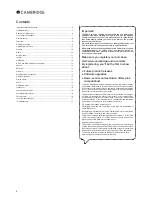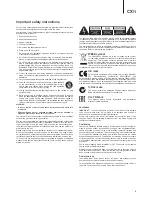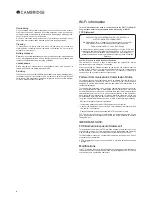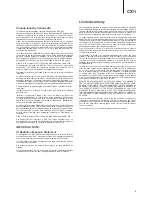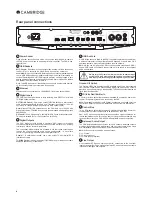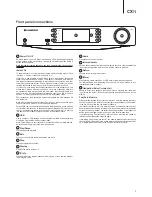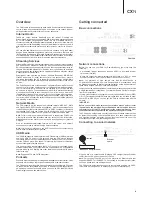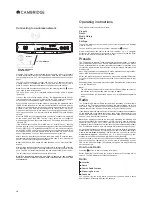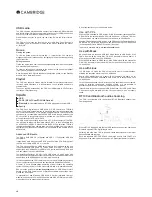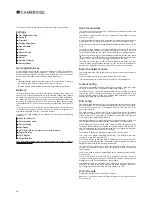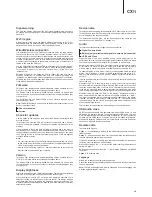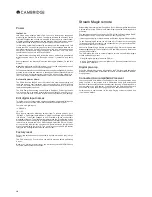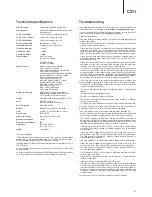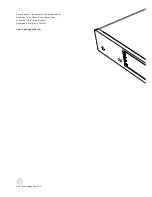11
CXN
Location
– Enables you to choose from the stations in any of the countries
which you choose from a list.
Genre
– Enables you to choose radio stations according to their declared
content, for example Classic Rock, Sport, News, etc.
Search Radio Stations
– Enables you to search for a station you know the
name of. Enter the full name or first part of the name for your desired station.
The CXN will bring up a list of all stations that contain a word that starts with
your search term.
Note:
Although we check the stations for continuity of service, some radio
stations do not broadcast 24 hours per day, and some stations may not
always be on-line.
Streaming Services
– The services available vary depending on your
geographical location. Because Streaming Services generally allow the user
some choice over the content they listen to they are licensed differently to
iRadio by the music companies and often each service only has arrangements
is certain countries.
When you enter this menu the ones that are available to you in your country
will be shown. Those that are free to use or have a free to use version will work
'straight out of the box' Others will guide you to the relevant sign up page,
should you so wish.
For more details on what these services offer, please go to our
www.stream-
magic.com
website, links to each service can also be found here and you can
prevent services appearing in this menu that you do not wish to sign up to.
Podcasts
– The podcast services in your area will be shown. These typically
allow you to choose different types of podcast by subject, date or perhaps
popularity etc. It is important to understand that the menu structure here is
coming from that service and is controlled by them. It may therefore change
as the service updates its features etc.
Note:
To use the Personal Podcasts feature, sign up at www.stream-magic.
com and enter the URLs of podcasts you’d like the CXN to automatically sync
to. This feature allows you to access podcast on the CXN that are not available
in the Podcasts services we support.
Registering your CXN with the Stream
Magic website
To access extra features on your CXN such as linking premium streaming
services to your CXN, adding non-Stream Magic internet radio stations or
simply editing, copying, re-ordering or deleting presets first you will need to
set up a free account with Stream Magic.
Open
www.stream-magic.com
from an Internet browser. Click on the
'Register' link and follow the on-screen instructions to set up an account
and to link your CXN to this new account by entering your CXN's seven digit
registration code, which can be found in the 'Settings > Get Registration Key'
menu of the CXN itself.
This is a unique key code generated by the unit during the registration process.
Note:
The key lasts for about 10 minutes, if you don’t use it in that time you will
need to exit and re-enter this menu to get a new key.
Your CXN is now registered and you can use the website to manage your
presets, Podcasts and more. You can also suggest new stations to us, setup
3rd party Streaming Services and view information from us on new products.
After creating and logging into your new account, you can now add, remove
or re-order presets on your CXN from the 'Presets' tab.
There is also an enhanced internet radio station search facility, allowing you to
search for stations by minimum bit rate, etc and also the facility to add non-
Stream Magic internet radio stations as presets if you know the station’s URL.
To add further Stream Magic products to your existing Stream Magic account
(perhaps you want a second or third Stream Magic in a different room) then
this can be done by accessing the ‘Players’ tab in Stream Magic and clicking
on the ‘Add a player’ link.
You can then choose to copy all or some of the existing presets from your
current Stream Magic to the new one.
Note:
You can register as many products as you like and manage the presets
etc. across several products which could be in different parts of the world all
seamlessly from your Stream Magic website.
Music Library
The CXN can access media from UPnP/DNLA Servers or USB Media
connected via USB. The CXN displays the following submenus:
UPnP is by far the preferred method as it allows for browsing by artist, album
and other methods, has support for control from Wi-Fi controller and the
media can be shared amongst several devices.
UPnP servers
Your CXN can connect with Computers or Network Attached Storage devices
that feature a Universal Plug and Play (UPnP) AV Server.
When using a UPnP server to share your media, the search and selection
criteria are determined by the server and not the CXN, but typically include
Album, Artist and additional options such as Genre.
As long as the CXN is correctly configured for your Network, it will automatically
discover and connect to UPnP servers it finds. It will then allow navigation of
the menu structure coming from that server.
There are many suitable UPnP server software packages available for PC
and Mac. Stand-alone servers and Network Attached Storage (NAS) devices
with built in UPnP server capabilities are also available. Please see the set-up
guides on our website at
http://support.cambridgeaudio.com/
.
Once you have setup a suitable server, navigate to the My Library menu and
press Select.
The CXN will perform a scan of your network and report any UPnP Servers it
finds. If none are found it will display "No Servers Found" on the display. If a
server or servers are found, UPnP server names will be displayed and you can
select which one you’d like to get the contents from.
Select the server you want and the CXN will then load the appropriate menu
structure from that sever. These typically allows you to browse the content by
Album, Artist, Genre etc. It is important to understand that the menu structure
here is coming from the Server and not the CXN.
You can now browse and select any music content in a format the CXN
supports (currently AAC, MP3, WMA, AIFF, FLAC, WAV and Ogg Vorbis).
Note:
Not all servers support serving of all these formats. Always make sure
the server you choose also supports your formats of choice. For example,
Windows Media Server does not currently serve FLAC format.
Alphanumeric Search
This is a search function menu inserted by the CXN into the browse tree of
UPnP servers that support an external search function.
Where available you can select Alphanumeric search and then enter the name
or partial name of an album or track you wish to find.
Simply select each character in order using the Navigation/Select dial or the
navigational buttons on the remote, using the dial, rotate to each character
and then press in to select or press the Enter button on the remote. You can
also use the
button to enter a character and the
button to delete
a character.
Once finished either press the
button or navigate to the symbol and
press the Enter button on the remote or press the Navigation/Select dial.
The CXN then displays all Album names or Track names it can find that
matches your chosen text.
You can then simply select your chosen item and press the Enter or
button on the remote to start it playing.
The 'Now Playing' screen
Selecting a new Station, Stream or Media item will start playback and display
the 'Now Playing' screen.
The current Artist/Album and Track or Station name will be shown with the
relevant CODEC details (i.e. audio file type and bitrate/sample rate.)
For Media files, the CXN also shows the incremental track playback time.
You can also display the now playing screen at any time by pressing the
i
button on the remote control or front panel.
Random
Accessed via the remote or Stream Magic app only. Press the Random button
to toggle Random On or Off.
The CXN displays a in the 'Now Playing' screen when Random is On.
If the currently selected media item/folder contains fewer than 1000 tracks the
CXN generates a true random shuffle of those tracks and starts playback such
that all are played once in a random order and then playback stops.
If more than 1000 tracks are contained the CXN will instead pick a track at
random for playback then pick another one randomly (and without reference
to what has gone before) once the current one has finished.
This continues until Random is turned Off. Thus for >1000 tracks the playback
of any track may be repeated randomly.
Repeat
Accessed via the remote or Stream Magic app only. Press the Repeat button
to toggle Repeat On or Off.
If the currently selected media item is a track the CXN will repeat that track, if
it is an album or artist etc. the CXN will repeat all tracks in that item.
The CXN displays a
in the 'Now Playing' screen when Repeat is On.
Summary of Contents for CXN
Page 1: ...CXN NETWORK PLAYER ...