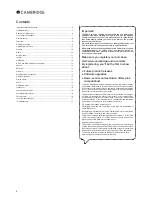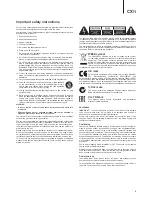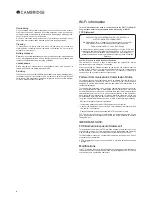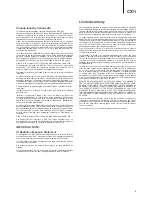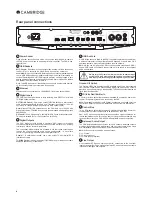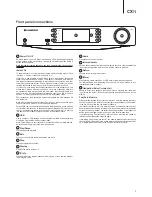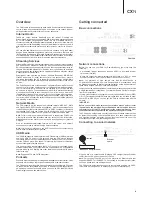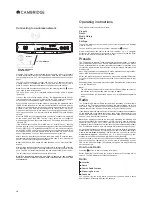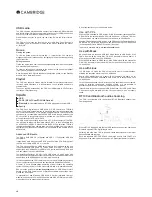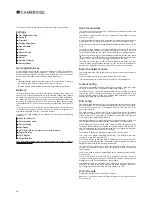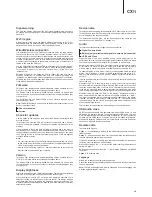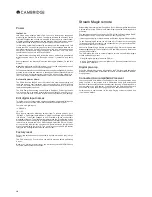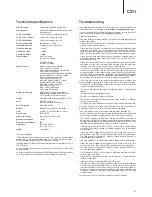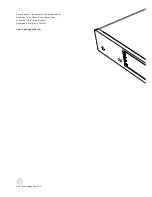16
Power
Instant on
Idle mode, when enabled, allows CXN to enter a lower power suspended
state using the Standby/On button. The display is turned off and many of the
internal processes and circuits are disabled to reduce power consumption.
However the difference between Idle and Standby is that in Idle mode, power
remains connected to the main controller, Ethernet and Wi-Fi sections.
In Idle mode, networking functionality remains alive in the background. This
means that CXN can be quickly woken up out of the suspended state into an
operational state using not only the front panel, the infra-red remote and the
control bus, but also the iOS app running on the iPhone or iPad. This is not
possible when the unit is in full Standby mode.
To enable Idle mode using the Standby/On button, it must first be activated
within the setup menus. Go to "Settings -> Power -> Instant On" and set to
"On".
Short presses of the Standby/On button then toggle between On and Idle
modes.
Note:
after putting the unit into Idle mode, you will not be able to wake the unit
into full On mode until 5 seconds have elapsed.
Full low power standby can still be activated by keeping the Standby/On button
pressed for more than two seconds. A subsequent press of Standby/On turns
the unit fully on, but remember that this can’t be done over the network (i.e.
from the iOS app) and that it takes longer to reach the full operational state.
Automatic power down
The CXN will switch itself off after 15 minutes if it is not playing anything and
there has been no user interaction with it during this time. As a default this
is set to 15 minutes, but you can increase or decrease this time, or turn this
feature off altogether if desired.
The Auto Power Down setting can be found in Settings > Power > Automatic
Power-down. There, using the rotary dial you can adjust APD from OFF to 1hr,
in 5 minute increments. Press the rotary dial to accept the new APD setting.
Edit digital input names
This allows you to customise the names associated with each digital input so
that they correspond to the actual device names connected to them.
There are six digital inputs:
• USB Audio
• D1 – D5
Each input is named as default by its input type. To rename an input, go to
"Settings -> Edit Digital Input Names", highlight the desired input and select
it to rename. The screen changes to a list of letters, with the current name
displayed at the top. To delete existing letters press the "Stop/Delete" button
at the bottom left of the display. Navigate through the letters and select each
letter in turn to rename the input. When finished, select the "Return" symbol
at the end of the letter list (you can press the "Home" button on the right hand
side of the display to jump to it). The name is then saved and the display
returns to the Edit Digital Input Names menu screen.
Factory reset
Puts all the settings back to their defaults as they were when they left the
factory.
The CXN will ask you if you are sure you want to proceed before performing
a reset.
Note:
If you perform a factory reset, you will lose any saved WEP/WPA keys
for your wireless network connection.
Stream Magic remote
Stream Magic remote is a free iPhone/iPod Touch/iPad application that allows
wireless control of the CXN or other Stream Magic powered Cambridge Audio
products.
The application allows full control of the CXN including Stream Magic Radio,
Streaming Services, UPnP Media, Presets, Queuing and more.
It also supports display of Album artwork and Station logos (where available).
To use Stream Magic Remote you will need a Wi-Fi network or Access point
for the application to connect to , the connection from your router to the CXN
can then be either Wi-Fi or Ethernet.
Search for Stream Magic Remote on the Apple App Store or browse
www.
stream-magic.com
for further details on this and other apps and features as
they become available.
The CXN allows the user to control playback volume via the Stream Magic
mobile application by either:
• Using the digital pre-amp inside the CXN, or
• Using a Cambridge Audio Azur amplifier or AV Receiver connected to the
CXN via the Control Bus.
Digital pre-amp
When the digital pre-amp mode is enabled on the CXN, the mobile application
allows direct manipulation of playback volume via a slider located on the Now
Playing screen.
Connected Azur amplifier/AV receiver
Users can enable Azur Mode in the Settings screen on the application when
using the CXN in conjunction with a Cambridge Audio Azur amplifier/AV
Receiver. Users should then select whether they are using a Cambridge Audio
Azur amplifier or an AV Receiver. If the CXN and the Amp/AV Receiver are
connected using the supplied orange Conrol Bus cable as shown below.
Volume control is now possible via the 'Now Playing' screen volume-up and
volume down buttons.
Summary of Contents for CXN
Page 1: ...CXN NETWORK PLAYER ...