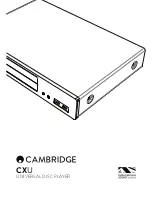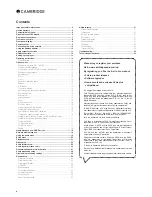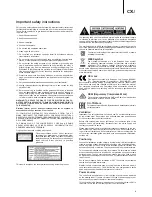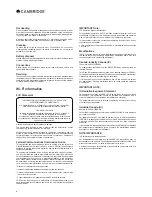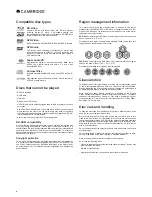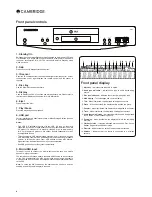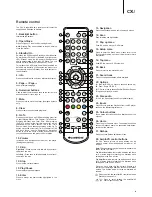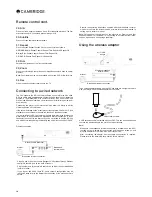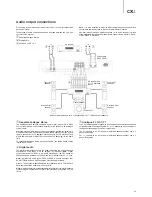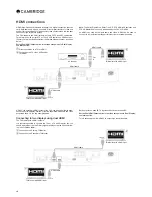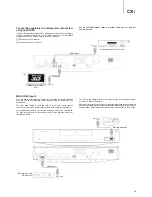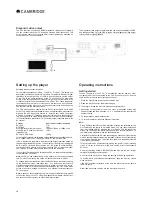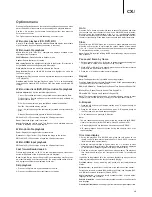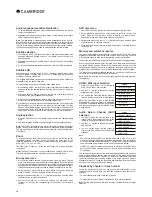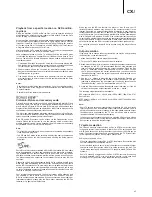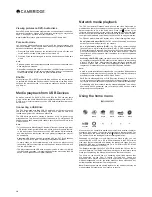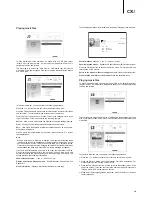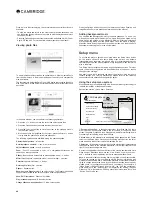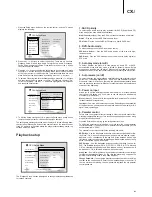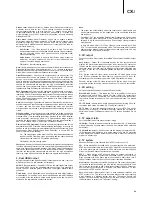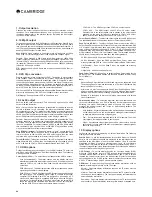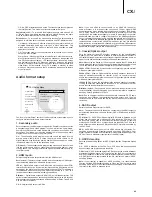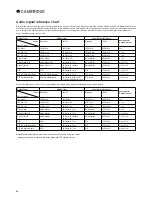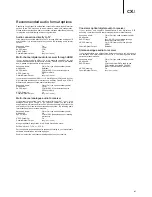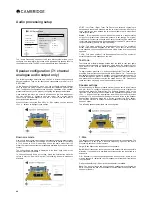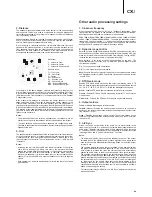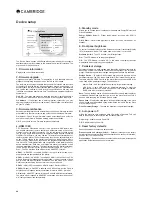15
CX
U
Options menu
Pressing the Options button on the remote during playback opens up a menu
bar at the bottom of the screen for various settings and playback features.
Use the
or
buttons on the remote to highlight an item, then press the
,U[LYI\[[VU[VJVUÄYT
;OL6W[PVUZTLU\ZLSLJ[PVUZKPɈLYKLWLUKPUNVUJVU[LU[[`WL
Within disc playback (CD, DVD, BD)
Disc info – Searches the Gracenote online database and display the available
disc information (an active internet connection is required).
:LWKLQPXVLFðOHSOD\EDFN
Music info:
As with "Disc info", searches and displays available music
information from Gracenote.
6KXυH5DQGRP
(J[P]H[L:O\ɊLVY9HUKVTTVKL
Repeat:
Repeat the track or all tracks.
Add to playlist:
(KK[OLOPNOSPNO[LKT\ZPJÄSL[V[OL7SH`SPZ[;OPZM\UJ[PVUPZ
only available when accessing external USB storage.
Goto playlist:
(JJLZZ[OLT\ZPJÄSLZHKKLK[V[OL7SH`SPZ[
Song location:
9L[\YU [V [OL 4<:0* PU[LYMHJL HUK OPNOSPNO[ [OL T\ZPJ ÄSL
that is now playing.
Program play:
Play the audio tracks in a preferred sequence (only available
in CD playback).
Gapless play:
Enable Gapless Playback mode. This is an experimental
MLH[\YLHUKVUS`Z\WWVY[Z(7,>(=HUK-3(*ÄSLZZ[VYLKVUL_[LYUHS<:)
storage.
:LWKLQYLGHRGLVFV'9'%'DQGYLGHRðOHSOD\EDFN
Subtitle Adjustment
: Set the subtitle display options.
Colour
¶:L[Z\I[P[SL[L_[JVSV\YVUS`H]HPSHISLVUL_[LYUHSZ\I[P[SLÄSLZ
Outline colour
– Set the outline colour for subtitle text (only available on
L_[LYUHSZ\I[P[SLÄSLZ
Size
¶:L[Z\I[P[SL[L_[ZPaLVUS`H]HPSHISLVUL_[LYUHSZ\I[P[SLÄSL
Position
– Set subtitle display position.
Sync.
– Adjust the timing of the subtitles (only available on external subtitle
ÄSLZ
Defaults
– Reset all subtitle options to their default values.
3D
: Enable 2D->3D conversion or bring the 3D adjustment menu.
Zoom
: Opens the image zoom level menu.
Angle
: Changes the viewing angle. This function is only available when the
DVD/BD is recorded with multiple angles.
:LWKLQSKRWRðOHSOD\EDFN
Zoom
!+PZWSH`Z[OLPTHNLH[KPɈLYLU[aVVTSL]LSZ
Rotate
: Left / Right / Mirror / Flip: Rotates the image on the screen.
3D
: Enable 2D->3D conversion or open the 3D adjustment menu.
Within HDMI input playback
3D
: Enable 2D->3D conversion or bring the 3D adjustment menu.
Fast forward/rewind search
Press to toggle between 1X, 2X, 3X, 4X and 5X playback speed. Press the
button for backward or the
button for forward playback.
Note:
Certain Blu-ray discs utilising the BD-Java technology may have their
own fast forwarding and reversing control. The actual speed varies by disc,
and a progress scale may be displayed by the disc.
Skip playback
1. Press
to skip forward by track/chapter on the disc.
2. Press
to skip backward by track/chapter on the disc.
Go to
Press the Go To button on the remote once to access Time Search and enter
the required time from the start of the disc as H:MM:SS (Hours, Minutes,
Seconds) using the numerical keys or the (
) navigational buttons.
Press twice to access Chapter Time Selection and enter the required time from
the start of the chapter. Press three times to access the Display information.
Slow
When playing a BD/DVD, press the
button to pause playback and then
press the
or
button to cycle round the various speeds of slow motion
(1/16, 1/8, 1/4 and 1/2), forwards and backwards and back to normal speed.
To exit playback, press the
/
button.
Note:
Certain Blu-ray discs utilising the BD-Java technology may not support
slow playback.
Pause and frame by frame
1. During playback, press the
/
button to temporarily pause the program.
In this mode, a Pause icon will appear on the TV screen.
2. While a DVD or Blu-ray Disc is paused, press the
or
button to reverse
or advance the video frame-by-frame.
3. Press the
/
button to resume normal playback.
Repeat
Note:
The Repeat function is available only during playback.
Press the Repeat button to access Repeat function. When pressed repeatedly
the Repeat function will cycle as follows:
DVD
and
DVD-Audio
¶9LWLH[*OHW[LY9LWLH[;P[SL9LWLH[(SS9LWLH[6Ɉ
Blu-ray Disc
¶9LWLH[*OHW[LY9LWLH[;P[SL9LWLH[6Ɉ
CD
and
SACD
¶9LWLH[6UL9LWLH[(SS9LWLH[6Ɉ
Note:
The repeat chapter/title setting will be cleared when moving to other
chapter or title. Certain Blu-ray discs may not allow the Repeat function.
A-B repeat
7YLZZ[OL()I\[[VUH[`V\YKLZPYLKZ[HY[PUNWVPU[ ( HWWLHYZIYPLÅ`VU
the TV screen.
7YLZZ[OL()I\[[VUH[`V\YKLZPYLKLUKWVPU[ () HWWLHYZIYPLÅ`VU
the TV screen, and the repeat sequence begins.
3. To exit the sequence, press the A-B button.
Note:
;OL()YLWLH[ZLJ[PVUJHUVUS`ILZL[^P[OPU[OLJ\YYLU[[P[SLMVY)++=+
video) or current track (for BD/DVD audio, Video CD and Audio CD).
()YLWLH[WSH`IHJRPZUV[H]HPSHISL^P[OZVTLZJ+=+
() YLWLH[ WSH`IHJR KVLZ UV[ M\UJ[PVU K\YPUN [P[SL JOHW[LY [YHJR VY HSS
repeat playback.
On-screen display
1. During the playback of a BD/DVD disc, press the Info button on the
remote control to show status information; For CD and SACD, the status
information is shown automatically.
2. While the status information is shown, press the
buttons to scroll
through several display formats. The playback time information displayed
on the front panel changes together with the on-screen display.
3. Press the Info button again to hide the on-screen display. The playback
time information display on the front panel will remain in the selected
format.
In addition to the playback time, the on-screen display may also contain the
following information about the content currently playing:
Playback status
– an icon indicating play, pause, and fast forward/reverse
status.
Bit rate meter
– an indication of the bit rate of the audio and video stream.
Current and total title numbers (DVD and Blu-ray Discs), title chapters (DVD
and Blu-ray Discs) and total tracks (CD and SACD).
Audio information
– current and totally available number of audio tracks,
language, format, and channels.
Subtitle information
– current and totally available number of subtitle tracks
and language.
Video format information
– encoding type, frame rate and original aspect ratio.