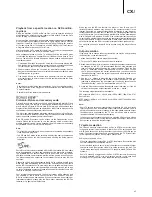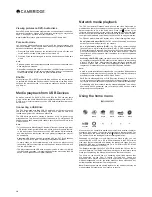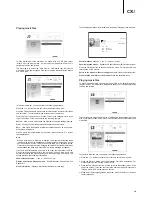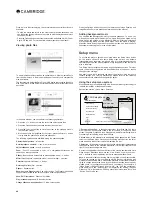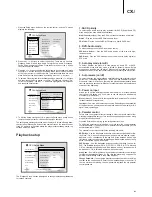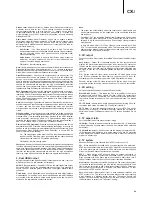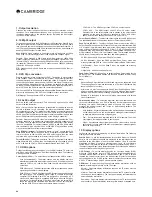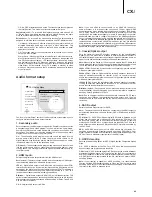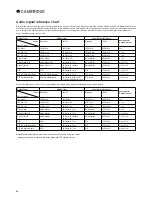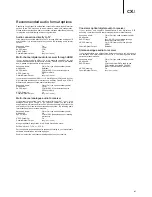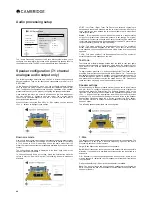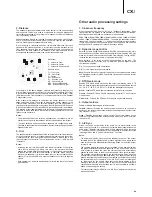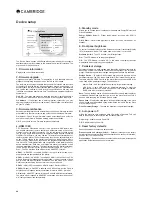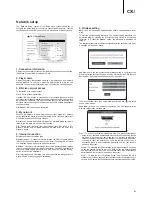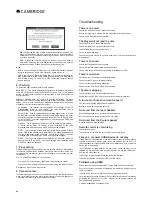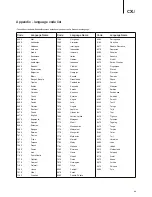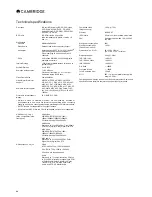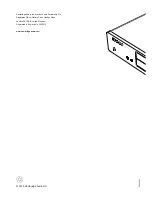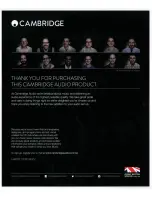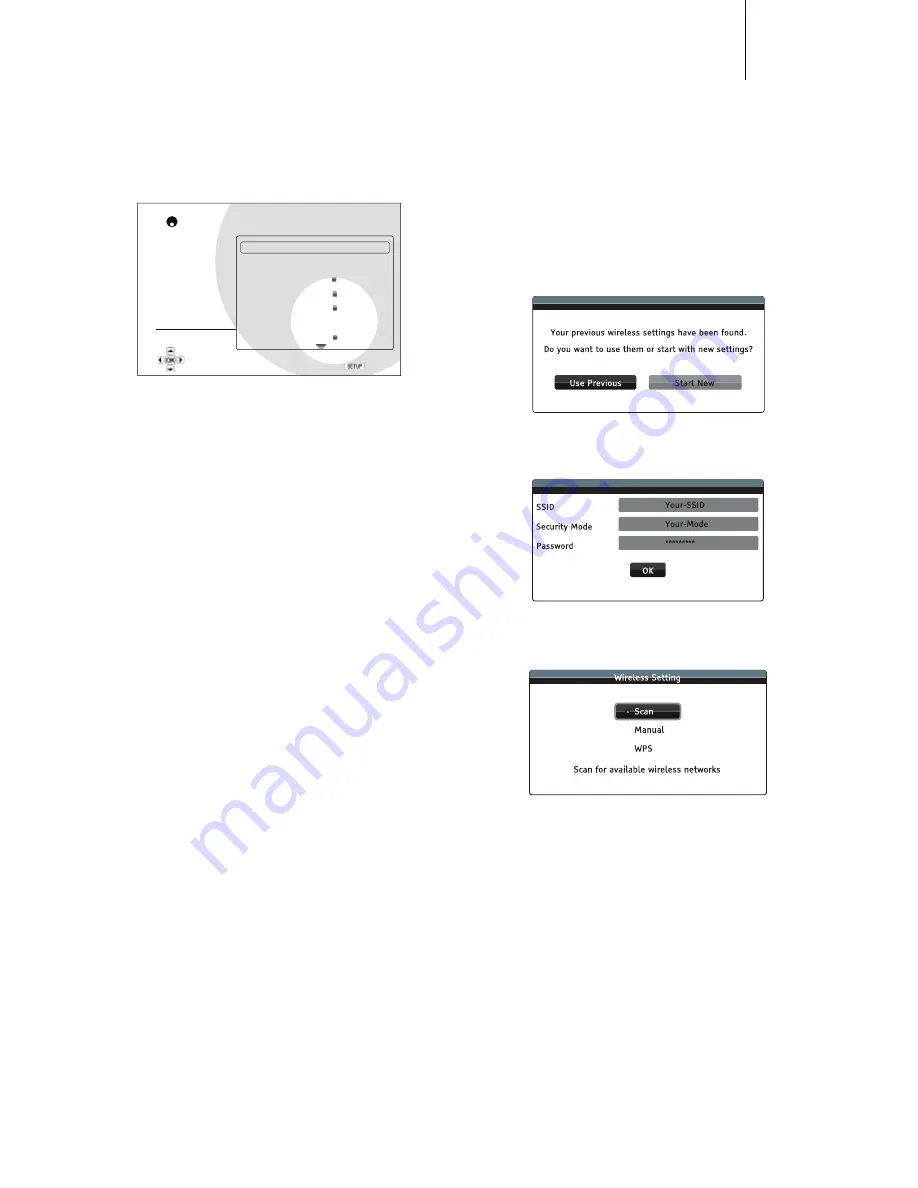
31
CX
U
Network setup
The "Network Setup" section of the Setup Menu system allows you to
JVUÄN\YL [OL WHYHTL[LYZ MVY [OL 0U[LYUL[ JVUULJ[PVU VM [OL WSH`LY [LZ[ [OL
connection and restrict BD-Live access. The menu items in this section are:
Playback Setup
Video Setup
Audio Format Setup
Audio Processing
Device Setup
Network Setup
Exit
Connection Information
BD-Live Network Access
Player Name
My Network
Internet Connection
Wireless Setting
IP Setting
Off
On
Ethernet
CXU
192.168.0.244
Auto (DHCP)
CXU Setup Menu
Exit
Display connection information
1. Connection information
Display the current internet connection information, such as connection type,
IP address, Ethernet MAC, Wireless MAC, etc.
2. Player name
+PZWSH` [OL WSH`LY»Z PKLU[PÄJH[PVU UHTL HZ P[ PZ KPZWSH`LK VU SVJHS UL[^VYR
sharing products. To change it, press the Enter button to bring the soft
keyboard. The name can contain maximum 12 characters including spaces.
3. BD-Live network access
To restrict BD-Live content access.
On
– BD-Live access is permitted.
Limited
– BD-Live access is permitted only for contents that have a valid
JVU[LU[V^ULYJLY[PÄJH[L0U[LYUL[HJJLZZPZWYVOPIP[LKPM[OL)+3P]LJVU[LU[Z
KV UV[ OH]L H JLY[PÄJH[L ;OPZ VW[PVU LUZ\YLZ [OH[ `V\ HYL HJJLZZPUN VUS`
authentic content, although it may block your access to smaller independent
content providers.
2σ
(default) – BD-Live access is prohibited.
3. My network
Sets the My Network (in-home media sharing) client option. My Network
option enables the player to receives streaming audio, video and photo from
UPnP media servers on the home network.
On
(default) – Enable the My Network client. The available media servers are
listed in the "My Network" option of Home menu.
2σ
– Disable the My Network client. No media servers will be shown in "My
Network" option, and a warning message will show after you enter "My
Network" option.
4. Internet connection
Selects the internet connection type.
Ethernet
(default) – Connect to internet through the Ethernet cable, please
refer to the connection instructions of the manual. Choosing this will make
the "Wireless Setting" option grey and un-selectable.
Wireless
– Connect to internet through the external wireless adaptor, please
refer to the connection instructions of the manual. Choosing "Wireless" will
start the wireless setting procedure, and also make the "Wireless Setting"
option in the next row selectable.
2σ
– Internet access is prohibited. This will make all the remaining options in
Network Setup screen grey and un-selectable.
5. Wireless setting
Note:
The CXU includes a wireless adaptor. Other wireless adaptor will not
work.
To start the wireless setting procedure. The wireless setting procedure can
be started either by selecting the "Wireless Setting" option, or by selecting
"Wireless" in "Connection Method" option, the procedure is described as
follows:
;OLWSH`LYÄYZ[ZLHYJOLZMVY[OLSHZ[Z\JJLZZM\S^PYLSLZZZL[[PUNZ0MHU`L_PZ[
a message will pop up as below:
Use Previous
– Uses the last successful wireless setting. A summary of the
previous wireless setting will pop up showing information like SSID (Service
:L[0KLU[PÄLY:LJ\YP[`4VKLHUK:LJ\YP[`2L`PUHZ[LYPZR
Then a connection test will be automatically performed and the test result
shown on the screen.
Start New
¶ :[HY[Z H UL^ ^PYLSLZZ JVUÄN\YH[PVU ;OL *?< Z\WWVY[Z [OYLL
^PYLSLZZJVUÄN\YH[PVUTL[OVKZHUK
Scan
– To scan for available wireless networks. The player automatically
scans for any available wireless networks nearby and the search results
are listed in a window. You can press the
/
buttons to highlight a
network then press the Enter button to select it. If this network is secured,
you need to input the security key using the remote control. Then a
connection test will be automatically performed and the test result is
shown on the screen.
Manual
– To manually set the information for a wireless network. You need
to use the remote control to input the SSID, select the Security Mode
and input the Security Key. Then a connection test will be automatically
performed and the test result is shown on the screen.
WPS
– To start the Wi-Fi Protected Setup. CXU supports the WPS
standard to provide an easy and secure establishment of a wireless home
network. If you have a router/wireless access point that also support WPS.