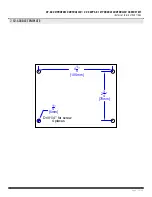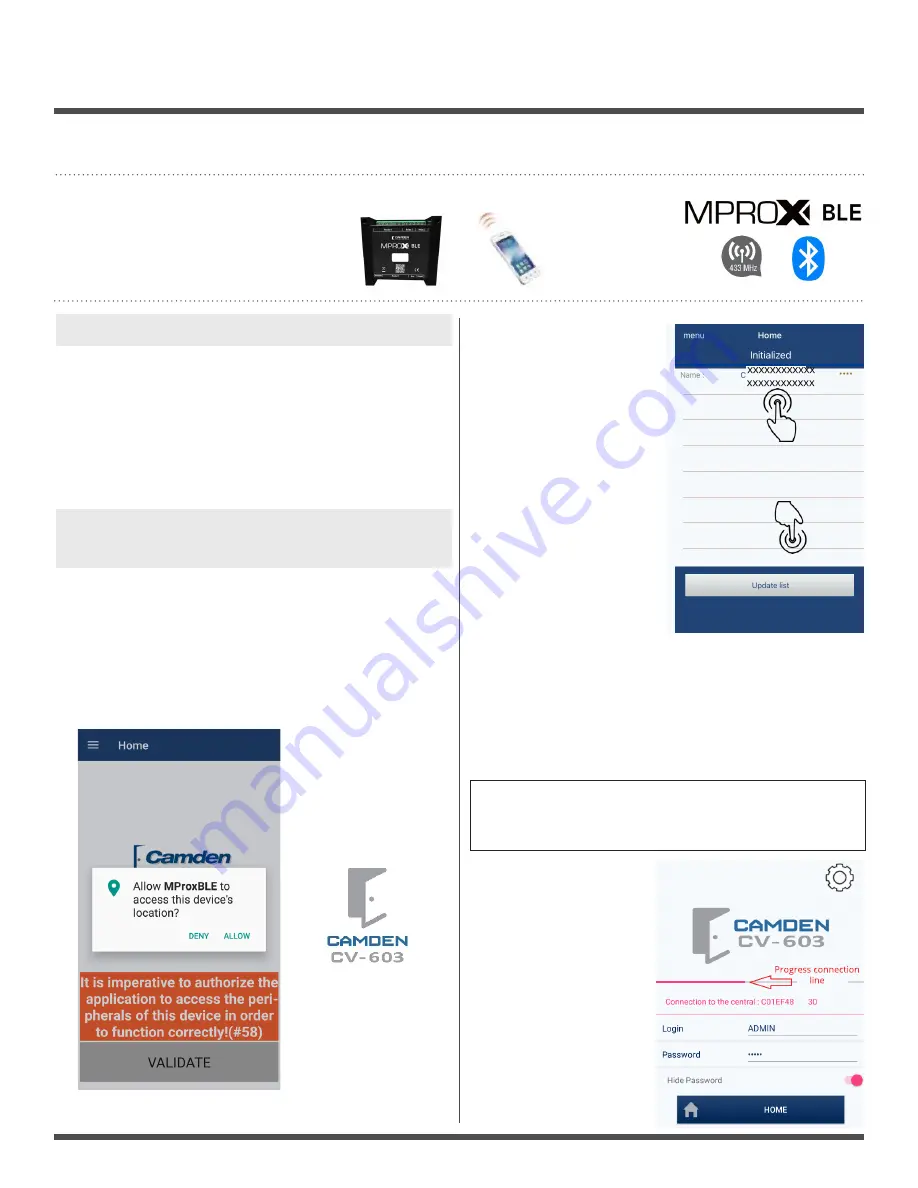
Page 14 of 20
CV-603 MPROXBLE CONTROLLER / CV-603PS-K1 MPROXBLE CONTROLLER CABINET KIT
INSTALLATION INSTRUCTIONS
CV-603 Quick Start up Guide for User App
1. REQUIREMENTS:
1. CV-603 Controller
2. Smartphone with Bluetooth 5
3. The CV-603 app. (Supports both iOS and Android 5.0 and later).
4. Credentials; a proximity card, a key tag or 2 button transmitter,
either or both.
5. Card Reader optional if no transmitters are used
11 STEPS TO GET THE MPROXBLE CONTROLLER
CONFIGURED.
1. Download and install the app from Google Play or
the App Store.
a.
Allow the app to access your internal storage.
b.
Bluetooth must be enabled on your phone and you
must be within range of the MProxBLE controller for the
app to respond. (under 60 feet, (20 m) is recommended.)
Logo used for app
2. Open the app and click
on UPDATE LIST icon.
a.
A default name for your
controller will appear. The
title will state uninitialized.
3. Tap on the default
name and the home page
will appear.
a.
Confirm you are
connected to the controller
by the ‘connection to the
central: (name)’ message.
b.
The default login and
password will appear
(ADMIN).
4. Click on the CONNECT icon to connect to the
controller.
a.
A progress line will scroll from left to right of the screen
during this process.
b.
The General
Configuration screen
will appear after
connecting.
c.
It is recommended
to replace the default
equipment name that
will be relatable to you.
Example: 260 Main
Street, Utility closet B2,
etc.
NOTE:
If the process line stops at the beginning, close
the app and re-open the app to update list before
attempting to connect again.
User friendly Bluetooth app provides quick and easy set-up and management for
property and security managers.
Summary of Contents for CV-603
Page 12: ......