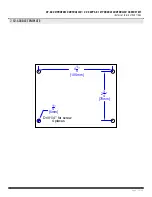Page 18 of 20
CV-603 MPROXBLE CONTROLLER / CV-603PS-K1 MPROXBLE CONTROLLER CABINET KIT
INSTALLATION INSTRUCTIONS
d.
[Relay 1 and Relay 2] Tap on the greyed out
numbered letters B and/or C to open the list of actions
that can trigger the relay.
i.
C represents the channel; Channel 1 to 4 refers
to a transmitter’s button 1 to 4. Pressing the
corresponding button for the active ON channel
will trigger the relay. In most cases, only 2 buttons
are used
ii.
B represents the badge; Selecting Reader 1
and/or Reader 2 to determine which reader(s) can
trigger the relay for the presented badge/card
credential.
e.
[Bypass Conditional entry] Turning on this feature by
sliding the icon to the right will turn off the monitoring
of the VAL terminals.
f.
[Bypass Anti-pass back] Turning on this feature will
ignore the pass back state of the user.
Once you have made the selections, click on the VALIDATE
icon. A pop-up alert message will appear to confirm your
settings have been saved. Click ok to close.
10. User Management:
This will bring you to the User Management screen where you
can add, search, and reset the anti-pass back state.
All references to credentials could be either a two button
transmitter or a proximity card/tag.
Transmitter versus proximity credentials:
Two button transmitter – The button #1 and #2 are
preassigned to RELAY1 and RELAY2 for entry and exit.
Proximity credentials
– You can use RELAY1 for access
control and RELAY2 for alarm.
a.
ADD USER: Click on ADD USER icon to open the screen to
add user credentials. You can manually enter each Wiegand
card number manually or auto-enroll the ID number using
the ID READ icon.
NOTE:
It is recommended that you use card credentials
with the same facility code number you entered on
Central Setting page. If you use cards that have a
different facility code, you will be denied access due to
a mismatch of facility codes. All credentials provided
by Camden Controls will have identical facility codes to
ensure ease of use.
i.
BULK ADD: To bulk add a sequence of credentials,
simply enter the start ID number into the User ID field.
ii.
Users Number: Enter the number of credentials to
be added or click on the + icon to increase the number
of credentials to be added.
Click on ADD icon to complete. A confirmation pop
up message will state “The user has been successfully
added”. Press OK to close.
b.
SEARCH BY ID: To add the family and users name to
the bulk credentials you added, click on the Search by ID,
enter the first ID number you entered then click on the
search icon. The User page for the assign ID will appear for
you to complete the entry by adding the family and users
name. When the name fields have been edited, click on
the Validate icon to save it. Repeat this sequence for the
remaining ID numbers that require the name fields to be
filled.
i.
To add only one card, simply enter the card ID
number into the Users ID field or
ii.
press ID READ icon to auto enroll the card ID
by presenting the card in front of the card reader.
Pressing the ID Read icon shall activate the unit to
read the credential presented to the card reader to
automatically place the credential code it read into the
User ID field.
NOTE:
The Reset Anti-pass back icon only appears if anti-pass
back is selected on Central Settings from the main menu.
Summary of Contents for CV-603
Page 12: ......