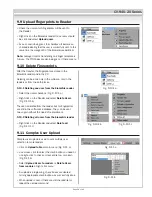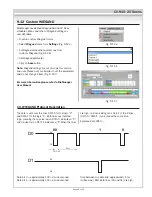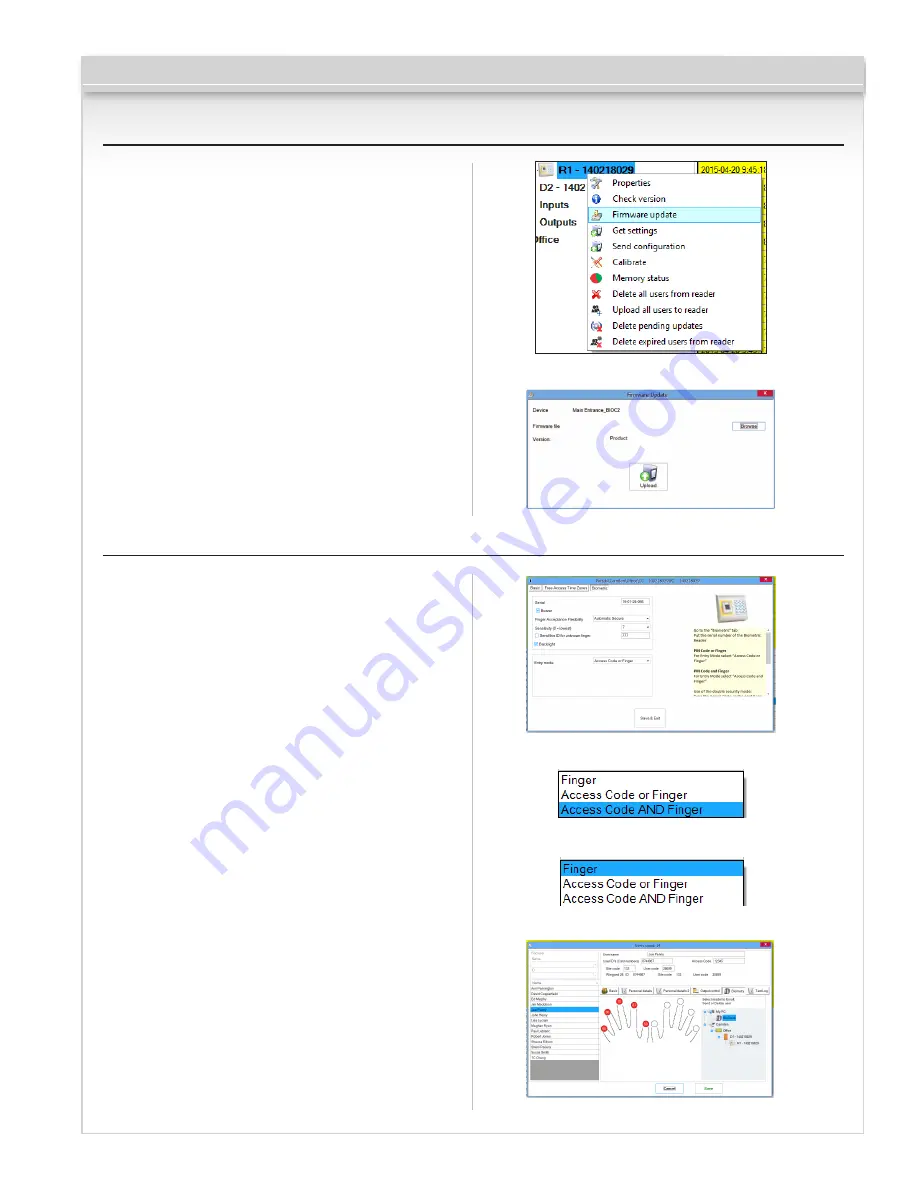
CV-940-20 Series
8.6 Firmware Update
•
Right-click on the reader and select Firmware
update menu (8.18)
•
On the Firmware update window, click on the Browse
button (8.19). The default location of the firmware
files installed with CAMS is in the folder “Firmware”.
•
Select the firmware file with a “xhc” extension.
•
Click on the Upload button
Important:
Wait for the update end message. Do not
turn off the reader, the software or any communication
device in between during the entire process.
8.18
8.19
Page 12 of 21
8.7 Entry Mode
8.7.1 Finger or PIN Code
•
Right click on the biometric reader
•
Select “Properties” and go to the “Biometric” tab
•
For Entry Mode select “Access Code or Finger” (8.20)
8.7.2 Finger and PIN Code
•
Right click on the biometric reader
•
Select “Properties” and go to the “Biometric” tab
•
For Entry Mode select “Access Code and Finger” (8.21)
Use of the double security mode:
Type the PIN
Code (ex. 3434), in the next 8 sec. the reader will blink
in orange waiting for the finger. Present the finger.
8.7.3 Finger Only
•
Right click on the biometric reader
•
Select “Properties” and go to the “Biometric” tab
•
For Entry Mode select “Finger” (8.22)
Note:
In this mode the keypad will become inactive.
8.20
8.21
8.22
8.23