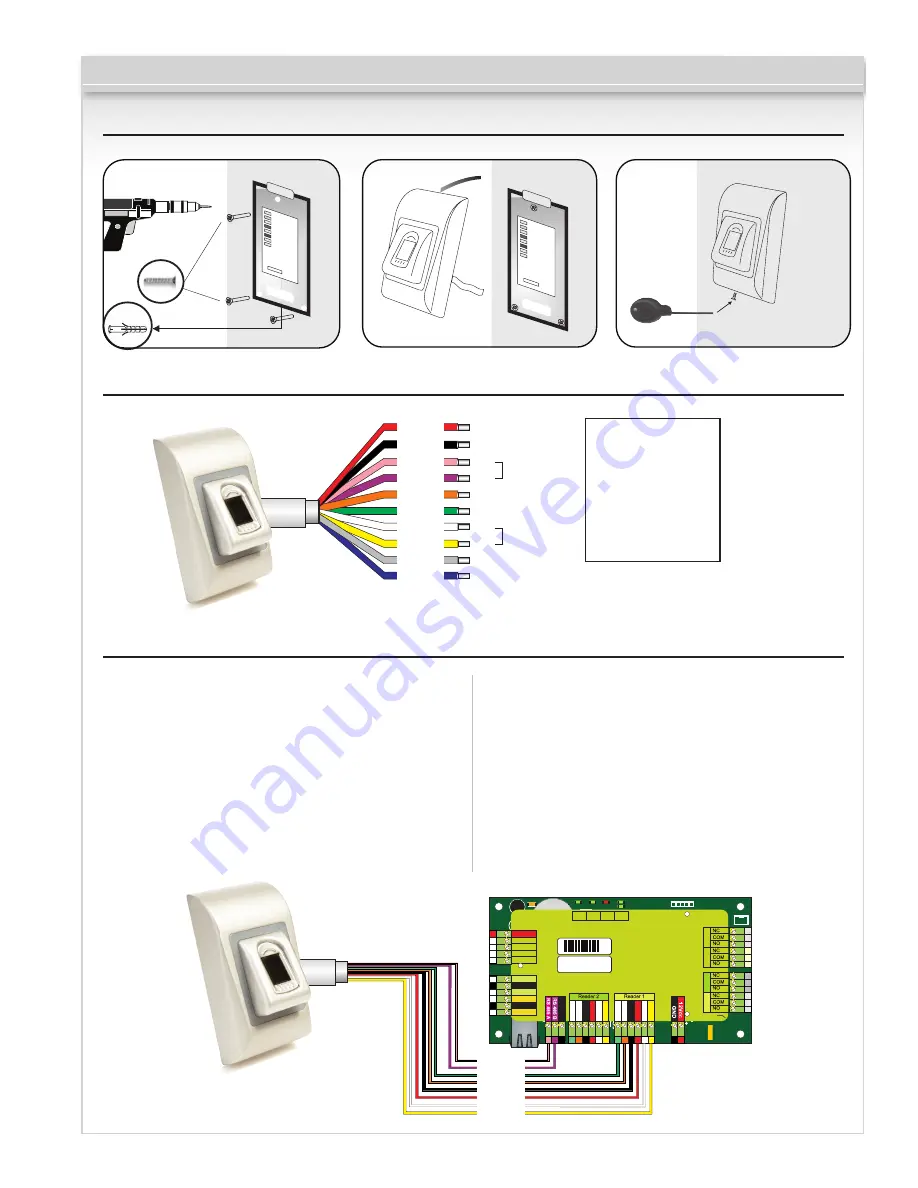
CV-940 Series
3. Mounting
+12V
gnd
d0
d1
xx
xx
xx
xx
+12V
gnd
d0
d1
xx
xx
xx
xx
4. Wiring
12V DC
GND
A
B
LR-
LG-
D1
D0
Tamper
Tamper
12V DC
Ground
RS485 A
RS485 B
Red LED -
Green LED -
Data 1
Data 0
Tamper Switch(NO)
Tamper Switch(NO)
B
12V DC
D0
D1
GND
A
Tamper
Tamper
RS485
Orange
Yellow
Red
Black
Pink
Violet
Green
Gray
Blue
White
WIEGAND
LED Red -
LED Green -
5. Connecting Biometric Readers to CV-350 Controller
LD16
R55
C41
C28
L2
R36
LD20
R18
R25
R24
C40
R10
C34
L10 L11
C18
C33
R9
C42
C1
R5
R45
C43
C44
R28
R21
C45
D13
LD14
R46
C3
C5
R38
ZD3
C29
L9
LD13
R14
ZD4
C32
R19
R37
A
LD17
A
LD19
A
LD18
L7
C27
L6
C16
C15
RX4
D5
D10
R32
R33
R35
R49
IC6
ZD5
ZD6
R22
L3
R53
R34
TAS1
IC11
R15
IC15
R3
R4
L8
R47
FUSE1
IC8
R20
R16
R11
C2
X1
C4
IC7
ICN2
R1
C13
C12
ICN1
R23
R48
A
LD5
RE1
RE3
A
LD8
X3
IC1
C6
U5
L5
L4
RE4
RE2
A
LD6
A
LD9
ZD2
LD15
R13
ZD1
R54
R50
R6
IC12
R17
R7
R62
A
LD23
D3
D2
RX3
J1
Rb6
R2
LD21
IC2
H1
A
LD22
BAT
U1
IC5
FUSE2
IC3
U4
A
A
IC1
A
A
A
A
Earth
screw
Free Led 1
Free Led 2
GND
12V out
D0 D1
Free Led 1
Free Led 2
GND
12V out
D0
D1
Door Sensor2
Door Sensor1
Exit Button1
Exit Button2
GND
GND
Free In 2 -
Free In 2 +
Free In 1 -
Free In 1 +
Rx
Tx
Busy System
OK
Door 1
Door 2
Free Out 1
Free Out 2
TCP/IP
Earth
12Vdc Out
12V
gnd
D1
D0
12V
gnd
led2
led1
12V
IN1
In1
In2
In2
+
-
+
-
D1
D0
12V
gnd
led2
led1
Pb2
Pb1
Ds2
Ds1
gnd
gnd
COM
NC1
NO1
NC2
NO2
COM
COM
NC3
NO3
NC4
NO4
COM
GND
B
A
gnd
Fuse
Ser No: 11-04-16-013
Mac: 00-04-A3-16-90-D
Ro
HS
pink
violet
green
orange
black
red
white
yellow
A
B
LG-
LR-
GND
+12V
D0
D1
164 ft. (50m) max.
• The Biometric readers can be connected to virtually
any controller that conforms to Wiegand format
standards (standard Wiegand 26bit or self-defined
Wiegand).
• The lines D0 and D1 are the Wiegand lines and the
Wiegand Number is sent through them.
• The RS485 line (A, B) is used for fingerprint transfer
and reader settings.
• The Biometric readers must be powered from
the controller.
• If you use a different power supply for the biometric
reader, connect the GND from the both devices to
ensure correct transfer of the wiegand signal.
• When you have connected the reader and powere is on,
the LED should flash an orange light + 2 beeps. This
lets you know it’s on and ready for use.
• Fingerprint enrollment is done from the PC Software.
Connection between the Biometric readers and the PC
must be established.
Page 4 of 19





































