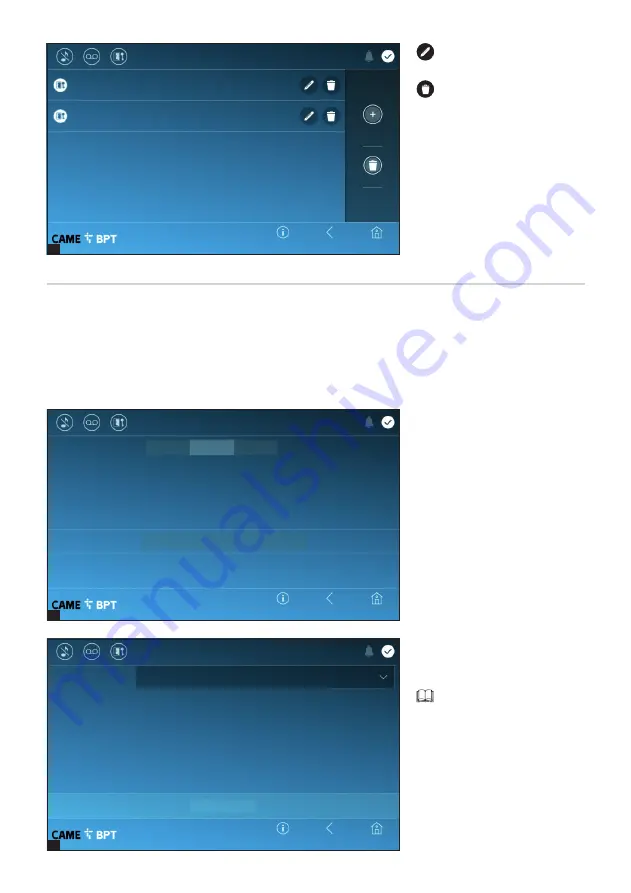
4
2
1
Page
22
- Manual
FB01267 -EN
-
12/2018
- © C
AME S.p.A. - The cont
ents of this manual may be changed, at any time, and without notice. - T
ranslation of the original instructions
Custom: to activate the customized user interface if programmed by tool in the server or if
configured using the button below
Demo: to activate a demo user interface if programmed by tool in this device
Default: to activate the factory default user interface, which can not be changed
B
It is used to display a preview of
the interface (if present) on the de-
vice, during the design phase with
the UI Creator software.
C
Touch the button to create a
customized homepage.
Configuring the user interface
Using the PC software [UI Creator], it is possible to design and program a custom graphical interface within the
system master server for the XTS device.
A
With the selected button:
- If a custom graphical interface has been programmed, it will be loaded into the device.
- If a custom graphical interface has not been programmed, the configuration of the modified home page is loaded
using the
C
button.
D
From the drop down menu se-
lect the total number of sections
that will make up the main page.
Each page contains at most
six frames; the last one is always
the configuration frame.
Customize Homepage functions
Preset
Demo
Customized
Number of frames
Active user
interface
Save
Delete all
New
time slot
13:30 - 18:30
Mon Tue Wed Thu Fri
Mon Tue Wed Thu Fri
08:30 - 12:30
For editing the selected ele-
ment.
For eliminating the selected
element.
Touch the
Back
button to return to
the list of configurable parameters.
Info
Back
Home
21:20
Thursday
15 Mar 2018
Info
Back
Home
21:20
Thursday
15 Mar 2018
Info
Back
Home
21:20
Thursday
15 Mar 2018







































