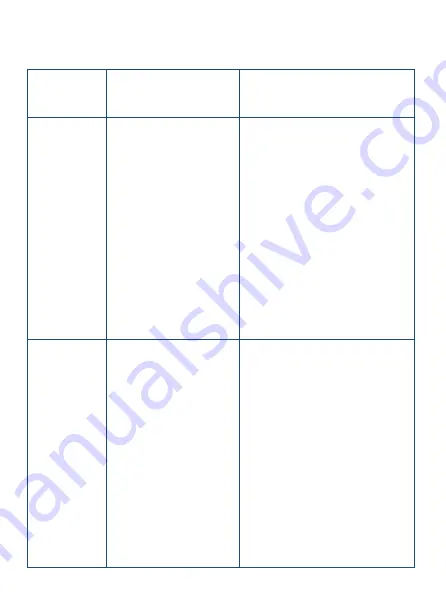
5
Pair
How to Pair
How to quit pairing
process
Master
or
Remote
Press and hold
on volume + & -
buttons
simultaneously
until the Red
Led indicator
starts flashing.
Short press Power
button on master
( Remote will quit
pairing automatically
and led indicator
become solid if master
headset has already
been paired with three
remote headsets.)
HUB
Long press
function Button
until LED
indicator flashes
quickly.
Long press function
Button (Remote will
quit pairing
automatically and led
indicator become solid
if master module has
already been paired
with three remote
headsets.)
Quick Start and Tips
Summary of Contents for WAERO
Page 1: ......
Page 10: ...9 4 Person Team Max Distance 2400ft...
Page 11: ...10 7 Person Team Max Distance 2400ft...
Page 12: ...11 9 Person Team Max Distance 3600ft Master...
Page 22: ...21 One Year Warranty Name Phone Email Address Order Number RMA Number Reason of Return...
Page 23: ...22...
Page 24: ......







































