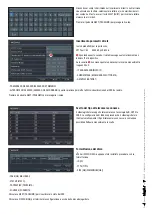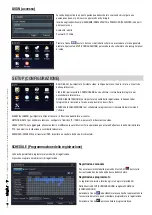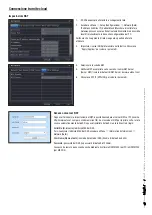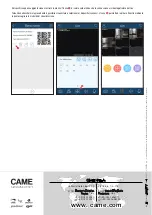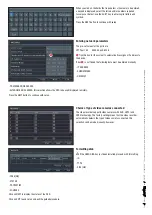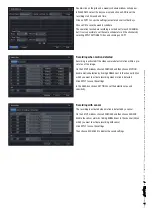Pa
g.
8
- M
an
ua
le
:
FA
00
744
-I
T
- v
er
.
1
-
04
/2
017
- © C
AM
E S
.p
.A
. - I c
ont
en
ut
i d
el m
an
ua
le s
on
o d
a r
ite
ne
rs
i s
us
ce
tti
bi
li d
i m
od
ifi
ca i
n q
ua
ls
ia
si m
om
ent
o s
en
za o
bb
lig
o d
i p
re
av
vis
o.
Riproduzione con
EVENT SEARCH (RICERCA EVENTI)
Il tab EVENT SEARCH (RICERCA EVENTI), permette di ricercare e
riprodurre rapidamente le immagini registrate in occasione di un
determinato evento rilevato da un sensore o dalla telecamera stessa
mediante la funzione motion.
Specificare il tipo di evento desiderato scegliendo:
MOTION (MOVIMENTO), SENSOR (SENSORE) oppure ALL (TUTTI).
Selezionare l’evento desiderato con un doppio clic per avviare la
riproduzione.
Riproduzione con
IMAGE (IMMAGINE)
Al verificarsi di un allarme “motion” viene registrato il fotogramma sul
quale è stato rilevato l’allarme.
Il tab IMAGE (IMMAGINE), permette di effettuare una ricerca che dà
come risultato i fotogrammi che hanno scatenato l’allarme “motion” in
un dato periodo di tempo.
Sulla parte destra della finestra, indicare data e ora di inizio e fine della
ricerca e canali da esaminare.
Cliccare su SEARCH (RICERCA).
BACKUP (BACKUP)
Dal MENU PRINCIPALE premere l’icona BACKUP (BACKUP). Il Backup può essere eseguito collegando un hard disk alla porta USB.
È possibile impostare l’orario di inizio e di fine del backup ed i canali coinvolti. La funzione ALL (TUTTO) esegue il backup di tutto l’hard disk.
Premere il tasto START per avviare il back-up.
CONTROLLO DA REMOTO
Il controllo da remoto è possibile solo se il DVR è collegato alla LAN/WAN.
Accesso al DVR via LAN
Dal menu, SETUP (CONFIGURAZIONE), scegliere l’icona NETWORK (rete).
Immettere i dati richiesti negli appositi campi:
IP ADDRESS (INDIRIZZO IP), SUBNET MASK (MASCHERA DI SOTTORETE), GATEWAY.
Utilizzare il protocollo DHCP èer fare indirizzare automaticamente il DVR dal router.
Le impostazioni di rete del DVR possono essere rilevate dalla finestra INFORMATION
(INFORMAZIONI).
Una volta individuata l’immagine ricercata, avviare la riproduzione facendo doppio clic sull’immagine.
DELETE (ELIMINA) elimina l’immagine, LOCK (BLOCCA) blocca l’immagine, SAVE (SALVA), salva l’immagine sul disco fisso.
SAVE ALL (SALVA TUTTE), tutte le immagini vengono salvate sul disco fisso.
Aprire un browser (internet explorer, mozilla firefox), inserire l’indirizzo IP del DVR e premere invio, quando richiesto, scaricare ed installare il plugin
ActiveX necessario per la visualizzazione. L’accesso da remoto può avvenire anche mediante il software NVMS1000 (per PC) o NVMS1200 (per
MAC OS).
Se la porta http non è quella di default (80), indicare dopo l’indirizzo IP il numero della porta http (per esempio: http://192.168.1.100:81).
Per accedere alla visualizzazione da remoto inserire USERNAME (NOME UTENTE) e PASSWORD (PASSWORD) dove richiesto.