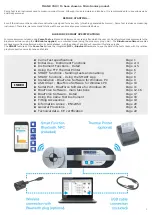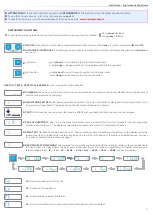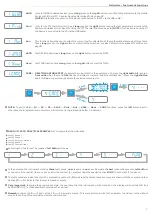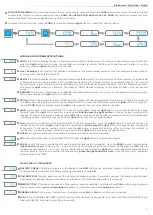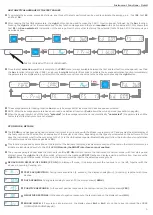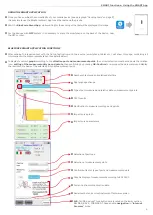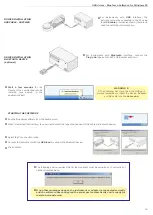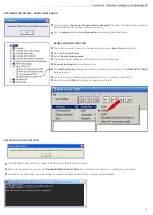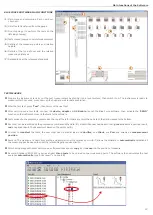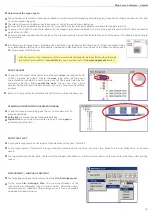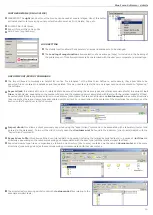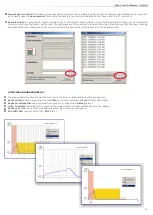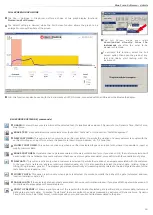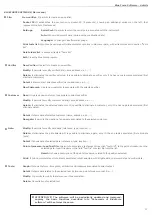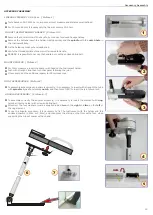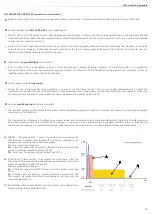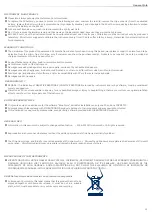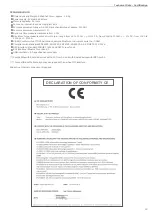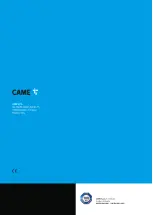10
USB driver - BlueForce Software for Windows PC
DRIVER INSTALLATION
USB CABLE - SUPPLIED
DRIVER INSTALLATION
BLUETOOTH DEVICE
(optional)
For instruments with
USB
interface, the
n
instrument must be connected to the PC using
the
USB cable
provided as shown (there is no
need to switch the instrument on).
For instruments with
Bluetooth
interface, connect the
n
Plug'n Go
! device to the PC’s USB socket as shown.
WARNING !!!
If the computer has more than one USB port,
always remember to insert the Device, Adapter
or USB cable into the
same one
.
Wait a few seconds
for the
n
Drivers of the new Hardware to be
installed (see pop-up in the
applications bar)
STARTING THE SOFTWARE
Run the BlueForce software from the desktop icon.
n
When it is started the first time, the user has to select the type of device used (USB cable or Bluetooth device).
n
Select the PC connection mode.
n
Connect the instrument with the
USB lead
or connect the Bluetooth device.
n
Click Confirm.
n
The following advice, requires that at least one test must be carried out, to correctly set
n
up the calibration date.
If no other messages appear, the instrument or adapter is connected correctly
n
and the software has configured the serial port automatically and is ready for
tests to be transferred.