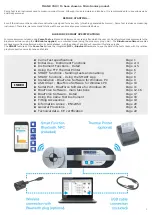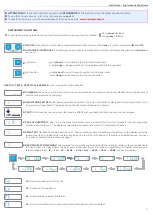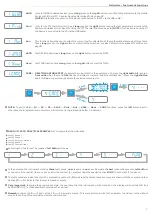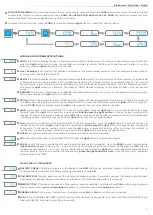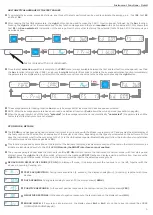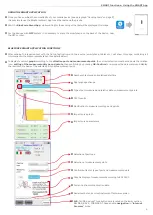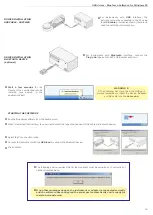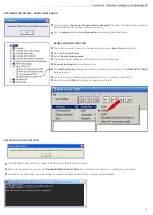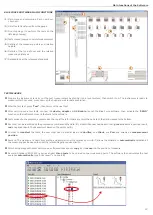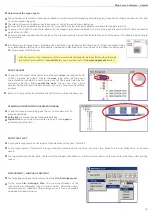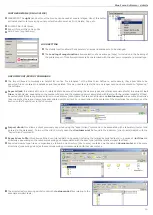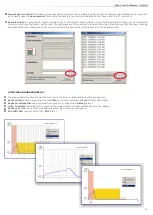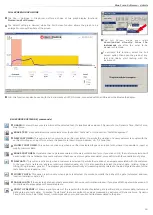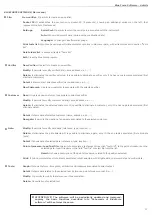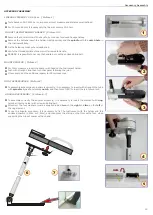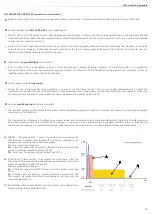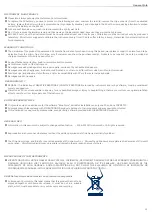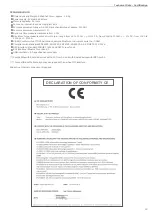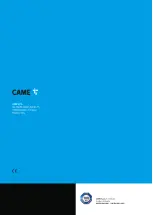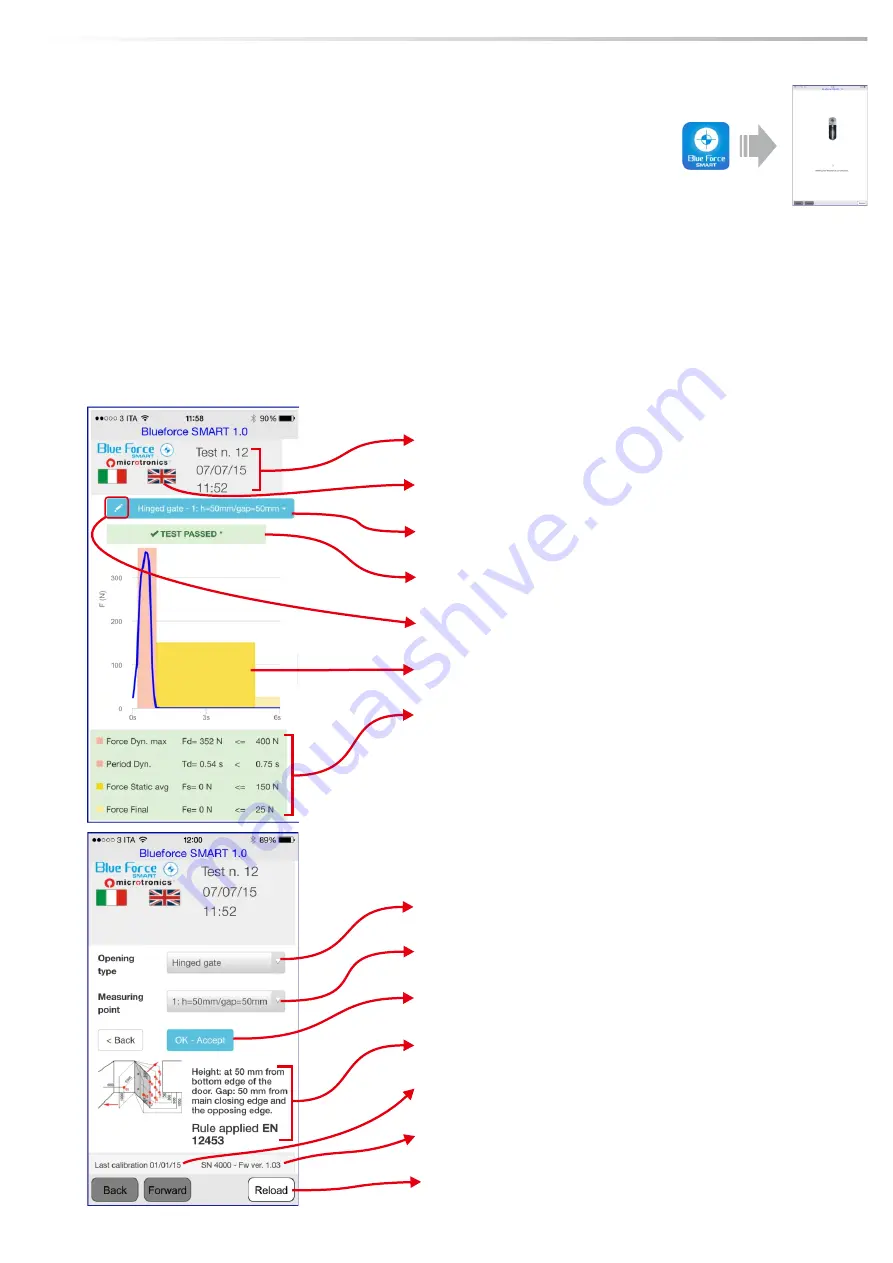
8
SMART functions - Using the SMART App
Number of test send and relative date/time
n
App language change
n
Type of port measured and relative data on measurement points
n
TEST results
n
Modification to measurement type and points
n
Impact curve graph
n
Impact curve parameters
n
Selection of port type
n
Selection of measurement points
n
Confirm button for type of port and measurement points
n
Graphic display of measurement according to EN 12453
n
Current instrument calibration date
n
Serial number and current instrument firmware version
n
N.B.
for iOS devices Three buttons are located on the lower section:
n
RELOAD, BACK, FORWARD. These enable
navigation
in "
internet
browser
" mode.
BLUEFORCE SMART APPLICATION FUNCTIONS
After sending the required test with the Came Test instrument, the device (smartphone, tablet etc.) will show this page, containing all
n
information on the measurements taken (see details below).
To display to correct
graph
according to the
effective port and measurement point
, the correct selection must be made via the relative
n
icon:
setting of the measurement type and points
, then confirming by pressing
OK-Confirm
to re-process the parameters and display
the results on the basis of the selected port and measurement point.
USING THE SMART APPLICATION
Once you have verified the compatibility of your mobile device (see paragraph "Sending tests" on page
7
)
n
it is possible to use the BlueForceSmart App to see the tests and the graphs.
Start the
BlueForceSmart App
: while waiting for the sending of the test will be displayed this image.
n
For the devices with
NFC
system it is necessary to place the smartphone on the back of the device, near
n
the NFC symbol.