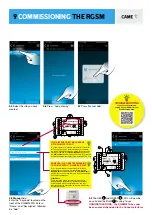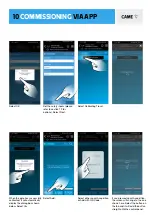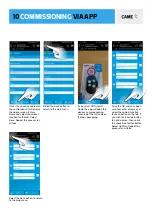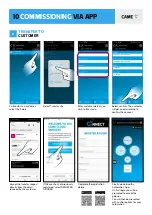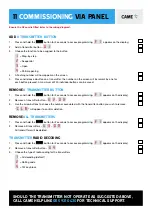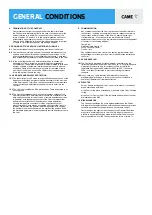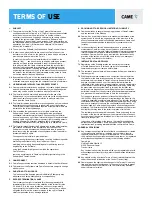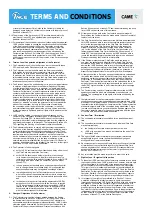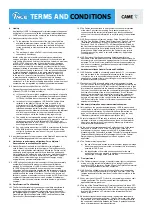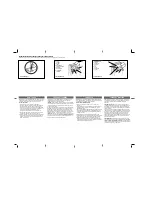TITLE
general
conditions
1. SUBJECT
1.1 These general conditions (the “General Conditions”) govern the terms
of licensing and use of the software (the “Software”), required to use
the system called CameConnect (“CameConnect” or the “Service”),
which includes (i) the web interface via the website www.cameconnect.
net site (the “Website”); (ii) the application for smartphones (the “App”);
(iii) fi rmware and software; (iv) hardware devices (the “Hardware”).
1.2 The Service is intended solely for users operating for purposes not
related to their entrepreneurial, commercial, artisanal or professional
activities (the “Users”).
1.3 In order to access the Service, the User, upon activation of the Service
itself, must fi ll in a form present on the Website, in which he/she
will have to provide some personal data (the “Form”). The General
Conditions, together with the Form, are a contract between the User
and Came S.p.A. (the “Contract” and “Came”, respectively).
1.4 In order to fi ll in the Form, the User must also open an account on the
Website, if he/she has not done so already, creating an ID and relative
password.
Except in the event that a third party violates the Came computer
systems, the User shall be exclusively responsible for maintaining the
confi dentiality of his/her account information, including the password,
and any activities originating from the account itself. In the event of
unauthorised use of the account, the User shall give immediate written
notice to Came so that the account itself can be blocked.
1.5 By accepting the General Conditions, the User declares that he/she
is aged over eighteen and is in possession of all the requirements
necessary to accept the terms contained herein and recognises the
compulsory nature of said terms.
2. SOFTWARE LICENCE
2.1 The Software is the exclusive property of Came.
2.2 By entering into the Contract, Came grants the User a non-exclusive,
revocable, limited, personal and non-transferable licence for
the Software for an indefi nite period, which may only be used in
accordance with the terms of the Contract.
2.3 The User shall be exclusively responsible for the use of the Software
and, to that end, undertakes not to use it with any application other
than CameConnect and/or in relation to products other than those from
the Came Group.
2.4 The User remains responsible for ensuring he/she has the tools and
technical accessories necessary to support the use of the Software.
2.5 Came remains the exclusive owner of all rights concerning the
Software and CameConnect, including trademarks, patents and
confi dential information related thereto. Consequently, under the
Contract, the User does not acquire any right, title or interest in respect
of any intellectual property rights, copyright or other proprietary rights,
including patents, designs, trademarks, copyright, database rights,
commercial or confi dential information or secrets proprietary to or
available to Came.
2.6 The User recognises that the Software, and related documentation, are
licensed exclusively to the User and that the use of the Software must
be in accordance with applicable laws, in particular those concerning
the protection of copyright and/or other industrial or intellectual
property rights.
Consequently, the User is prohibited from:
copying (except for backup), transferring, reselling, sublicensing and/or
marketing the Software in any form, in whole or in part;
modifying, decompiling, disassembling and/or performing reverse
engineering on the Software;
using the Software for purposes other than the operation of
CameConnect;
removing any reference to Came’s proprietary rights relating to the
Software and CameConnect.
3. THE SERVICE
3.1 The Service has the characteristics described in detail in the User
Manuals.
3.2 Each subscription to the Service is governed by the General
Conditions, in the version published on the Website at the time the
Form is submitted.
3.3 The prices and characteristics of the Service are subject to change
without notice. Before fi lling in the Form, the User must verify the
aforementioned information and, in particular, the indicated amount.
3.4 The User acknowledges that:
it is necessary to download and install the Software in order to use the
Service;
correct use of the Software requires the possession of an automation,
home automation, security, temperature control and/or video
surveillance system manufactured by Came, which has been enabled
for remote management.
3.5 Any costs for connection via internet, including telephone costs,
according to the rates applied by the operator chosen by the User
himself/herself, are the sole responsibility of the User. The User also
hereby declares that he/she is aware of the fact that the Hardware
must be equipped with a SIM card that permits internet access, with
costs borne solely by the User himself/herself. The estimated data
consumption for average use is less than around 1 GB/month for each
automation, it being understood that actual traffi c depends on actual
usage.
3.6 The Service can only by purchased by users residing in once of the
countries listed on the Website.
4. CONCLUSION OF THE CONTRACT
4.1 In order to purchase the Service and sign up for the related
subscriptions, the User must fi rst register on the Website and submit
the Form.
4.2 The publication of the Service on the Website represents the invitation
to the User to submit a contractual offer, which will be submitted by
fi lling in the Form. Came reserves the right to accept or reject said
offer.
4.3 The Contract will be considered concluded at the moment in which the
Service is activated or in which the activation confi rmation e-mail is
sent to the User at the e-mail address indicated on the form, whichever
comes fi rst.
4.4 In the event that Came encounters any inaccuracy in the fee and/
or characteristics of the Service published on the Website, it will give
explicit written notice to the User, who will be free to formulate a new
offer.
5. FEE AND PAYMENT
5.1 Where applicable, the fee for the Service indicated on the Website (the
“Fee”) is expressed in Euros.
5.2 Unless otherwise specifi ed, the Fee is inclusive of VAT and any indirect
taxes, if applicable.
5.3 The User shall pay the sum indicated on the Form to Came, according
to the deadlines set out therein.
5.4 Upon completion of the Form, where a Fee is required, the User will
automatically be directed to the website of the subject responsible
for the management of online payments. Came reserves the right to
verify the identity of the holder of the credit card by requiring proper
documentation.
5.5 The provision of the Service will only start when the payment of the
Fee has been correctly received by Came. If Came does not receive
payment within 10 working days from the due date, Came may
immediately suspend the Service and terminate the Contract by giving
written notice to the User.
6. RIGHT OF WITHDRAWAL
6.1 The User is entitled to withdraw from the Contract concluded under the
General Conditions, without penalty, within 14 days of its conclusion.
6.2 To exercise the right of withdrawal, the User must inform Came, before
the expiry of the period referred to in art. 6.1 above, by completing this
sample withdrawal form, or by sending an explicit declaration of his/her
decision to withdraw.
Came will promptly send the User an e-mail confi rming receipt of the
request for withdrawal.
6.3 In the event of a legitimate and proper exercise of the right of
withdrawal, the User will be reimbursed any sums already paid to
Came, within 14 days of receiving the notice of withdrawal, using -
unless otherwise indicated by the User - the same means of payment
used by the latter.
If, at the time of the declaration, the provision of the Service has
already begun at the express request of the User, Came will be entitled
to retain reasonable fees for the use of the Service, in proportion to the
period of use thereof.
7. DURATION OF THE SERVICE
7.1 The subscription to the Service is indefi nite. The User may withdraw
from the Contract at any time without penalty or reimbursement, on
the condition that the withdrawal will be effective from the last day
of the month in which the notice of withdrawal is received by Came.
The User may exercise the right of withdrawal by completing this
sample withdrawal form, or by sending an explicit declaration of his/her
decision to withdraw.
7.2 Came may in turn withdraw from the Contract at any time without
reimbursement or compensation being due, on the condition that the
withdrawal will be effective from the last day of the month in which the
User receives notice of withdrawal from Came.