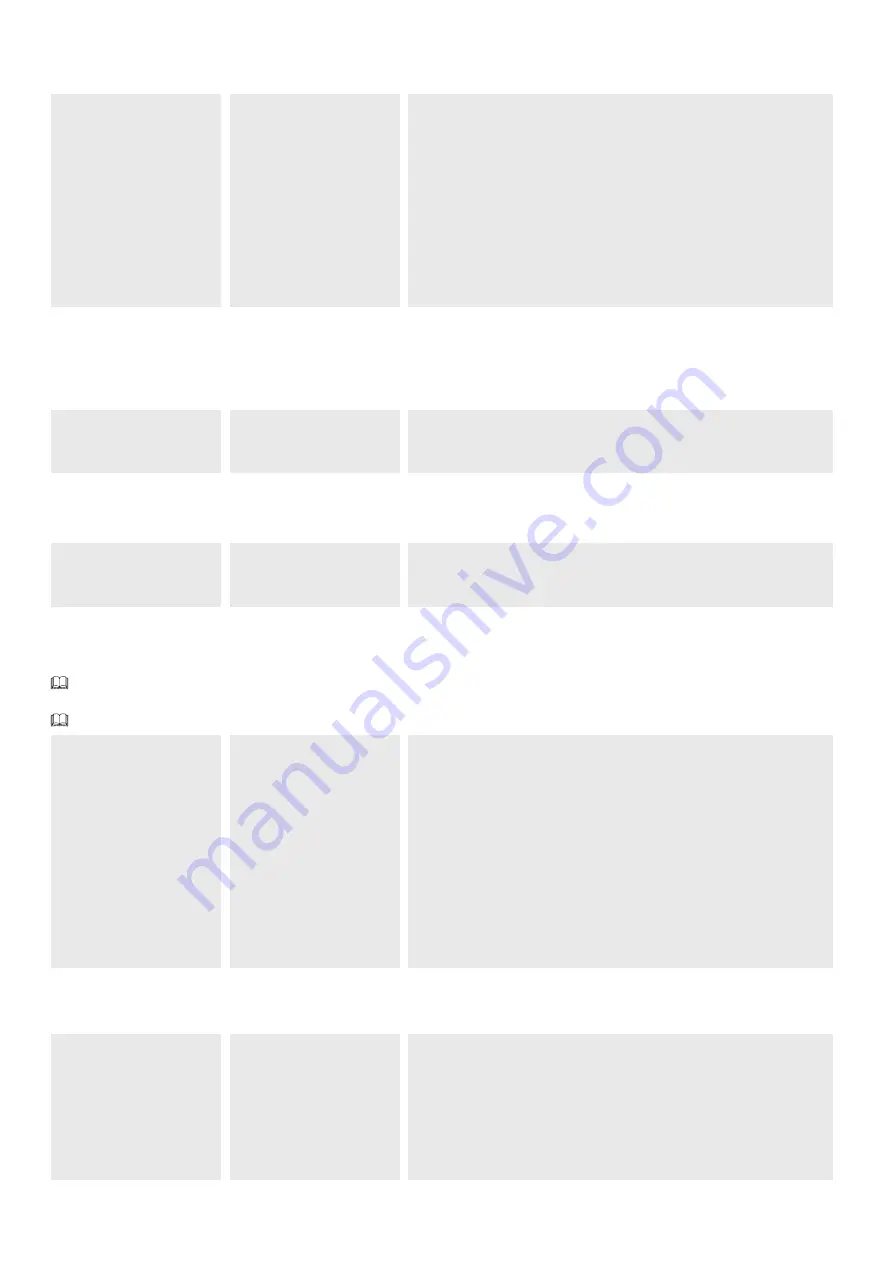
p.
22
- Manual
FA01354-EN
- 07/2019 - © C
AME S.p.A. - The cont
ents of this manual may change, at any time, and without notice. - Original instructions
FCA FCC warnings
Configure the method with which the FCA and FCC outputs report the boom status.
F70
FCA FCC warnings
OFF (Default)
1 = Impulse
When the boom reaches the travel end (while opening or closing), the FCA-CM1 or
FCC-CM2 contact closes for one second.
2 = Steady
When the boom reaches the travel end (while opening or closing), the FCA-CM1 or
FCC-CM2 contact closes and remains closed.
3 = Custom
The FCA-CM1 contact is closed with the boom in the open travel end position and
during the opening maneuver. The FCC-CM2 contact is closed with the boom in the
closed travel end position and during the closing maneuver.
Opening counter
With the function active, it is possible to send a series of opening commands corresponding to the number of vehicles which have to be authorized to pass through
the gate. The function can only be operated by control devices connected to the contact 2-3. The input to which the magnetic contact on which the loop that counts
the vehicles in transit is connected must be programmed to operate in C5/C9/C10 mode; at the end of the count the passage is closed.
F75
Opening counter
OFF (Default)
ON
Boom drop-away detection
It activate the contact on the ARM terminal block for detecting the boom drop-away.
F78
Boom drop-away detection
OFF (default)
ON
Add User
It is used to register a maximum of 250 users and assign a function to each one.
The operation can be carried out by using a transmitter or other control device. The boards that manage the control devices (AF - R700 - R800) must be
plugged into the connectors.
From the docs.came.com portal, download the LIST OF REGISTERED USERS form, type L20180423.
U1
Add User
1 = Step-step
3 = Open
4 = Partial opening
When the barrier is in [combined] mode, the [Partial Opening] command opens the
Master barrier.
When the barrier is in the [Alternate] mode, the [Partial Opening] command opens the
Slave barrier.
1 -Choose the function to be assigned to the user.
2 -Press ENTER to confirm.
The user code must be entered.
3 -Send the code from the control device.
Repeat the procedure for adding other users.
Remove user
It removes one of the registered users.
U2
Remove user
OFF (Default)
ON
No.: 1 > 250
Use the arrows to choose the number associated with the user to be removed.
Alternatively, the control device associated with the user to be removed can be
activated.
Press ENTER to confirm.



























