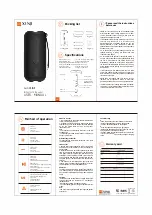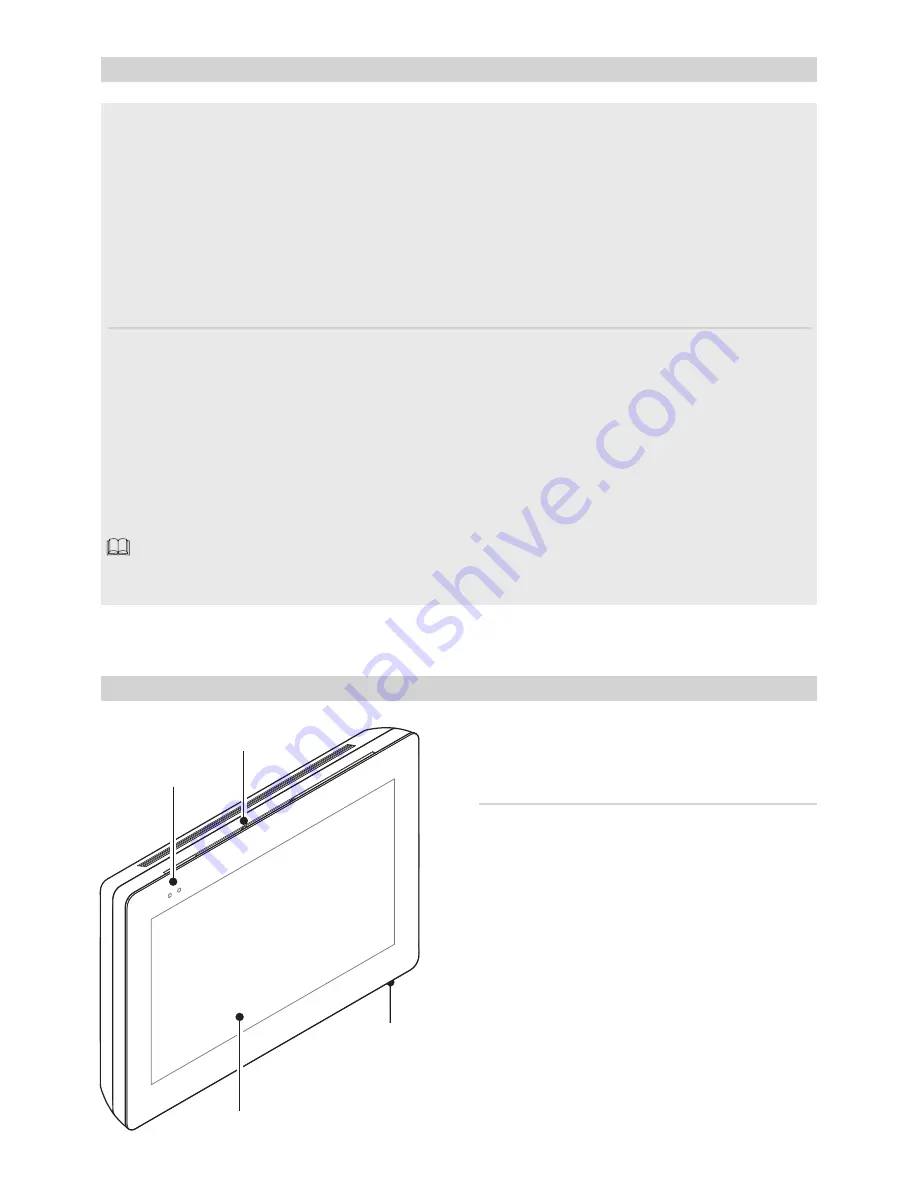
4
2
1
3
p.
2
- M
an
ua
l
FB
00
979
-E
N
v.
1
- 0
3/
20
18 - © C
AM
E S
.p
.A
. - T
he c
ont
ent
s o
f t
hi
s m
an
ua
l m
ay b
e c
ha
ng
ed
, a
t a
ny t
im
e, a
nd w
ith
ou
t n
ot
ic
e.
GENERAL PRECAUTIONS
•
Read the instructions carefully before beginning the installation and carry out the actions as specified by the
manufacturer.
•
The installation, programming, commissioning and maintenance of the product must only be carried out by
qualified technicians, properly trained in compliance with the regulations in force, including health and safety
measures and the disposal of packaging.
•
Before carrying out any cleaning or maintenance operation, disconnect the device from the power supply.
•
The equipment must be destined solely for the use for which it was expressly designed.
•
The manufacturer declines all liability for any damage as a result of improper, incorrect or unreasonable use.
Cautionary issues on remotely controlling the device
Some features of the system may be managed by smartphones and tablet PCs, by using the corresponding apps.
For the system to be remotely controlled, the device must be connected to a home WiFi network with internet
access.
This type of system functions properly when:
- the device receives a high-quality WiFi signal
- there is a permanent connection established by your contract with the internet service provider. The connection
must support the data flow generated by the device and support VoIP,
- the smartphone or table PC on which the corresponding app is running does not block any VoIP apps.
remotely controlling the device via app means that the data traffic consumption takes place over the
home network of the smartphone or table PC. the ensuing cost of said consumption is borne by the user.
DESCRIPTION
Full-touch speaker video-intercom for the X1 wall-
hung system.
Description of parts
Front view
1
Signaling LED
2
Loudspeaker
3
Touch-screen display
4
Microphone.
Rear view
5
Housing for the not-included Micro SD card (for
future use).
6
Reset button. When pressed it reboots the devi-
ce; this operation DOES NOT require any deleting of
programming.