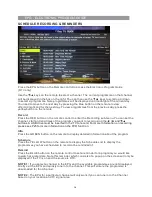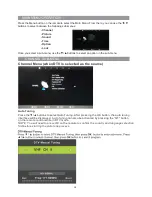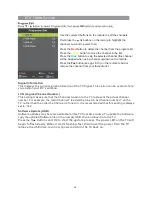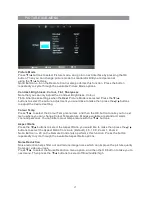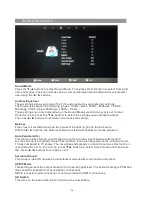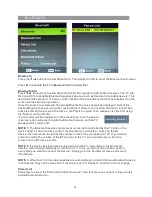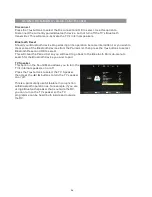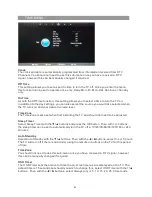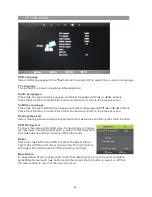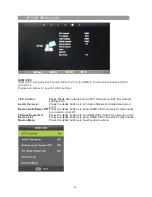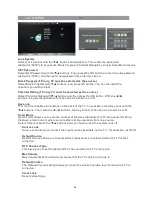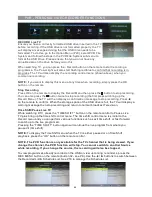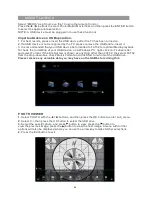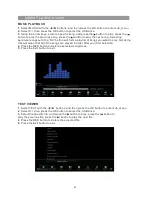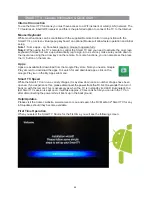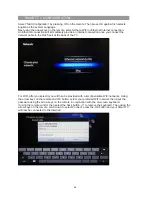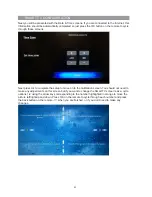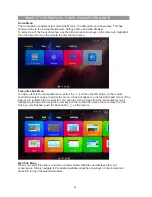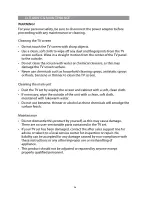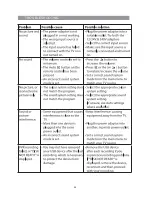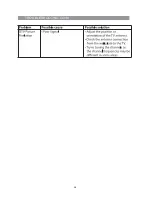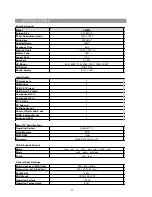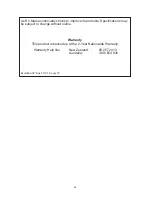MEDIA PLAYBACK Cont’d
1
.
Select MUSIC with the
buttons, and then press the OK button to enter sub_menu.
◄ / ►
2
.
Select C:\, then press the OK button to select the USB drive.
3.
Using the arrow keys, select a specific song, and press the button to play, press the
button to play the previous song, press the button to play the next song. Selecting
particular songs with the “OK” button will form a playlist of songs you want to play. Not doing
this will mean that all of the songs are played in order after your first selection.
4
. Press the RED button to delete a selected song/track.
5.
Press the Exit button to exit.
MUSIC PLAYBACK
TEXT VIEWER
1
.
Select TEXT with the
buttons, and then press the OK button to enter sub_menu.
◄ / ►
2
.
Select C:\, then press the OK button to select the USB drive.
3.
Select the specific file, and press the button to play, press the button to
play the previous file, press the button to play the next file.
4
. Press the RED button to delete the selected file.
5.
Press the Exit button to exit.
27
Summary of Contents for RV Media Evolution 044694
Page 1: ...158G A5...
Page 2: ...EVOLUTION 044694 32 SMART TV 12 24V FULL HD LED TV PVR SMART TV with BLUETOOTH...
Page 3: ......
Page 8: ...Backlit Remote Control 32 Full HD TV WHAT S IN THE BOX TV Stand Feet 240V Power adaptor...
Page 11: ...REMOTE CONTROL FUNCTIONS 38 42 40 39 44 43 8...
Page 37: ...CLEANING MAINTENANCE 34...
Page 38: ...TROUBLESHOOTING 35...
Page 39: ...TROUBLESHOOTING Cont d 36...
Page 42: ......
Page 43: ......